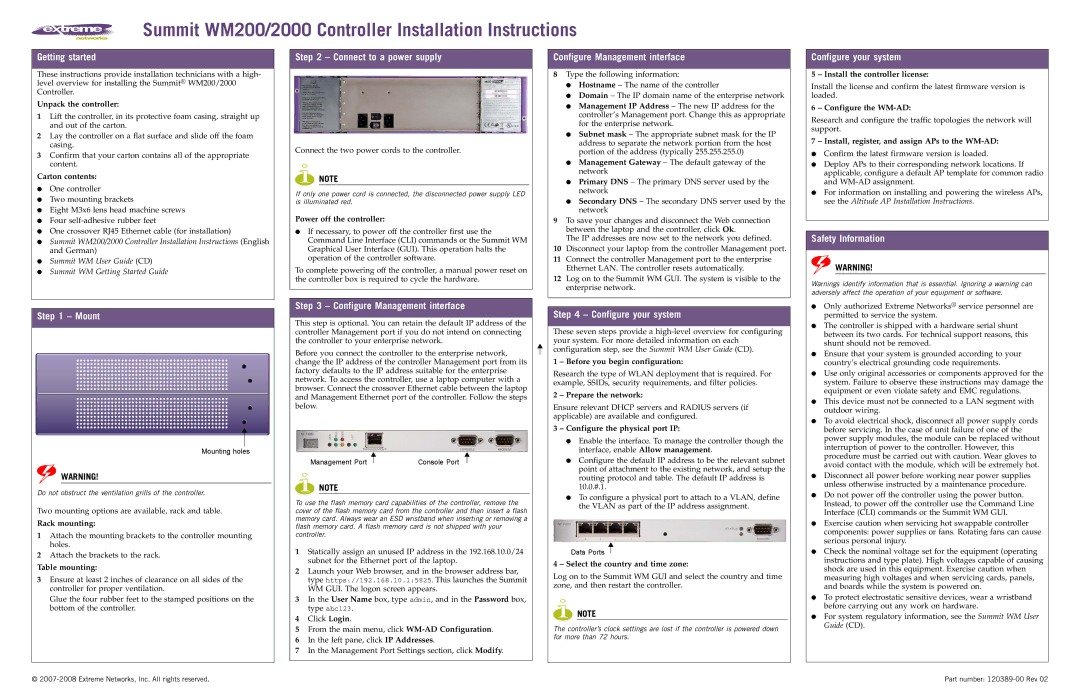Summit WM200/2000 Controller Installation Instructions
Getting started
These instructions provide installation technicians with a high- level overview for installing the Summit® WM200/2000 Controller.
Unpack the controller:
1Lift the controller, in its protective foam casing, straight up and out of the carton.
2Lay the controller on a flat surface and slide off the foam casing.
3Confirm that your carton contains all of the appropriate content.
Carton contents:
●One controller
●Two mounting brackets
●Eight M3x6 lens head machine screws
●Four
●One crossover RJ45 Ethernet cable (for installation)
●Summit WM200/2000 Controller Installation Instructions (English and German)
●Summit WM User Guide (CD)
●Summit WM Getting Started Guide
Step 2 – Connect to a power supply
Connect the two power cords to the controller.
NOTE
If only one power cord is connected, the disconnected power supply LED is illuminated red.
Power off the controller:
●If necessary, to power off the controller first use the Command Line Interface (CLI) commands or the Summit WM Graphical User Interface (GUI). This operation halts the operation of the controller software.
To complete powering off the controller, a manual power reset on the controller box is required to cycle the hardware.
Configure Management interface
8Type the following information:
●Hostname – The name of the controller
●Domain – The IP domain name of the enterprise network
●Management IP Address – The new IP address for the controller’s Management port. Change this as appropriate for the enterprise network.
●Subnet mask – The appropriate subnet mask for the IP address to separate the network portion from the host portion of the address (typically 255.255.255.0)
●Management Gateway – The default gateway of the network
●Primary DNS – The primary DNS server used by the network
●Secondary DNS – The secondary DNS server used by the network
9To save your changes and disconnect the Web connection between the laptop and the controller, click Ok.
The IP addresses are now set to the network you defined.
10Disconnect your laptop from the controller Management port.
11Connect the controller Management port to the enterprise Ethernet LAN. The controller resets automatically.
12Log on to the Summit WM GUI. The system is visible to the enterprise network.
Configure your system
5 – Install the controller license:
Install the license and confirm the latest firmware version is loaded.
6 – Configure the
Research and configure the traffic topologies the network will support.
7 – Install, register, and assign APs to the WM-AD:
●Confirm the latest firmware version is loaded.
●Deploy APs to their corresponding network locations. If applicable, configure a default AP template for common radio and
●For information on installing and powering the wireless APs, see the Altitude AP Installation Instructions.
Safety Information
WARNING!
Warnings identify information that is essential. Ignoring a warning can adversely affect the operation of your equipment or software.
Step 1 – Mount
Mounting holes
WARNING!
Do not obstruct the ventilation grills of the controller.
Two mounting options are available, rack and table.
Rack mounting:
1Attach the mounting brackets to the controller mounting holes.
2Attach the brackets to the rack.
Table mounting:
3Ensure at least 2 inches of clearance on all sides of the controller for proper ventilation.
Glue the four rubber feet to the stamped positions on the bottom of the controller.
Step 3 – Configure Management interface
This step is optional. You can retain the default IP address of the controller Management port if you do not intend on connecting the controller to your enterprise network.
Before you connect the controller to the enterprise network, change the IP address of the controller Management port from its factory defaults to the IP address suitable for the enterprise network. To access the controller, use a laptop computer with a browser. Connect the crossover Ethernet cable between the laptop and Management Ethernet port of the controller. Follow the steps below.
Management Port |
| Console Port |
|
NOTE
To use the flash memory card capabilities of the controller, remove the cover of the flash memory card from the controller and then insert a flash memory card. Always wear an ESD wristband when inserting or removing a flash memory card. A flash memory card is not shipped with your controller.
1Statically assign an unused IP address in the 192.168.10.0/24 subnet for the Ethernet port of the laptop.
2Launch your Web browser, and in the browser address bar, type https://192.168.10.1:5825. This launches the Summit WM GUI. The logon screen appears.
3In the User Name box, type admin, and in the Password box, type abc123.
4Click Login.
5From the main menu, click
6In the left pane, click IP Addresses.
7In the Management Port Settings section, click Modify.
Step 4 – Configure your system
These seven steps provide a
1 – Before you begin configuration:
Research the type of WLAN deployment that is required. For example, SSIDs, security requirements, and filter policies.
2 – Prepare the network:
Ensure relevant DHCP servers and RADIUS servers (if applicable) are available and configured.
3 – Configure the physical port IP:
●Enable the interface. To manage the controller though the interface, enable Allow management.
●Configure the default IP address to be the relevant subnet point of attachment to the existing network, and setup the routing protocol and table. The default IP address is 10.0.#.1.
●To configure a physical port to attach to a VLAN, define the VLAN as part of the IP address assignment.
Data Ports
4 – Select the country and time zone:
Log on to the Summit WM GUI and select the country and time zone, and then restart the controller.
NOTE
The controller’s clock settings are lost if the controller is powered down for more than 72 hours.
●Only authorized Extreme Networks® service personnel are permitted to service the system.
●The controller is shipped with a hardware serial shunt between its two cards. For technical support reasons, this shunt should not be removed.
●Ensure that your system is grounded according to your country’s electrical grounding code requirements.
●Use only original accessories or components approved for the system. Failure to observe these instructions may damage the equipment or even violate safety and EMC regulations.
●This device must not be connected to a LAN segment with outdoor wiring.
●To avoid electrical shock, disconnect all power supply cords before servicing. In the case of unit failure of one of the power supply modules, the module can be replaced without interruption of power to the controller. However, this procedure must be carried out with caution. Wear gloves to avoid contact with the module, which will be extremely hot.
●Disconnect all power before working near power supplies unless otherwise instructed by a maintenance procedure.
●Do not power off the controller using the power button. Instead, to power off the controller use the Command Line Interface (CLI) commands or the Summit WM GUI.
●Exercise caution when servicing hot swappable controller components: power supplies or fans. Rotating fans can cause serious personal injury.
●Check the nominal voltage set for the equipment (operating instructions and type plate). High voltages capable of causing shock are used in this equipment. Exercise caution when measuring high voltages and when servicing cards, panels, and boards while the system is powered on.
●To protect electrostatic sensitive devices, wear a wristband before carrying out any work on hardware.
●For system regulatory information, see the Summit WM User Guide (CD).
©
Part number: