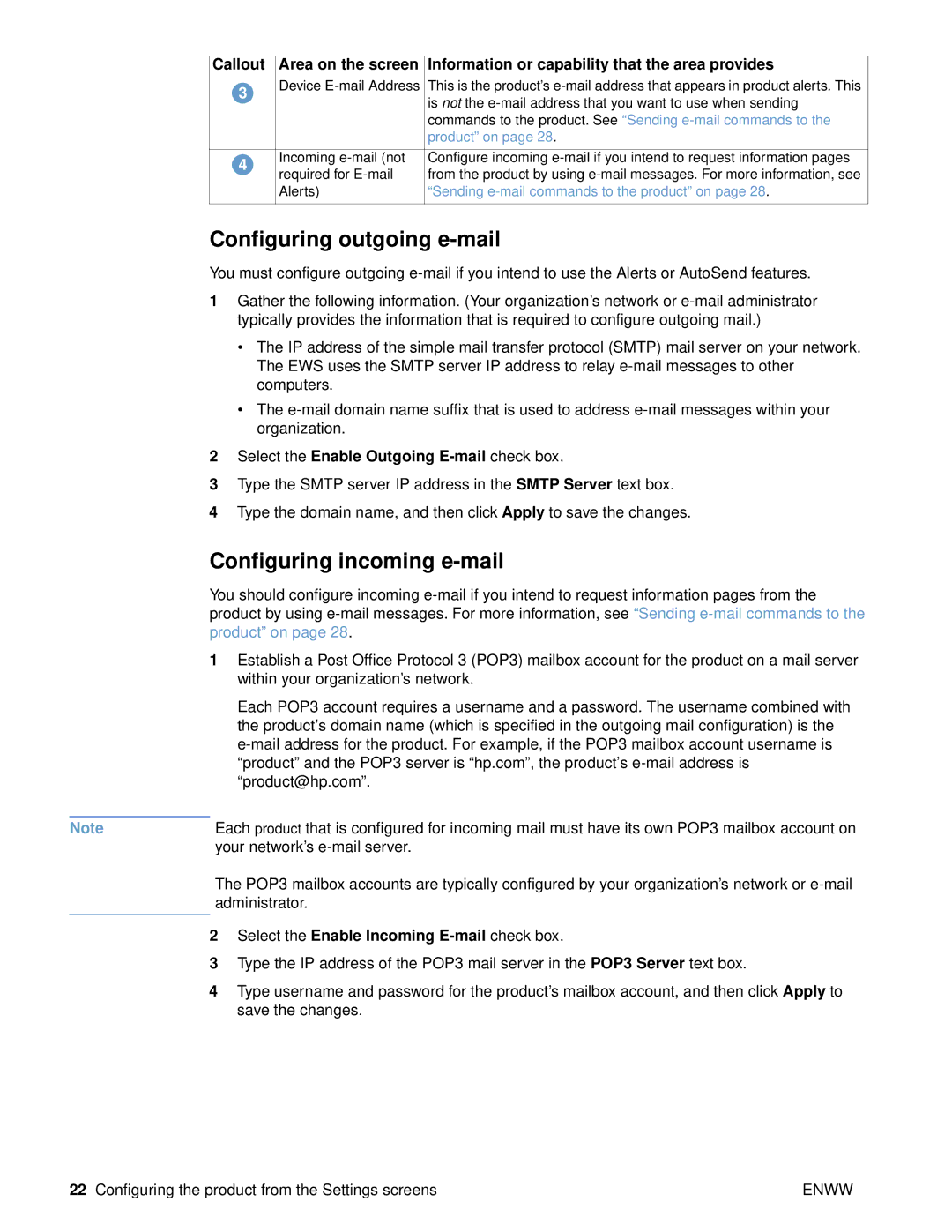Callout Area on the screen Information or capability that the area provides
3Device
4 | Incoming | Configure incoming | |
required for | from the product by using | ||
| |||
| Alerts) | “Sending |
Configuring outgoing e-mail
You must configure outgoing
1Gather the following information. (Your organization’s network or
•The IP address of the simple mail transfer protocol (SMTP) mail server on your network. The EWS uses the SMTP server IP address to relay
•The
2Select the Enable Outgoing E-mail check box.
3Type the SMTP server IP address in the SMTP Server text box.
4Type the domain name, and then click Apply to save the changes.
Configuring incoming e-mail
You should configure incoming
1Establish a Post Office Protocol 3 (POP3) mailbox account for the product on a mail server within your organization’s network.
Each POP3 account requires a username and a password. The username combined with the product’s domain name (which is specified in the outgoing mail configuration) is the
Note | Each product that is configured for incoming mail must have its own POP3 mailbox account on |
| your network’s |
| The POP3 mailbox accounts are typically configured by your organization’s network or |
| administrator. |
|
|
2Select the Enable Incoming E-mail check box.
3Type the IP address of the POP3 mail server in the POP3 Server text box.
4Type username and password for the product’s mailbox account, and then click Apply to save the changes.
22 Configuring the product from the Settings screens | ENWW |