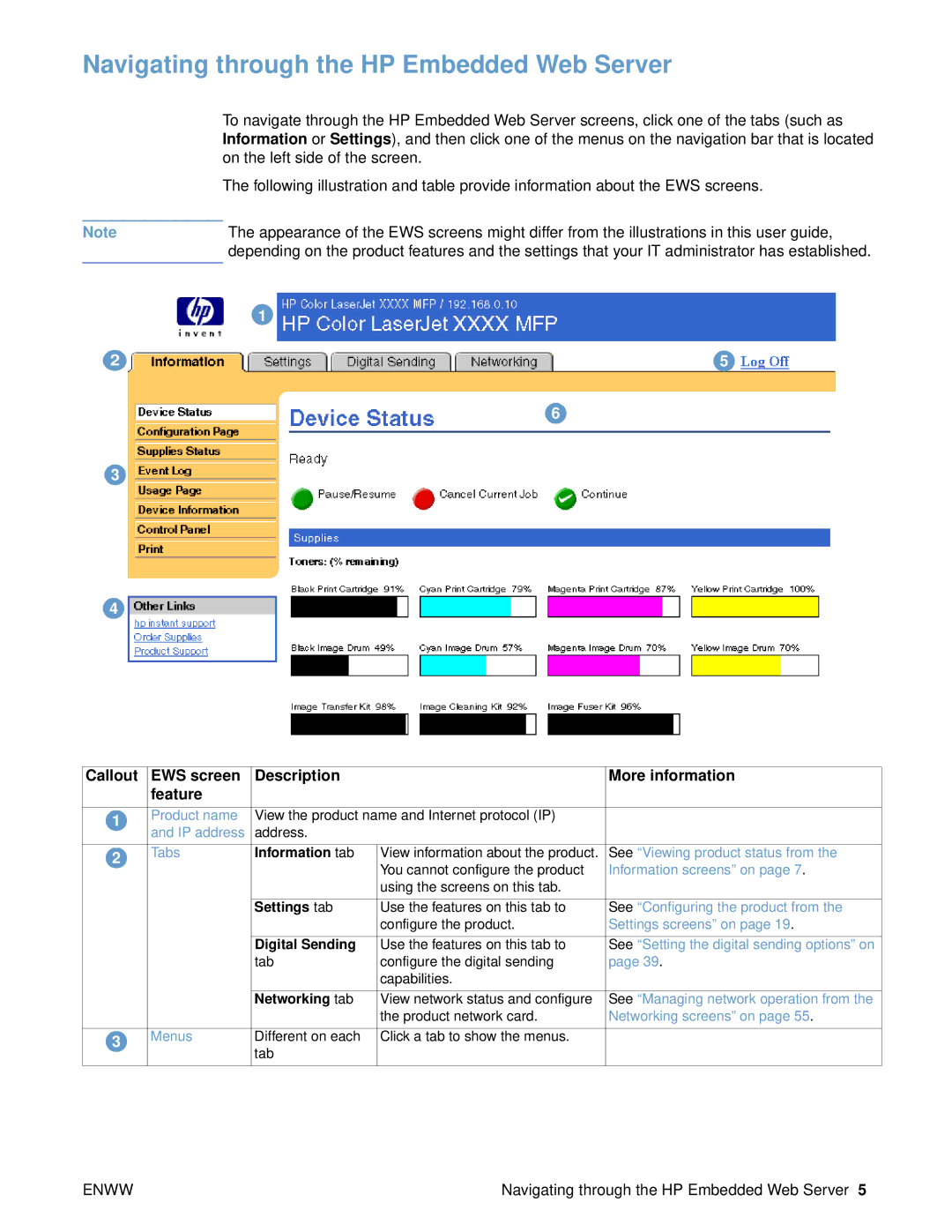Navigating through the HP Embedded Web Server
To navigate through the HP Embedded Web Server screens, click one of the tabs (such as Information or Settings), and then click one of the menus on the navigation bar that is located on the left side of the screen.
The following illustration and table provide information about the EWS screens.
Note | The appearance of the EWS screens might differ from the illustrations in this user guide, |
| depending on the product features and the settings that your IT administrator has established. |
|
|
1
2 | 5 |
6
3
4
Callout | EWS screen | Description |
| More information |
| feature |
|
|
|
|
|
|
| |
1 | Product name | View the product name and Internet protocol (IP) |
| |
| and IP address | address. |
|
|
|
|
|
|
|
2 | Tabs | Information tab | View information about the product. | See “Viewing product status from the |
|
| You cannot configure the product | Information screens” on page 7. | |
|
|
| ||
|
|
| using the screens on this tab. |
|
|
|
|
|
|
|
| Settings tab | Use the features on this tab to | See “Configuring the product from the |
|
|
| configure the product. | Settings screens” on page 19. |
|
|
|
|
|
|
| Digital Sending | Use the features on this tab to | See “Setting the digital sending options” on |
|
| tab | configure the digital sending | page 39. |
|
|
| capabilities. |
|
|
|
|
|
|
|
| Networking tab | View network status and configure | See “Managing network operation from the |
|
|
| the product network card. | Networking screens” on page 55. |
|
|
|
|
|
3 | Menus | Different on each | Click a tab to show the menus. |
|
| tab |
|
| |
|
|
|
| |
|
|
|
|
|
ENWW | Navigating through the HP Embedded Web Server 5 |