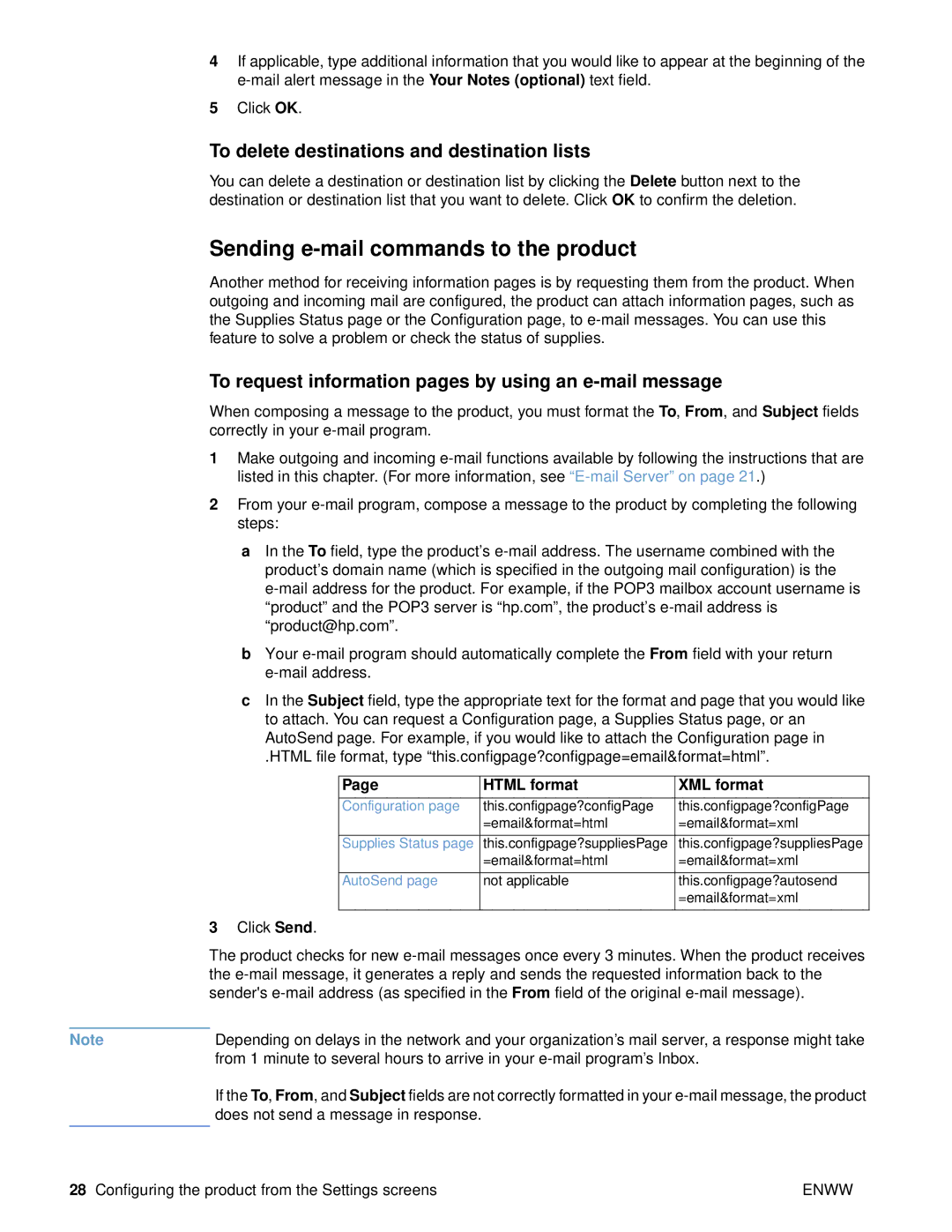4If applicable, type additional information that you would like to appear at the beginning of the
5Click OK.
To delete destinations and destination lists
You can delete a destination or destination list by clicking the Delete button next to the destination or destination list that you want to delete. Click OK to confirm the deletion.
Sending e-mail commands to the product
Another method for receiving information pages is by requesting them from the product. When outgoing and incoming mail are configured, the product can attach information pages, such as the Supplies Status page or the Configuration page, to
To request information pages by using an e-mail message
When composing a message to the product, you must format the To, From, and Subject fields correctly in your
1Make outgoing and incoming
2From your
aIn the To field, type the product’s
bYour
cIn the Subject field, type the appropriate text for the format and page that you would like to attach. You can request a Configuration page, a Supplies Status page, or an AutoSend page. For example, if you would like to attach the Configuration page in
.HTML file format, type “this.configpage?configpage=email&format=html”.
Page | HTML format | XML format |
|
|
|
Configuration page | this.configpage?configPage | this.configpage?configPage |
| =email&format=html | =email&format=xml |
|
|
|
Supplies Status page | this.configpage?suppliesPage | this.configpage?suppliesPage |
| =email&format=html | =email&format=xml |
|
|
|
AutoSend page | not applicable | this.configpage?autosend |
|
| =email&format=xml |
|
|
|
3Click Send.
The product checks for new
Note | Depending on delays in the network and your organization’s mail server, a response might take |
| from 1 minute to several hours to arrive in your |
| If the To, From, and Subject fields are not correctly formatted in your |
| does not send a message in response. |
|
|
28 Configuring the product from the Settings screens | ENWW |