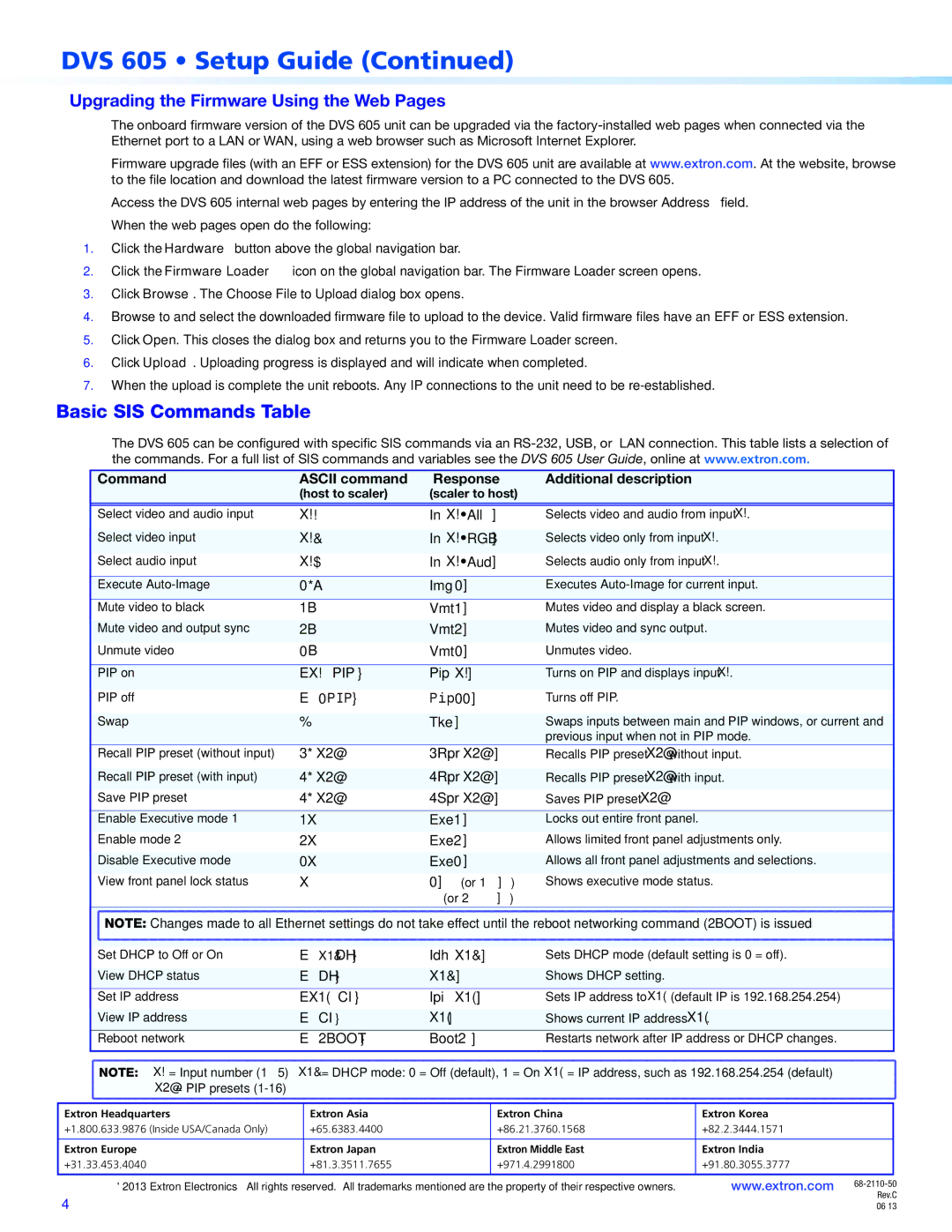DVS 605 • Setup Guide (Continued)
Upgrading the Firmware Using the Web Pages
The onboard firmware version of the DVS 605 unit can be upgraded via the
Firmware upgrade files (with an EFF or ESS extension) for the DVS 605 unit are available atwww.extron.com. At the website, browse to the file location and download the latest firmware version to a PC connected to the DVS 605.
Access the DVS 605 internal web pages by entering the IP address of the unit in the browser Address field. When the web pages open do the following:
1.Click the Hardware button above the global navigation bar.
2.Click the Firmware Loader icon on the global navigation bar. The Firmware Loader screen opens.
3.Click Browse. The Choose File to Upload dialog box opens.
4.Browse to and select the downloaded firmware file to upload to the device. Valid firmware files have an EFF or ESS extension.
5.Click Open. This closes the dialog box and returns you to the Firmware Loader screen.
6.Click Upload. Uploading progress is displayed and will indicate when completed.
7.When the upload is complete the unit reboots. Any IP connections to the unit need to be
Basic SIS Commands Table
The DVS 605 can be configured with specific SIS commands via an
Command | ASCII command | Response | Additional description |
| (host to scaler) | (scaler to host) |
|
|
|
|
|
|
|
|
|
Select video and audio input | X!! | InX!•All] | Selects video and audio from input X!. |
Select video input | X!& | InX!•RGB] | Selects video only from input X!. |
Select audio input | X!$ | InX!•Aud] | Selects audio only from input X!. |
|
|
|
|
Execute | 0*A | Img0] | Executes |
|
|
|
|
Mute video to black | 1B | Vmt1] | Mutes video and display a black screen. |
Mute video and output sync | 2B | Vmt2] | Mutes video and sync output. |
Unmute video | 0B | Vmt0] | Unmutes video. |
|
|
|
|
PIP on | EX!PIP} | PipX!] | Turns on PIP and displays input X!. |
PIP off | E0PIP} | Pip00] | Turns off PIP. |
Swap | % | Tke] | Swaps inputs between main and PIP windows, or current and |
|
|
| previous input when not in PIP mode. |
Recall PIP preset (without input) | 3*X2@ . | 3RprX2@] | Recalls PIP preset X2@ without input. |
Recall PIP preset (with input) | 4*X2@ . | 4RprX2@] | Recalls PIP preset X2@ with input. |
Save PIP preset | 4*X2@ , | 4SprX2@] | Saves PIP preset X2@. |
|
|
|
|
Enable Executive mode 1 | 1X | Exe1] | Locks out entire front panel. |
Enable mode 2 | 2X | Exe2] | Allows limited front panel adjustments only. |
Disable Executive mode | 0X | Exe0] | Allows all front panel adjustments and selections. |
View front panel lock status | X | 0] (or 1]) | Shows executive mode status. |
|
| (or 2]) |
|
NOTE: Changes made to all Ethernet settings do not take effect until the reboot networking command (2BOOT) is issued. |
Set DHCP to Off or On | EX1&DH} | IdhX1&] | Sets DHCP mode (default setting is 0 = off). | |
View DHCP status | EDH} | X1&] | Shows DHCP setting. |
|
Set IP address | EX1(CI} | IpiX1(] | Sets IP address to X1( (default IP is 192.168.254.254) | |
View IP address | ECI} | X1(] | Shows current IP address X1(. | |
Reboot network | E2BOOT} | Boot2] | Restarts network after IP address or DHCP changes. | |
NOTE: X! = Input number (1 – 5) | X1& = DHCP mode: 0 = Off (default), 1 = On X1( = IP address, such as 192.168.254.254 (default) | |||
X2@ = PIP presets |
|
|
|
|
Extron Headquarters | Extron Asia |
| Extron China | Extron Korea |
+1.800.633.9876 (Inside USA/Canada Only) | +65.6383.4400 |
| +86.21.3760.1568 | +82.2.3444.1571 |
Extron Europe | Extron Japan |
| Extron Middle East | Extron India |
+31.33.453.4040 | +81.3.3511.7655 |
| +971.4.2991800 | +91.80.3055.3777 |
© 2013 Extron Electronics — All rights reserved. All trademarks mentioned are the property of their respective owners. www.extron.com | |
4 | Rev.C |
06 13 |