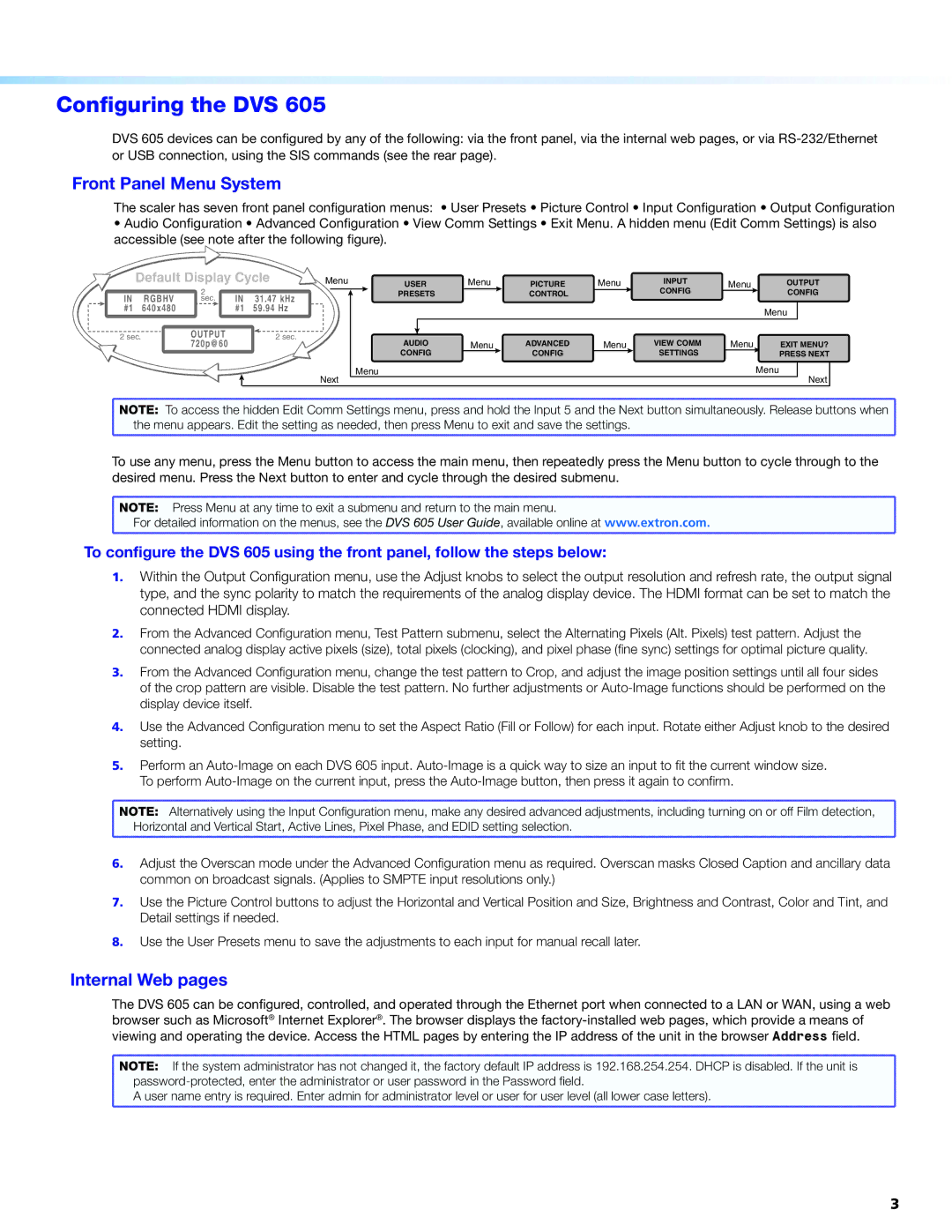Configuring the DVS 605
DVS 605 devices can be configured by any of the following: via the front panel, via the internal web pages, or via
Front Panel Menu System
The scaler has seven front panel configuration menus: • User Presets • Picture Control • Input Configuration • Output Configuration
•Audio Configuration • Advanced Configuration • View Comm Settings • Exit Menu. A hidden menu (Edit Comm Settings) is also accessible (see note after the following figure).
| Default Display Cycle | Menu | USER | Menu | PICTURE | Menu | INPUT | Menu | OUTPUT | |||||||||||
|
|
|
|
| 2 |
|
|
|
| PRESETS |
| CONTROL |
| CONFIG |
|
|
| CONFIG | ||
|
|
|
|
|
|
|
|
|
|
|
|
| ||||||||
| IN |
| RGBHV |
|
|
| sec. | IN | 31.47 kHz |
|
|
|
|
|
|
|
|
|
| |
#1 |
|
|
|
|
|
|
| #1 | 59.94 Hz |
|
|
|
|
|
|
|
|
|
| |
640x480 |
|
|
|
|
|
|
|
|
|
|
|
|
| Menu | ||||||
|
|
|
|
|
|
|
|
|
|
|
|
|
|
|
|
|
|
|
| |
|
|
|
|
|
|
|
|
|
|
|
|
|
|
|
|
|
|
|
| |
2 sec. |
|
|
| OUTPUT |
| 2 sec. |
| AUDIO | Menu | ADVANCED | Menu | VIEW COMM | Menu | EXIT MENU? | ||||||
|
|
|
|
|
| |||||||||||||||
|
|
|
|
|
| 720p@60 |
|
|
| |||||||||||
|
|
|
|
|
|
|
|
|
|
|
| CONFIG |
| CONFIG |
| SETTINGS |
|
| PRESS NEXT | |
Menu | Menu |
Next |
|
Next ![]()
NOTE: To access the hidden Edit Comm Settings menu, press and hold the Input 5 and the Next button simultaneously. Release buttons when |
the menu appears. Edit the setting as needed, then press Menu to exit and save the settings. |
To use any menu, press the Menu button to access the main menu, then repeatedly press the Menu button to cycle through to the desired menu. Press the Next button to enter and cycle through the desired submenu.
NOTE: Press Menu at any time to exit a submenu and return to the main menu. |
For detailed information on the menus, see the DVS 605 User Guide, available online at www.extron.com. |
To configure the DVS 605 using the front panel, follow the steps below:
1. | Within the Output Configuration menu, use the Adjust knobs to select the output resolution and refresh rate, the output signal |
| type, and the sync polarity to match the requirements of the analog display device. The HDMI format can be set to match the |
| connected HDMI display. |
2. | From the Advanced Configuration menu, Test Pattern submenu, select the Alternating Pixels (Alt. Pixels) test pattern. Adjust the |
| connected analog display active pixels (size), total pixels (clocking), and pixel phase (fine sync) settings for optimal picture quality. |
3. | From the Advanced Configuration menu, change the test pattern to Crop, and adjust the image position settings until all four sides |
| of the crop pattern are visible. Disable the test pattern. No further adjustments or |
| display device itself. |
4. | Use the Advanced Configuration menu to set the Aspect Ratio (Fill or Follow) for each input. Rotate either Adjust knob to the desired |
| setting. |
5. | Perform an |
| To perform |
NOTE: Alternatively using the Input Configuration menu, make any desired advanced adjustments, including turning on or off Film detection, | |
| Horizontal and Vertical Start, Active Lines, Pixel Phase, and EDID setting selection. |
6. | Adjust the Overscan mode under the Advanced Configuration menu as required. Overscan masks Closed Caption and ancillary data |
| common on broadcast signals. (Applies to SMPTE input resolutions only.) |
7. | Use the Picture Control buttons to adjust the Horizontal and Vertical Position and Size, Brightness and Contrast, Color and Tint, and |
| Detail settings if needed. |
8. | Use the User Presets menu to save the adjustments to each input for manual recall later. |
Internal Web pages
The DVS 605 can be configured, controlled, and operated through the Ethernet port when connected to a LAN or WAN, using a web browser such as Microsoft® Internet Explorer®. The browser displays the
NOTE: If the system administrator has not changed it, the factory default IP address is 192.168.254.254. DHCP is disabled. If the unit is |
A user name entry is required. Enter admin for administrator level or user for user level (all lower case letters). |
3