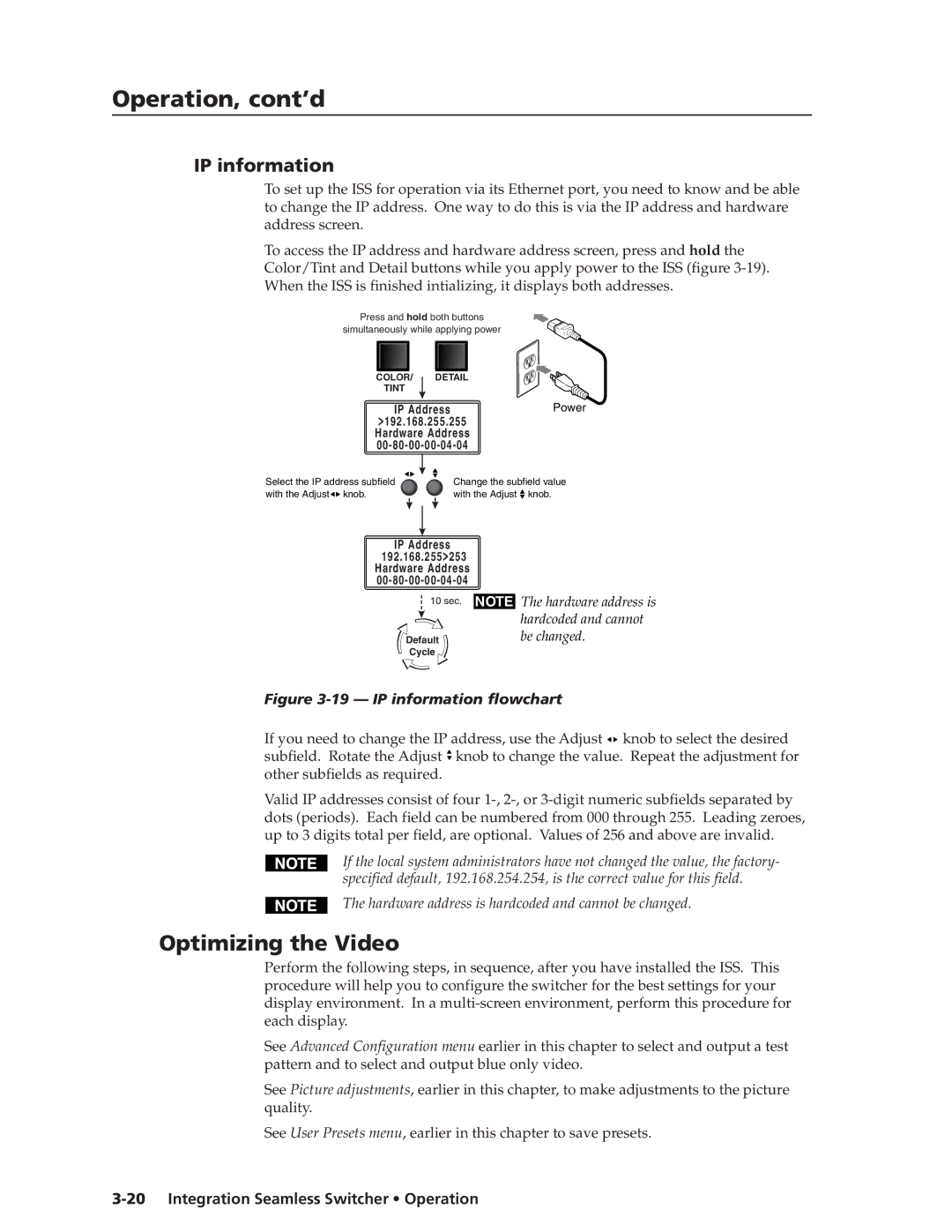ISS 408, ISS 108 specifications
Extron Electronics is renowned for its contributions to the audiovisual industry, providing high-performance devices that meet the demands of professional environments. Two prominent products in their lineup are the ISS 108 and ISS 408 image scaling switchers, which are designed to enhance the management and quality of video signals in various applications.The Extron ISS 108 is an 8x1 image scaling switcher that allows users to seamlessly switch between multiple video sources while ensuring high image quality. One of its main features is the ability to support a variety of video formats, including resolutions up to 4K. This versatility is crucial for applications in education, corporate settings, and events where different video sources may be required.
In terms of technology, the ISS 108 is equipped with advanced image scaling capabilities that improve the visual quality of the content being displayed. The device utilizes Extron's patented Vector 4K scaling technology, which enhances the clarity and detail of the images while maintaining the integrity of the source material. This technology is invaluable in environments where every detail matters, and it ensures that presentations are delivered at their best quality.
The ISS 408, on the other hand, takes the capabilities of the ISS 108 and elevates them further by offering 4x1 switching capabilities. This enables users to connect up to four video sources, giving them more flexibility in content management. The ISS 408 also supports 4K video resolutions, further solidifying Extron's commitment to delivering high-quality solutions.
Both models are designed with user-friendly interfaces, allowing for easy operation and integration into existing AV systems. They offer extensive control options, including RS-232 and Ethernet, enabling users to incorporate them into automation systems and control environments efficiently.
Another important characteristic of the ISS series is their built-in security features, such as password protection and lockout modes, which are essential for maintaining the integrity of sensitive content being delivered in corporate or educational settings.
In summary, the Extron ISS 108 and ISS 408 provide powerful solutions for image scaling and video switching. With advanced technologies like Vector 4K scaling, robust connectivity options, and intuitive control interfaces, these devices stand out as essential tools for any professional audiovisual application. Their focus on quality, flexibility, and security makes them ideal choices for enhancing video presentations in various environments.