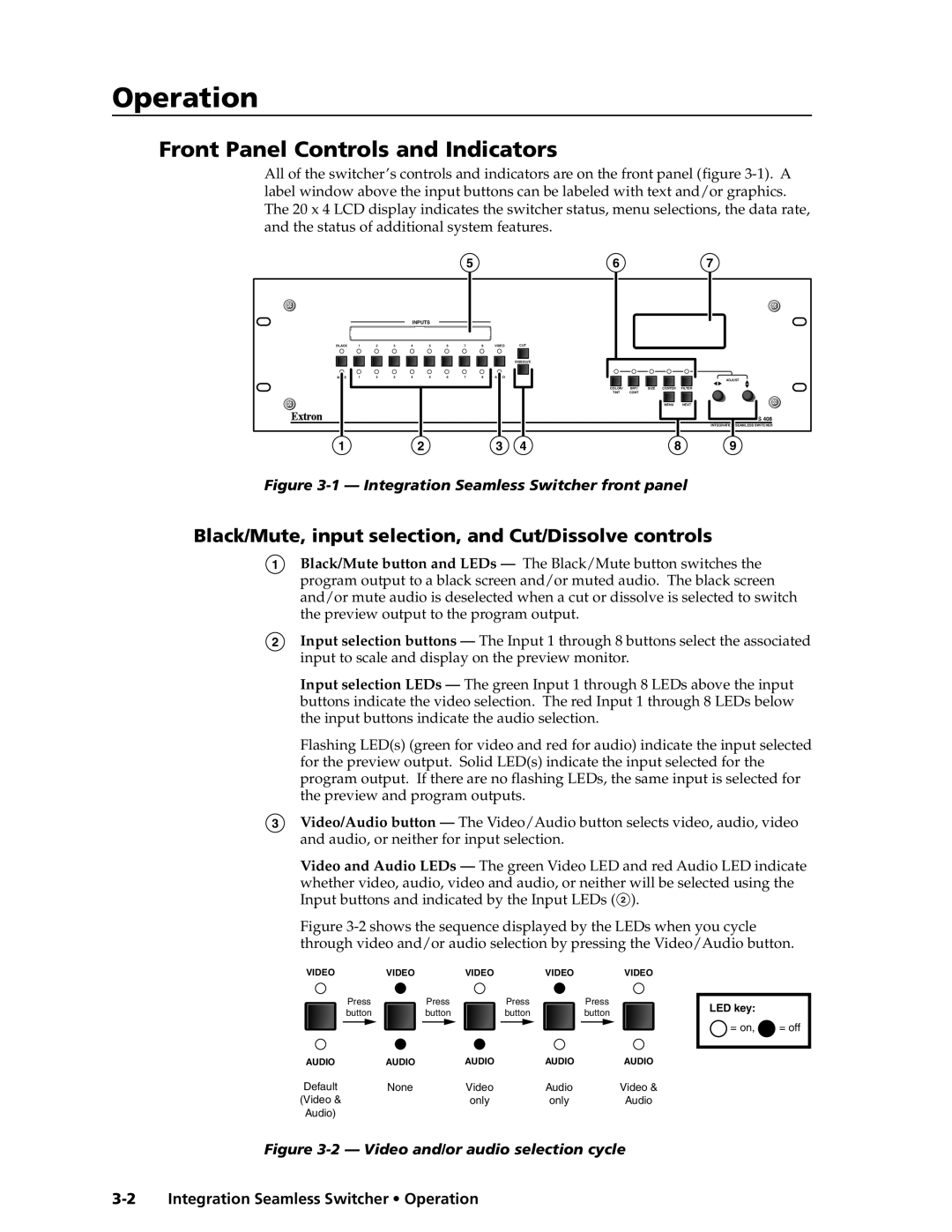Integration Seamless Switchers
ISS 408 & ISS
Safety Instructions English
Consignes de Sécurité Français
Sicherheitsanleitungen Deutsch
Instrucciones de seguridad Español
Quick Start Integration Seamless Switcher
QS-1
Quick Start Integration Seamless Switcher, cont’d
QS-2
Table of Contents
Table of Contents, cont’d
Integration Seamless Switcher Table of Contents Iii
Iv Integration Seamless Switcher Table of Contents
One
About the Switcher
Integration Seamless Switcher Introduction
Introductiontroduction, cont’d
About this Manual
Typical ISS 408 Integration Seamless Switcher application
Features
Introduction, cont’d
Integration Seamless Switcher Introduction
Introduction, cont’d
Two
Installationstallation, cont’d
Mounting the Switcher
Tabletop placement
Integration Seamless Switcher Installation
Cabling and Rear Panel Views
Input connections
Installation, cont’d
Captive screw connector wiring for inputs
Standard output connections
BNC output connections for Rgbhv and Rgbs video
Cabling and RJ-45 connector wiring
Optional output connection
Ethernet connection
Choosing a network cable
Wiring the network cable
RJ-45 connector pinout table
Configuration
RS-232 connection
Three
Front Panel Controls and Indicators
Integration Seamless Switcher Operation
Operationeration, cont’d
Black/Mute, input selection, and Cut/Dissolve controls
Picture adjustment and menu system controls
Inputs
Power-on indications
Operation, cont’d
Front Panel Operations
Selecting an input and switching it to the program output
Default Display Cycle
Cutting to the selected input
Recalling a user preset
Auto imaging an input
Menu system overview
Extron Electronics ISS 60-423-01 Version
Video & Audio Configuration menu
Input Configuration submenu
Output Configuration menu
Output Resolution submenu
Resolution 50 Hz 56 Hz 60 Hz 75 Hz 85 Hz Lock at 50/60 Hz
Sync Type and Polarity submenu
Advanced Configuration menu
Video & Audio
Blue Only Mode and Edge Smoothing submenu
RGB Delay submenu
Dissolve Speed submenu
Test Pattern submenu
Enhanced Mode submenu
Pixel Phase submenu
Preview Switch Mode submenu
Auto Imaging and Auto Memories submenu
PAL Film Mode submenu
Reset submenu
User Presets menu
Save Preview Preset submenu
Erase Preview Presets submenu
Exit menu
Picture adjustments
127 128 063 450 400 500 550
Front panel security lockout executive mode
Adjust knobs have no mechanical limits to their rotation
Optimizing the Video
IP information
Setting up a DVD source
Controls to position the image
Troubleshooting
Optimizing the Audio
General checks
Specific problems
Problem Cause Solution
Operation, cont’d
Four
Integration Seamless Switcher Programmer’s Guide
RS-232 Link
Ethernet Link
Symbols
Default address
Switcher-Initiated Messages
Power-up
Programmer’s Guide, cont’d
Input selection
Cutting or dissolving in swap mode
Input and output video type
RGB delay and dissolve speed
Preview switch mode
PAL film mode
Test pattern
Audio gain and attenuation
Host-to-Switcher Instructions
Switcher Error Responses
Using the Command/ Response Table
Automated adjustments
Command/response table for SIS commands
Command Ascii Command Response Additional description
Scaler output video type
Color
Tint
Brightness
Pixel phase
Horizontal shift
Vertical shift
Top blanking
User presets
Vertical detail filter RGB and component video inputs
Detail filter S-video and composite video inputs
Auto Memories
Executive mode
Verbose mode
Set audio gain and attenuation
Audio mute
Resets
Information requests
Command/response table for IP SIS commands
Date and time entered should be Greenwich Mean Time GMT
Command/response table for special function SIS commands
Command Ascii Command Response
PAL film mode
Preview switch mode
Auto Image
Command Hex Command Response
Memory backup
Five
Installing the software
Ethernet protocol settings
Integration Seamless Switcher Switcher Software
Control Software for Windows
Using the control program
If you selected a comm port, proceed to step
Switcher Software, cont’d
Windows Control program window
Using the help program
Installing the software
Using the software
Button Label Generator
Extron’s Button-Label Generator window
Six
Integration Seamless Switcher Ethernet Operation
EthernetOperation,cont’d
Load the Startup Control
Control
Control
Select and switch an input
Change the RGB delay or dissolve speed
Ethernet Operation, cont’d
Blackout the screen and mute the audio
Freeze the output
Output a test pattern
Preview the scan rate
System Configuration
Administration fields
ISS IP Settings fields
ISS IP Address field
ISS Name field
Hardware Address field
File Management
File Management
Input configuration
Setup
Output resolution, rate, sync format, and polarity
Output resolution
Output rate
Output format
Output polarity
Seven
Opening and Closing the Switcher
Integration Seamless Switcher Maintenance and Modifications
Firmware Upgrade Installation
DVI Output Card Installation
DVI output card connector opening and socket J14
Output DVI board installation
Maintenance and Modifications
AAppendix a
Integration Seamless Switcher Ethernet Connection
Ethernet Connection, cont’d
Ping to determine the switcher’s IP address
Ping to determine Web IP address
Connect as a Telnet client
Telnet tips
Open
Escape character and Esc key
Local echo
Set carriage return-line feed
Close
Ethernet Connection, cont’d
AppendixBB
Specifications
Integration Seamless Switcher Reference Information
Audio
Optional accessoriess
Reference Information, cont’d
Part Numbers
Included parts
Button Labels
Reference Information, cont’d
Integration Seamless Switcher Reference Information
Reference Information, cont’d
FCC Class B Notice
Extron Electronics, USA