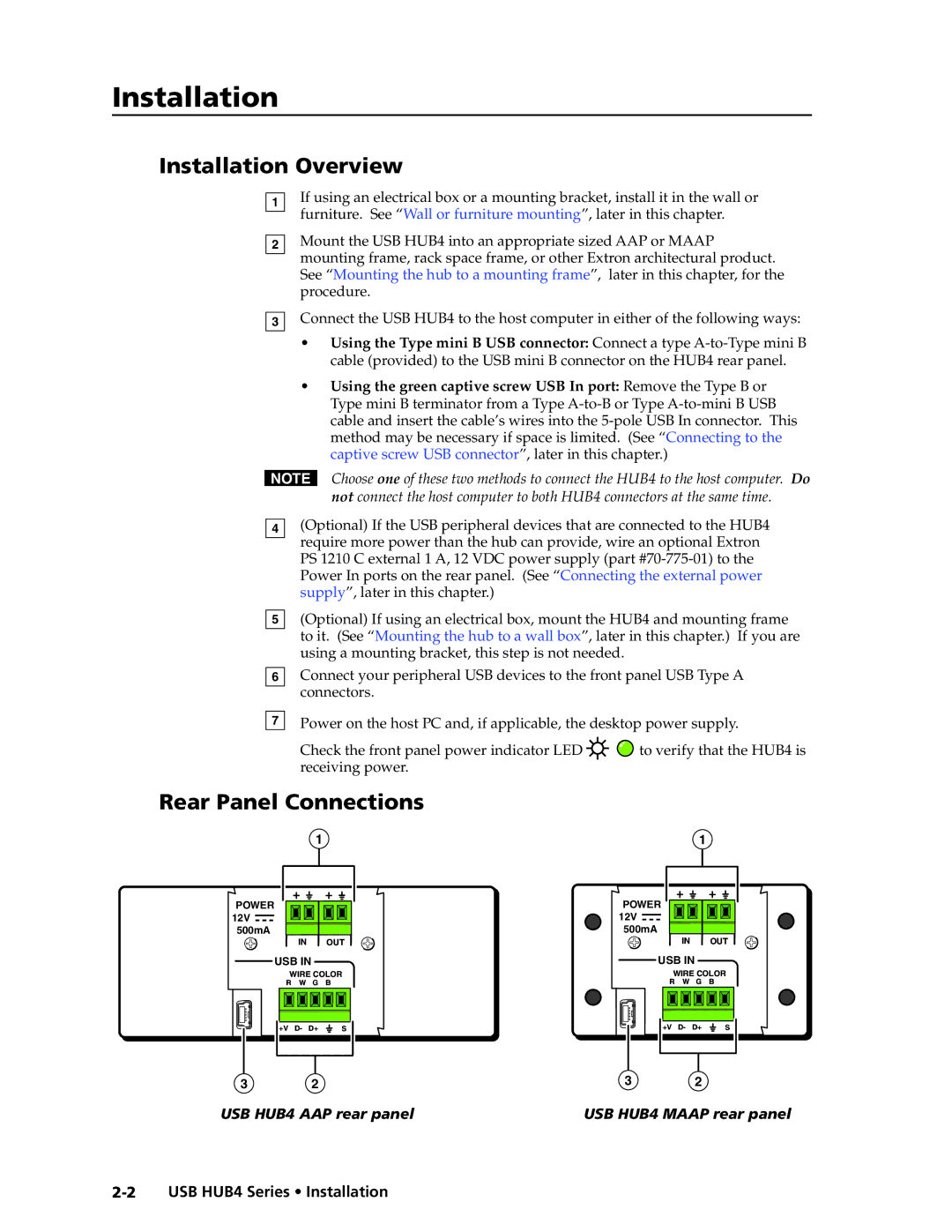AAP, MAAP specifications
Extron Electronics is a renowned name in the field of professional AV system design and integration. Among their diverse range of products, the MAAP (Multi-Format AV Aggregator Platform) and AAP (AV Bridging Adapter Panel) stand out for their innovative features and capabilities.The MAAP serves as a powerful solution for aggregating various audio and video inputs from multiple sources. It supports a range of formats, including HDMI, USB-C, DisplayPort, and VGA, allowing users to easily integrate diverse AV systems without the hassle of dealing with format mismatches. This flexibility is crucial in modern environments where different devices may be used, such as laptops, tablets, and video conferencing systems.
One of the key features of the MAAP is its ability to route signals efficiently and effectively. Advanced signal processing ensures high-quality audio and video output, maintaining integrity throughout the signal chain. The MAAP is equipped with various output options, giving users the freedom to connect to different types of display devices effortlessly. Additionally, it includes built-in scaling capabilities, which ensure that images are displayed at optimal resolutions, enhancing the overall viewing experience.
On the other hand, the AAP serves as an effective interface for bridging connections between different AV systems and devices. Its design is focused on providing a modular solution that can be customized according to specific user requirements. The AAP allows for easy access to AV sources, with multiple connection points that accommodate different technologies.
Both the MAAP and AAP leverage Extron's robust AV technologies, including exclusive features like EDID management and automatic switching. EDID management ensures that the correct settings are communicated between devices, preventing compatibility issues. Automatic switching simplifies operations by detecting active sources and seamlessly routing signals accordingly, thus optimizing workflow in dynamic environments.
In summary, the Extron MAAP and AAP are designed to meet the evolving demands of modern AV systems. With their extensive compatibility, advanced signal processing, and user-friendly features, they provide reliable and efficient solutions for any professional audiovisual setup. Whether in corporate environments, educational institutions, or live event venues, Extron's MAAP and AAP consistently deliver high performance and adaptability.