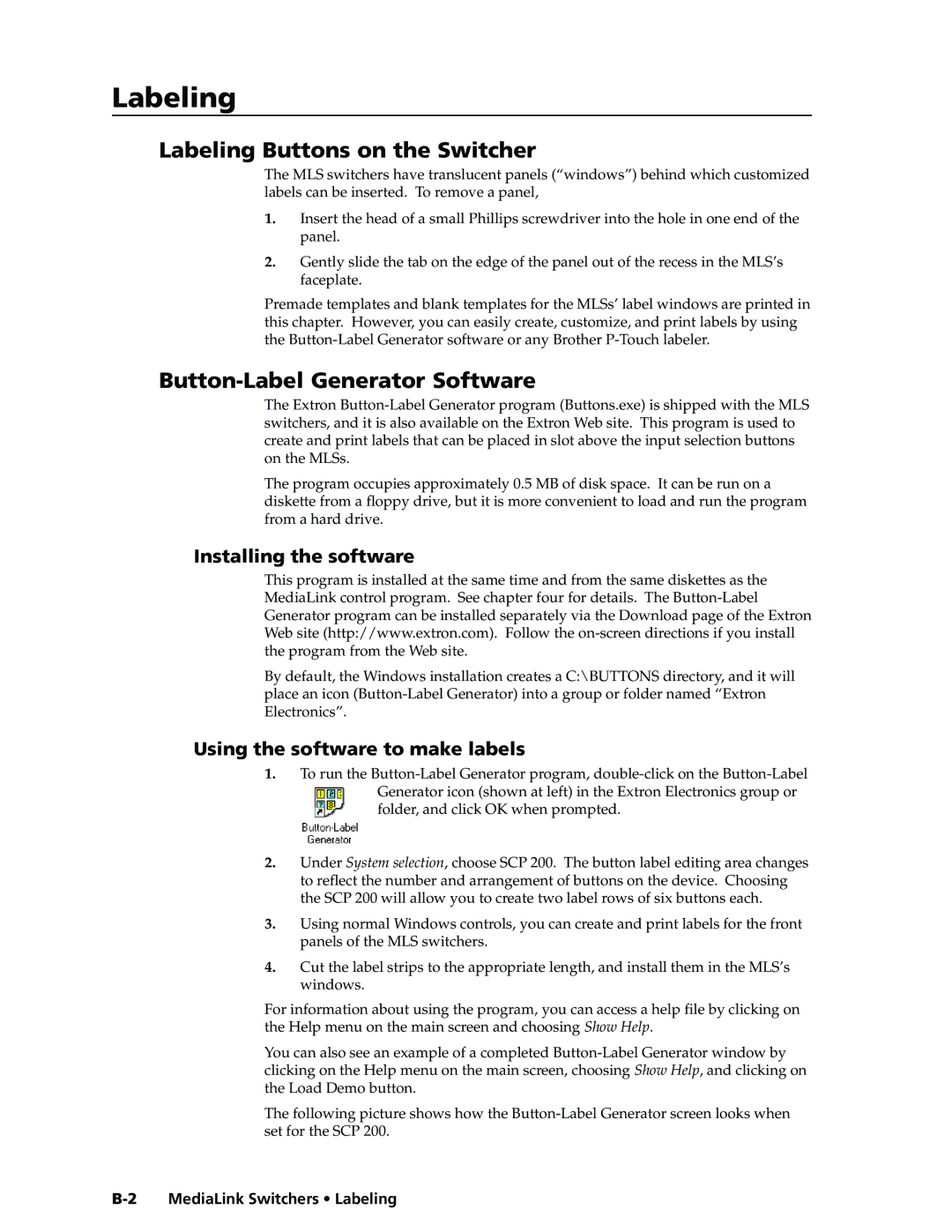MLS 306, MLS 506MA, MLS 506, MLS 506SA specifications
Extron Electronics, a leading provider of AV control and signal distribution solutions, offers a range of versatile and user-friendly products. Among these, the MLS 306, MLS 506SA, MLS 506MA, and MLS 506 stand out as robust multimedia learning solutions designed to meet the diverse needs of educational environments.The MLS 306 is particularly designed for smaller classrooms, providing essential AV capabilities in a compact format. It features user-friendly control capabilities that allow teachers to easily manage presentations and multimedia content with minimal technical know-how. The MLS 306 includes multiple input options, supporting various devices such as computers, document cameras, and DVD players. This model emphasizes efficiency and practicality, making it an ideal choice for contemporary educational settings.
For larger classrooms or comprehensive AV setups, the MLS 506 series comes into play. The MLS 506SA (Simple AV) model is tailored for straightforward AV applications, featuring intuitive control interfaces that allow users to easily switch between sources and manage audio and video output. This model ensures seamless integration with other AV equipment, providing a user-friendly experience ideal for instructors focused on effective teaching.
In contrast, the MLS 506MA (Media AV) version expands capabilities for more complex multimedia environments, supporting additional inputs and outputs for advanced AV systems. Its advanced functionality includes the ability to control lighting and other environmental factors, enhancing the learning experience by creating an optimal classroom setting. With customizable presets, educators can quickly adapt the environment for various activities.
The standard MLS 506 model serves as a comprehensive solution, offering a blend of advanced control and connectivity features. This model stands out for its integration of Extron’s industry-leading technologies, including GlobalViewer Enterprise software, allowing for remote monitoring and management of AV systems over the network. This capability is particularly beneficial for IT administrators managing multiple classroom environments.
All models in the MLS series feature robust reliability and are built with Extron’s commitment to high-quality design. Moreover, they include user-friendly interfaces, ensuring that both educators and students can focus on learning without being hindered by complicated technology. Collectively, the Extron MLS 306, MLS 506SA, MLS 506MA, and MLS 506 represent a significant advancement in educational technology, bridging the gap between teaching and technology for enhanced learning experiences.