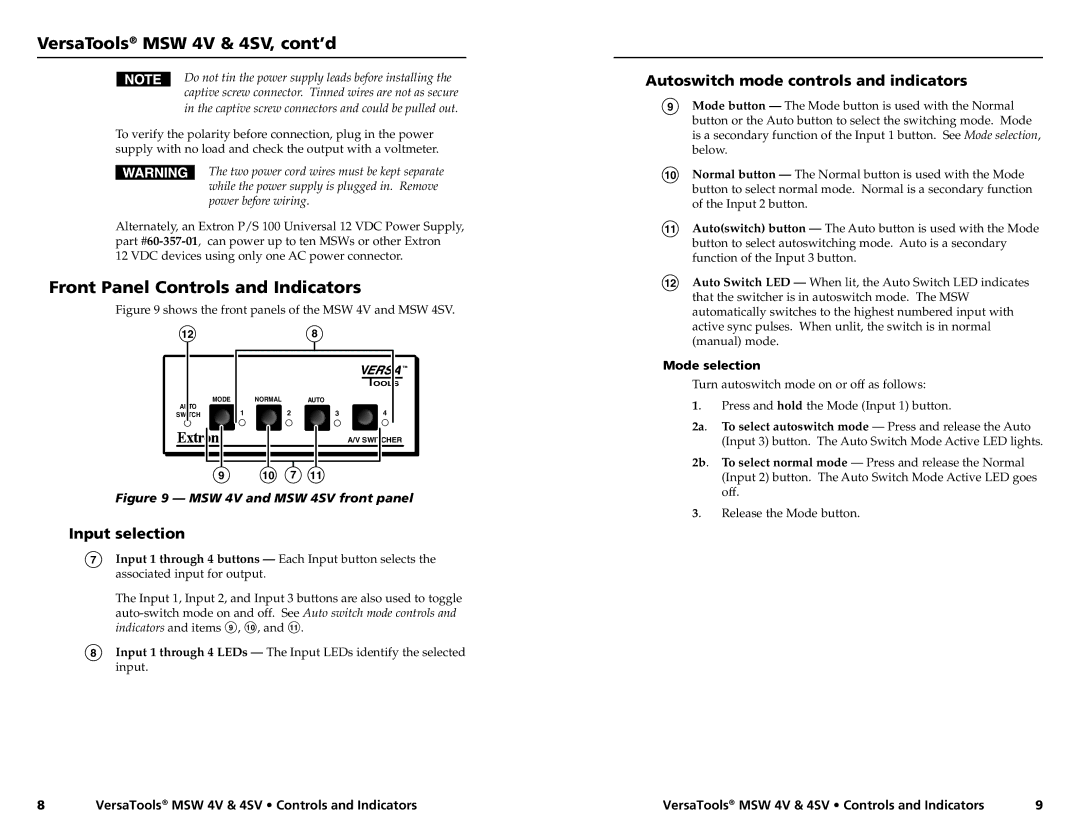VersaTools® MSW 4V & 4SV, cont’d
Do not tin the power supply leads before installing the captive screw connector. Tinned wires are not as secure in the captive screw connectors and could be pulled out.
To verify the polarity before connection, plug in the power supply with no load and check the output with a voltmeter.
The two power cord wires must be kept separate while the power supply is plugged in. Remove power before wiring.
Alternately, an Extron P/S 100 Universal 12 VDC Power Supply, part
Front Panel Controls and Indicators
Figure 9 shows the front panels of the MSW 4V and MSW 4SV.
128
AUTO | MODE | NORMAL | AUTO |
| |
1 | 2 | 3 | 4 | ||
SWITCH |
A/V SWITCHER |
9 10 7 11
Figure 9 — MSW 4V and MSW 4SV front panel
Input selection
7Input 1 through 4 buttons — Each Input button selects the associated input for output.
The Input 1, Input 2, and Input 3 buttons are also used to toggle
8Input 1 through 4 LEDs — The Input LEDs identify the selected input.
Autoswitch mode controls and indicators
9Mode button — The Mode button is used with the Normal button or the Auto button to select the switching mode. Mode is a secondary function of the Input 1 button. See Mode selection, below.
10Normal button — The Normal button is used with the Mode button to select normal mode. Normal is a secondary function of the Input 2 button.
11Auto(switch) button — The Auto button is used with the Mode button to select autoswitching mode. Auto is a secondary function of the Input 3 button.
12Auto Switch LED — When lit, the Auto Switch LED indicates that the switcher is in autoswitch mode. The MSW automatically switches to the highest numbered input with active sync pulses. When unlit, the switch is in normal (manual) mode.
Mode selection
Turn autoswitch mode on or off as follows:
1. Press and hold the Mode (Input 1) button.
2a. To select autoswitch mode — Press and release the Auto (Input 3) button. The Auto Switch Mode Active LED lights.
2b. To select normal mode — Press and release the Normal (Input 2) button. The Auto Switch Mode Active LED goes off.
3. Release the Mode button.
8 | ® ® | ® ® | 9 |
VersaTooolsMSW4V4V&&4SV4SV• •InstallationControls and Indicators | VersaToolsVersaToolsMSWMSW4V &4V4SV& 4SV• Installation• ControlsandConnectionsIndicators |