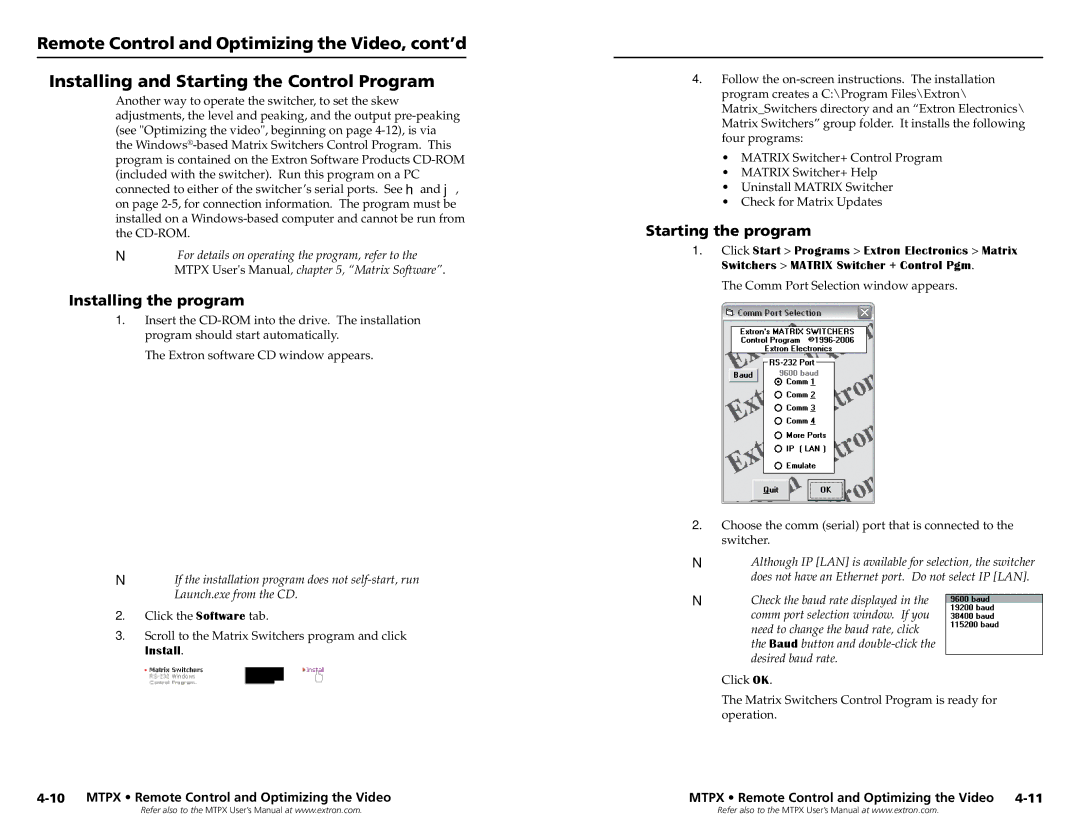MTPX 1616, MTPX 816, MTPX 3216, MTPX 1632, MTPX 168 specifications
Extron Electronics is renowned for its commitment to high-quality audio-visual distribution solutions, and the MTPX Series is no exception. The MTPX Series features a range of versatile matrix switchers designed to accommodate various AV signal formats, including composite video, S-Video, and RGBHV. Among the models in this series, the MTPX 3232, MTPX 168, MTPX 1632, and MTPX 3216 stand out for their advanced technology and user-friendly features, making them ideal for many applications.The MTPX 3232 offers robust capabilities with 32 inputs and 32 outputs, providing high flexibility for large installations where multiple source devices need to be routed to multiple displays. Each output can be individually controlled, allowing seamless switching between different sources with minimal delay. This model supports a range of video formats, ensuring compatibility with various equipment.
For smaller installations, the MTPX 168 and MTPX 1632 models present excellent alternatives. The MTPX 168 is designed with 16 inputs and 8 outputs, providing efficient routing for systems that require fewer connections. Meanwhile, the MTPX 1632 has 16 input and 32 output configurations, ensuring versatile signal routing for enhanced scalability. These models employ Extron's robust technology, such as the proprietary Extron XTP technology, which delivers high-performance signal distribution over long distances.
The MTPX 3216 model adds another dimension with its 32 input and 16 output setup, offering a balanced solution for various AV needs while maintaining excellent signal integrity. All models feature advanced video processing technologies that help eliminate flickering and ensure high-quality video performance even in demanding environments.
A significant feature across the MTPX Series is the built-in web interface, which simplifies the configuration, monitoring, and control of the matrix switchers. This user-friendly platform allows technicians to manage inputs and outputs remotely, ensuring seamless transitions during events and presentations. Furthermore, Extron's advanced EDID Management ensures optimal performance by allowing the switchers to communicate effectively with connected devices.
With exceptional build quality and user-centric features, the Extron MTPX Series stands out as a reliable choice for professional AV installation, enhancing the way audio and video signals are managed in various settings. Whether for a classroom, boardroom, or large venue, these models provide the versatility and performance needed to create impactful AV experiences.