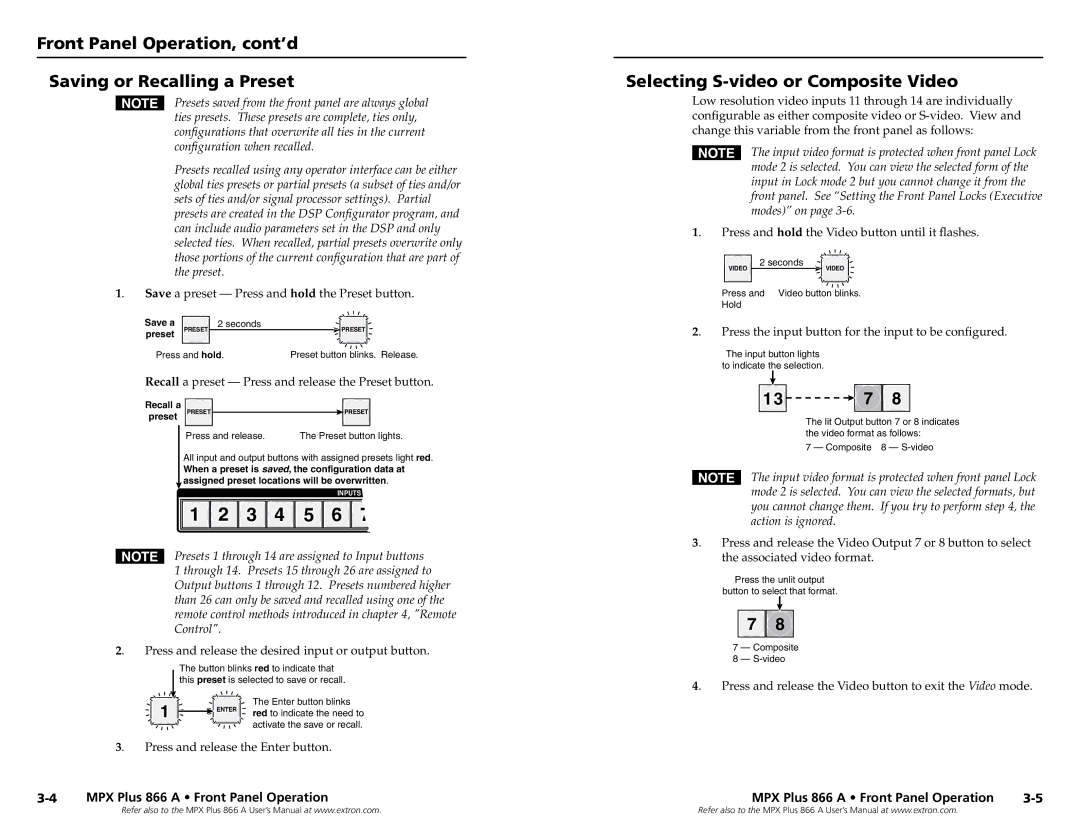MPX Plus 866 A, N 60-796-01 specifications
The Extron MPX Plus 866 A is a powerful multimedia presentation switcher designed to meet the needs of modern AV environments. This advanced device simplifies the management of multiple audio and video sources, providing seamless control and connectivity in various settings such as conference rooms, classrooms, and auditoriums.One of the key features of the MPX Plus 866 A is its ability to handle a wide range of video formats. It supports both HDMI and analog video, allowing for compatibility with different devices. This versatility ensures users can connect laptops, projectors, and other AV equipment without any issues, making it ideal for mixed-use environments where various technologies coexist.
With an 8x8 matrix design, the MPX Plus 866 A can route up to eight different input sources to eight output destinations. This feature enables users to select and switch between sources quickly and efficiently, enhancing the overall presentation experience. Additionally, the device incorporates Extron's high-performance scaling technology, which ensures that video signals are processed with exceptional clarity and detail, regardless of resolution.
Another noteworthy characteristic of the MPX Plus 866 A is its built-in audio capabilities. The switcher includes a comprehensive audio mixer with support for both analog and digital audio signals. This allows users to integrate and control audio sources effectively, ensuring that sound quality matches the visual experience. Furthermore, it features advanced audio processing tools, including equalization and filtering functions, to enhance audio output in any environment.
The MPX Plus 866 A also emphasizes ease of use and accessibility. Its user-friendly interface, combined with an intuitive control system, allows operators to navigate the device with minimal training. Additionally, the switcher supports various control options, including RS-232 and Ethernet, enabling integration into larger AV control systems for centralized management.
In summary, the Extron MPX Plus 866 A stands out as a versatile and reliable multimedia presentation switcher. Its extensive range of input and output options, advanced scaling and audio processing technologies, and emphasis on user-friendly design make it an exceptional choice for any professional AV installation. Whether in an educational setting or corporate environment, the MPX Plus 866 A ensures seamless connectivity and high-quality performance, meeting the demands of today’s multimedia presentations.