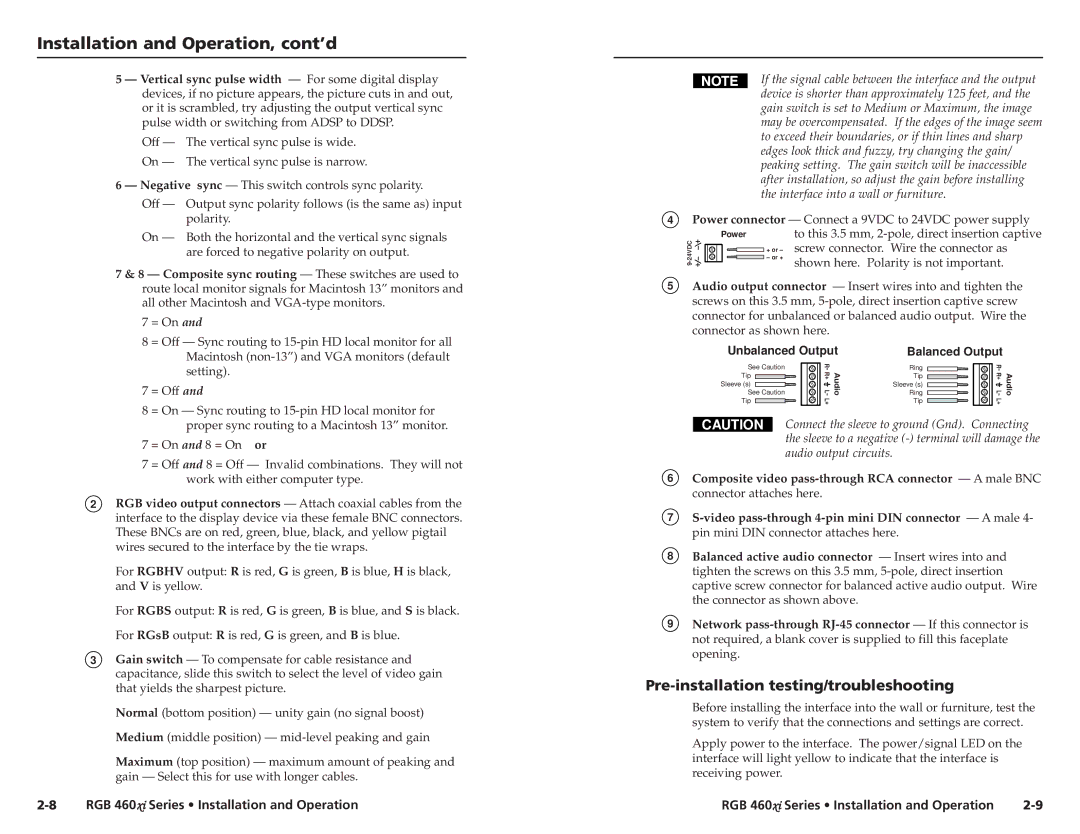Installation and Operation, cont’d
5 — Vertical sync pulse width — For some digital display devices, if no picture appears, the picture cuts in and out, or it is scrambled, try adjusting the output vertical sync pulse width or switching from ADSP to DDSP.
Off — The vertical sync pulse is wide.
On — The vertical sync pulse is narrow.
6 — Negative sync — This switch controls sync polarity.
Off — Output sync polarity follows (is the same as) input polarity.
On — Both the horizontal and the vertical sync signals are forced to negative polarity on output.
7 & 8 — Composite sync routing — These switches are used to route local monitor signals for Macintosh 13” monitors and all other Macintosh and
7 = On and
8 = Off — Sync routing to
7 = Off and
8 = On — Sync routing to
7 = On and 8 = On or
7 = Off and 8 = Off — Invalid combinations. They will not work with either computer type.
2RGB video output connectors — Attach coaxial cables from the interface to the display device via these female BNC connectors. These BNCs are on red, green, blue, black, and yellow pigtail wires secured to the interface by the tie wraps.
For RGBHV output: R is red, G is green, B is blue, H is black, and V is yellow.
For RGBS output: R is red, G is green, B is blue, and S is black.
For RGsB output: R is red, G is green, and B is blue.
3Gain switch — To compensate for cable resistance and capacitance, slide this switch to select the level of video gain that yields the sharpest picture.
Normal (bottom position) — unity gain (no signal boost) Medium (middle position) —
Maximum (top position) — maximum amount of peaking and gain — Select this for use with longer cables.
If the signal cable between the interface and the output device is shorter than approximately 125 feet, and the gain switch is set to Medium or Maximum, the image may be overcompensated. If the edges of the image seem to exceed their boundaries, or if thin lines and sharp edges look thick and fuzzy, try changing the gain/ peaking setting. The gain switch will be inaccessible after installation, so adjust the gain before installing the interface into a wall or furniture.
4Power connector — Connect a 9VDC to 24VDC power supply
Power | to this 3.5 mm, | ||
+ or – | screw connector. Wire the connector as | ||
| |||
| – or + | shown here. Polarity is not important. | |
|
|
5Audio output connector — Insert wires into and tighten the screws on this 3.5 mm,
Unbalanced Output | Balanced Output |
| ||
See Caution | R | Ring | R |
|
- | - |
| ||
See Caution | R | Ring | R | Audio |
Audio - | - | |||
Tip | + | Tip | + |
|
Sleeve (s) |
| Sleeve (s) |
|
|
Tip | L | Tip | L |
|
+ | + |
| ||
| L |
| L |
|
CAUTION | Connect the sleeve to ground (Gnd). Connecting | |||
| the sleeve to a negative | |||
| audio output circuits. |
|
|
|
6Composite video
7
8Balanced active audio connector — Insert wires into and tighten the screws on this 3.5 mm,
9Network
Pre-installation testing/troubleshooting
Before installing the interface into the wall or furniture, test the system to verify that the connections and settings are correct.
Apply power to the interface. The power/signal LED on the interface will light yellow to indicate that the interface is receiving power.
RGB 460xi Series • Installation and Operation | RGB 460xi Series • Installation and Operation |