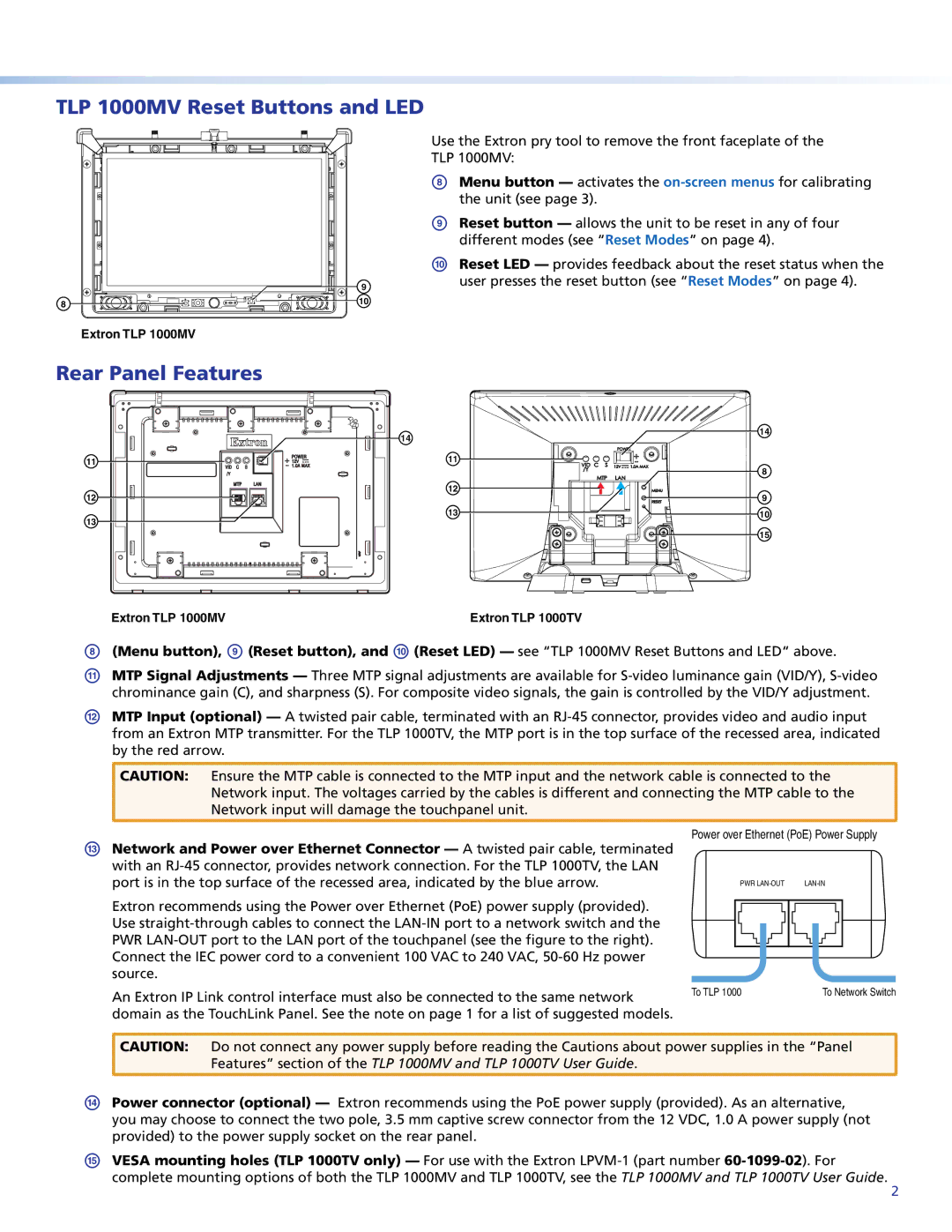TLP 1000MV Reset Buttons and LED
8 |
Extron TLP 1000MV
9
10
Use the Extron pry tool to remove the front faceplate of the TLP 1000MV:
HMenu button — activates the
IReset button — allows the unit to be reset in any of four different modes (see “Reset Modes” on page 4).
JReset LED — provides feedback about the reset status when the user presses the reset button (see “Reset Modes” on page 4).
Rear Panel Features
11 |
12 |
13 |
14 | 14 |
| |
11 |
|
| 8 |
12 | 9 |
| |
13 | 10 |
| 15 |
Extron TLP 1000MV | Extron TLP 1000TV |
H(Menu button), I (Reset button), and J (Reset LED) — see “TLP 1000MV Reset Buttons and LED“ above.
KMTP Signal Adjustments — Three MTP signal adjustments are available for
LMTP Input (optional) — A twisted pair cable, terminated with an RJ‑45 connector, provides video and audio input from an Extron MTP transmitter. For the TLP 1000TV, the MTP port is in the top surface of the recessed area, indicated by the red arrow.
CAUTION: Ensure the MTP cable is connected to the MTP input and the network cable is connected to the Network input. The voltages carried by the cables is different and connecting the MTP cable to the Network input will damage the touchpanel unit.
MNetwork and Power over Ethernet Connector — A twisted pair cable, terminated with an RJ‑45 connector, provides network connection. For the TLP 1000TV, the LAN port is in the top surface of the recessed area, indicated by the blue arrow.
Extron recommends using the Power over Ethernet (PoE) power supply (provided). Use
An Extron IP Link control interface must also be connected to the same network domain as the TouchLink Panel. See the note on page 1 for a list of suggested models.
Power over Ethernet (PoE) Power Supply
| PWR |
| |||||||||||||||||||||
|
|
|
|
|
|
|
|
|
|
|
|
|
|
|
|
|
|
|
|
|
|
|
|
|
|
|
|
|
|
|
|
|
|
|
|
|
|
|
|
|
|
|
|
|
|
|
|
|
|
|
|
|
|
|
|
|
|
|
|
|
|
|
|
|
|
|
|
|
|
|
|
|
|
|
|
|
|
|
|
|
|
|
|
|
|
|
|
|
|
|
|
|
|
|
|
|
|
|
|
|
|
|
|
|
|
|
|
|
|
|
|
|
|
|
|
|
|
|
|
To TLP 1000 | To Network Switch |
![]() CAUTION: Do not connect any power supply before reading the Cautions about power supplies in the “Panel Features” section of the TLP 1000MV and TLP 1000TV User Guide.
CAUTION: Do not connect any power supply before reading the Cautions about power supplies in the “Panel Features” section of the TLP 1000MV and TLP 1000TV User Guide.
NPower connector (optional) — Extron recommends using the PoE power supply (provided). As an alternative, you may choose to connect the two pole, 3.5 mm captive screw connector from the 12 VDC, 1.0 A power supply (not provided) to the power supply socket on the rear panel.
OVESA mounting holes (TLP 1000TV only) — For use with the Extron
2