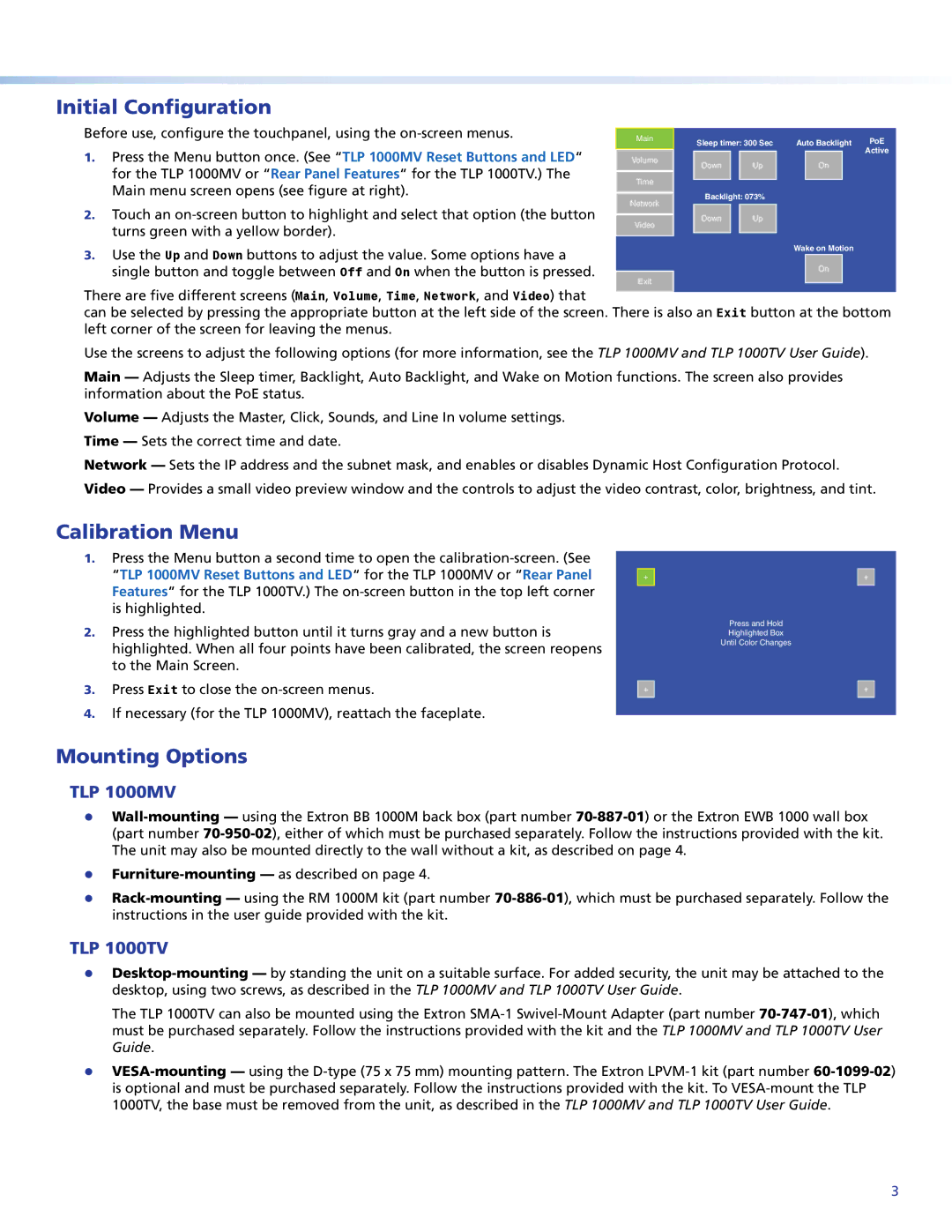Initial Configuration
Before use, configure the touchpanel, using the
1.Press the Menu button once. (See “TLP 1000MV Reset Buttons and LED“ for the TLP 1000MV or “Rear Panel Features“ for the TLP 1000TV.) The Main menu screen opens (see figure at right).
2.Touch an
Main |
Volume |
Time |
Network |
Video |
Sleep timer: 300 Sec | Auto Backlight | PoE | |
|
|
| Active |
Down | Up | On |
|
Backlight: 073% |
|
| |
Down | Up |
|
|
3. Use the Up and Down buttons to adjust the value. Some options have a | Wake on Motion |
| |
single button and toggle between Off and On when the button is pressed. | On |
| Exit |
There are five different screens (Main, Volume, Time, Network, and Video) that
can be selected by pressing the appropriate button at the left side of the screen. There is also an Exit button at the bottom left corner of the screen for leaving the menus.
Use the screens to adjust the following options (for more information, see the TLP 1000MV and TLP 1000TV User Guide).
Main — Adjusts the Sleep timer, Backlight, Auto Backlight, and Wake on Motion functions. The screen also provides information about the PoE status.
Volume — Adjusts the Master, Click, Sounds, and Line In volume settings. Time — Sets the correct time and date.
Network — Sets the IP address and the subnet mask, and enables or disables Dynamic Host Configuration Protocol. Video — Provides a small video preview window and the controls to adjust the video contrast, color, brightness, and tint.
Calibration Menu
1.Press the Menu button a second time to open the
2.Press the highlighted button until it turns gray and a new button is highlighted. When all four points have been calibrated, the screen reopens to the Main Screen.
3.Press Exit to close the
4.If necessary (for the TLP 1000MV), reattach the faceplate.
+
+
+
Press and Hold
Highlighted Box
Until Color Changes
+
Mounting Options
TLP 1000MV
zz
zz
zz
TLP 1000TV
zz
The TLP 1000TV can also be mounted using the Extron
zz
3