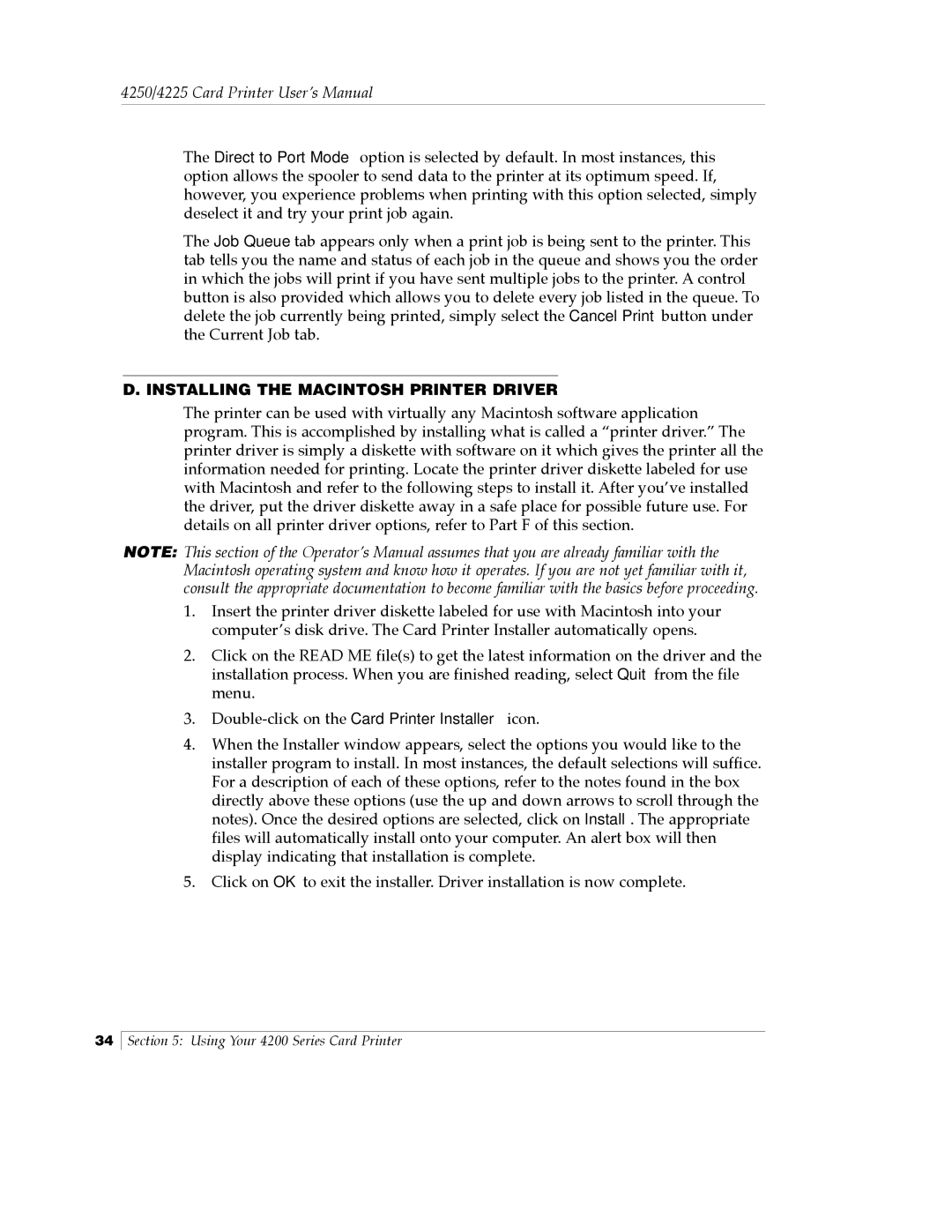Card Printer specifications
The FARGO electronic card printer is a standout solution in the world of identification and access control systems, known for its exceptional quality, reliability, and advanced features. Designed to cater to businesses and organizations of all sizes, FARGO printers have become synonymous with secure card issuance, making them an ideal choice for government entities, educational institutions, corporate organizations, and event management.One of the main features of the FARGO electronic card printer is its ability to produce high-quality, durable cards. Using state-of-the-art dye-sublimation technology, the printer delivers vibrant images and sharp text, ensuring that cards are not only visually appealing but also equipped with excellent durability against wear and tear. The ability to print in both full color and monochrome provides flexibility, allowing users to choose the best option that fits their needs.
The FARGO printer series integrates multiple security features to enhance card protection. Many models come equipped with the latest hardware and software advancements, including holographic overlaminates and UV printing capabilities. These features offer an extra layer of security, making it challenging for counterfeiters to replicate the issued cards, thus ensuring the integrity of the identification process.
Scalability and ease of use are other notable characteristics of the FARGO electronic card printer. It supports a range of card printing volumes, from low to high, making it suitable for various settings. The user-friendly interface, often featuring easy-to-navigate menus and simple installation processes, ensures that even non-technical staff can operate the equipment without extensive training.
Networking capabilities are another significant advantage of FARGO printers. Many models support USB and Ethernet connections, allowing users to connect to multiple devices within an organization easily. This feature facilitates centralized printing and card management, streamlining the card issuance process.
Physical design is also worth mentioning. FARGO printers are constructed with a compact footprint, allowing them to fit seamlessly into office environments without taking up excessive space. The robust casing provides additional protection, ensuring longevity even after extended use.
Overall, the FARGO electronic card printer represents an efficient and effective solution for organizations seeking reliable card printing capabilities. With its combination of advanced technologies, security features, user-friendly design, and excellent output quality, the FARGO printer series remains a popular choice among businesses striving for professionalism and security in their identification processes.