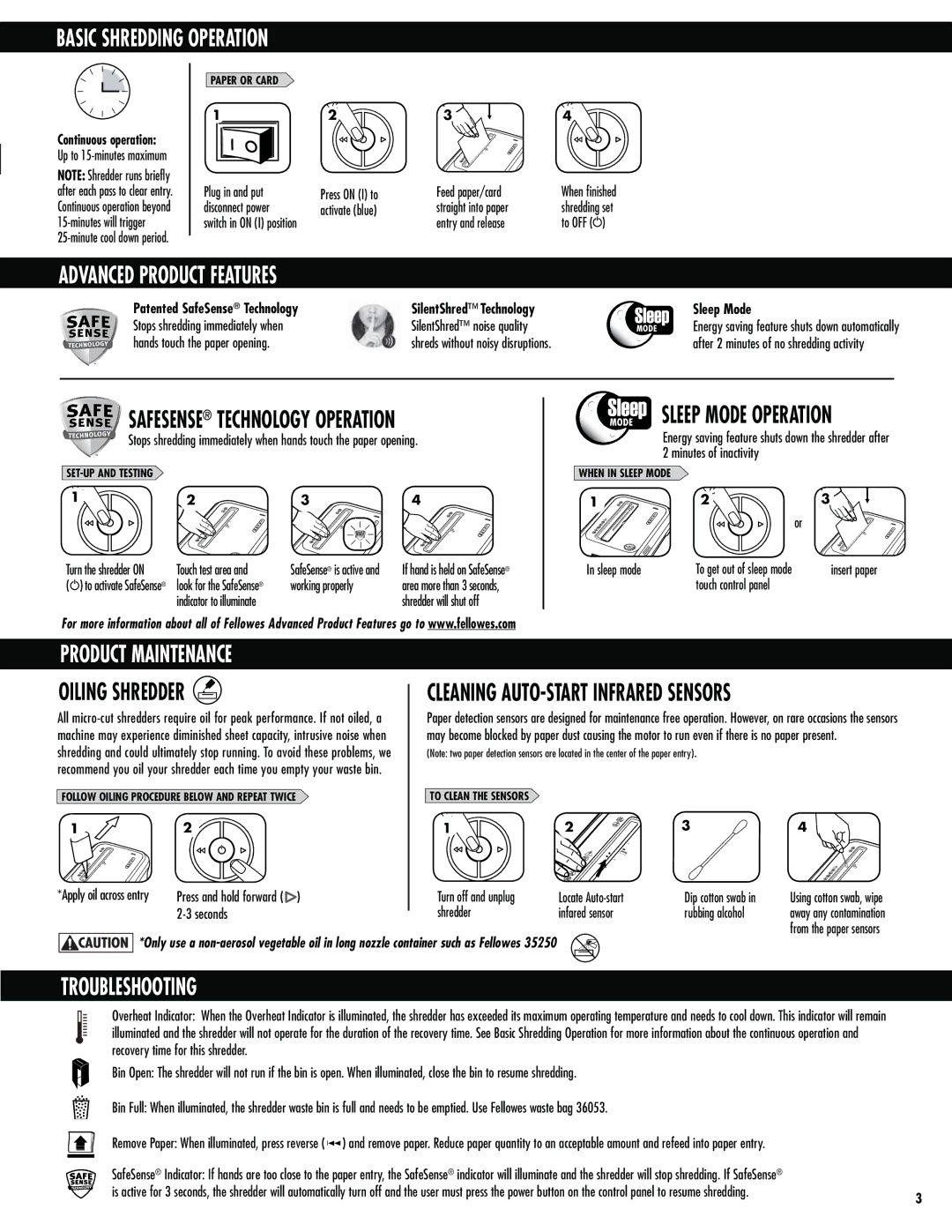99Ms specifications
The Fellowes 99Ms is a high-performance paper shredder designed to provide optimal security for sensitive information. This state-of-the-art machine is engineered for personal and office use, combining efficiency with advanced technology to make shredding a seamless experience.One of the standout features of the Fellowes 99Ms is its P-4 security level, which means it shreds paper into micro-cut particles. This enhanced level of shredding provides superior protection against identity theft and data breaches. Paper is cut into tiny confetti-like pieces, making it virtually impossible to reconstruct confidential documents. This makes the Fellowes 99Ms an ideal choice for businesses and individuals who handle sensitive information daily.
Equipped with a powerful motor, the Fellowes 99Ms can shred up to 14 sheets of paper in one go, making it suitable for medium-sized shredding tasks. The shredder operates at a speed of 7 feet per minute, ensuring that users can complete their shredding tasks quickly and efficiently. Additionally, it effortlessly shreds other materials such as credit cards and staples, enhancing its utility.
The Fellowes 99Ms employs advanced safety features, including the SafeSense Technology, which automatically shuts off the shredder when hands touch the feed opening. This critical safety measure prevents accidental injuries, making it a family-friendly option for households with children or pets. Furthermore, it features a 60-minute continuous run time, allowing users to tackle larger shredding jobs without frequent cool-off breaks.
User convenience is prioritized through the easy-to-use interface, which includes a simple power button and reverse function for jam clearance. The shredder is fitted with a large 9-gallon waste bin, which can hold a significant amount of shredded material before needing to be emptied, minimizing the hassle of frequent disposal.
The Fellowes 99Ms also boasts a compact and sleek design, making it an excellent addition to any workspace without occupying too much floor space. Its durability, ease of use, and high-security features make it a reliable choice for anyone prioritizing data protection. Overall, the Fellowes 99Ms sets a high standard in the shredding industry, combining advanced technology with practical functionality.