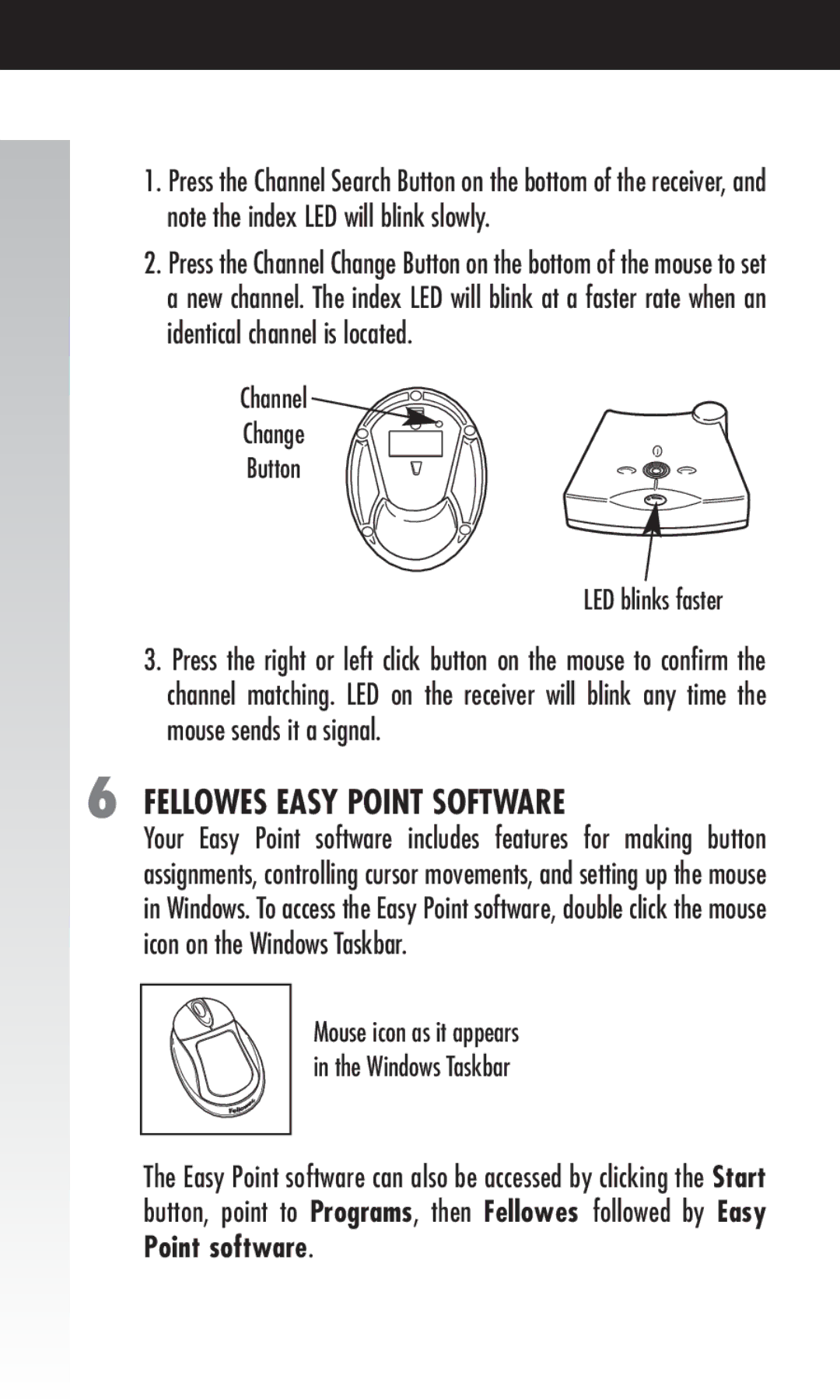1.Press the Channel Search Button on the bottom of the receiver, and note the index LED will blink slowly.
2.Press the Channel Change Button on the bottom of the mouse to set a new channel. The index LED will blink at a faster rate when an identical channel is located.
Channel 
Change
Button
LED blinks faster
3.Press the right or left click button on the mouse to confirm the channel matching. LED on the receiver will blink any time the mouse sends it a signal.
6 FELLOWES EASY POINT SOFTWARE
Your Easy Point software includes features for making button assignments, controlling cursor movements, and setting up the mouse in Windows. To access the Easy Point software, double click the mouse icon on the Windows Taskbar.
Mouse icon as it appears in the Windows Taskbar
The Easy Point software can also be accessed by clicking the Start button, point to Programs, then Fellowes followed by Easy Point software.