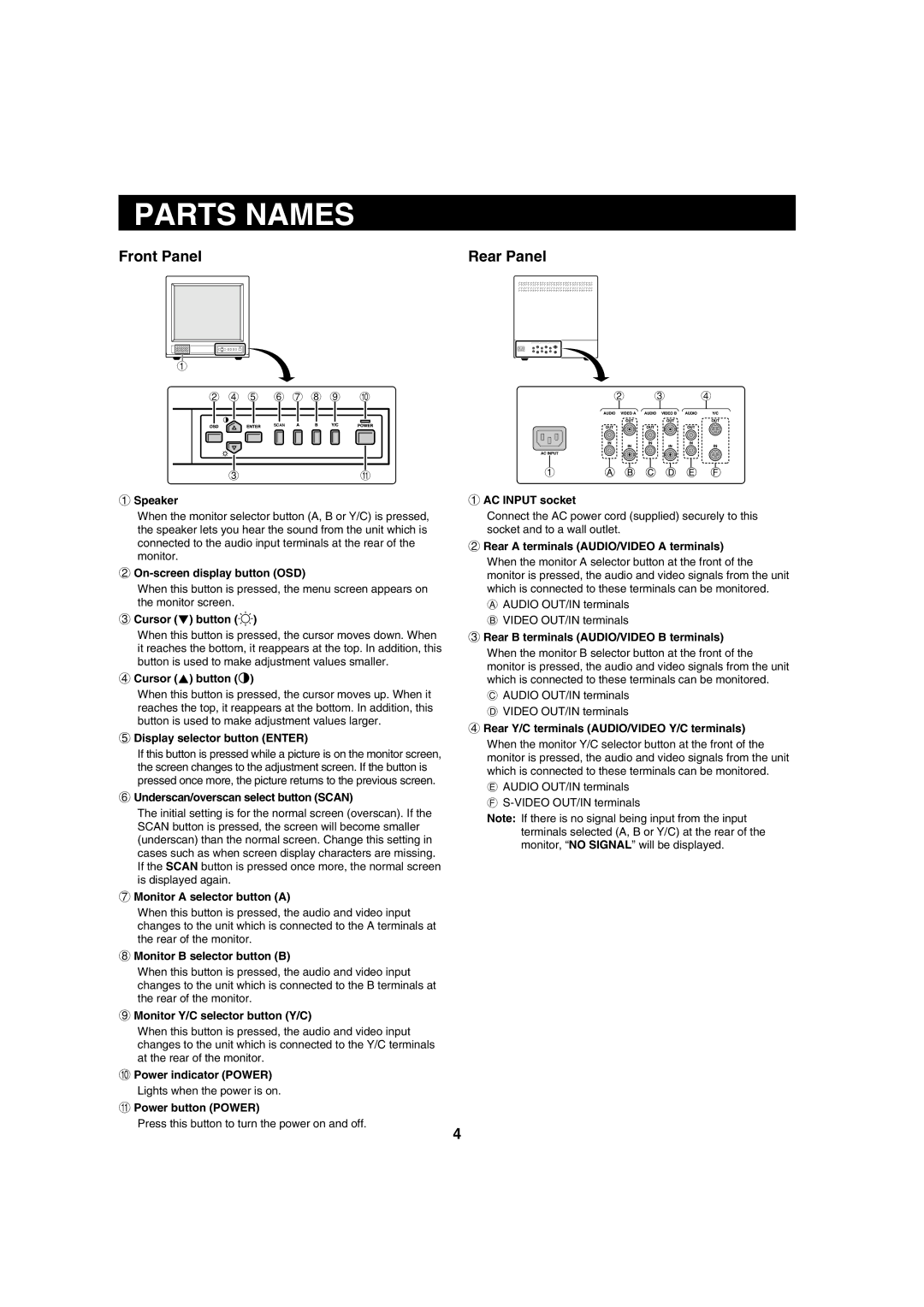PARTS NAMES
Front Panel | Rear Panel |
1
2 4 | 5 | 6 7 8 9 | F |
|
| SCAN |
|
3 |
|
| G |
1Speaker
When the monitor selector button (A, B or Y/C) is pressed, the speaker lets you hear the sound from the unit which is connected to the audio input terminals at the rear of the monitor.
2
When this button is pressed, the menu screen appears on the monitor screen.
3Cursor (l) button (ã)
When this button is pressed, the cursor moves down. When it reaches the bottom, it reappears at the top. In addition, this button is used to make adjustment values smaller.
4Cursor (j) button (»)
When this button is pressed, the cursor moves up. When it reaches the top, it reappears at the bottom. In addition, this button is used to make adjustment values larger.
5Display selector button (ENTER)
If this button is pressed while a picture is on the monitor screen, the screen changes to the adjustment screen. If the button is pressed once more, the picture returns to the previous screen.
6Underscan/overscan select button (SCAN)
The initial setting is for the normal screen (overscan). If the SCAN button is pressed, the screen will become smaller (underscan) than the normal screen. Change this setting in cases such as when screen display characters are missing. If the SCAN button is pressed once more, the normal screen is displayed again.
7Monitor A selector button (A)
When this button is pressed, the audio and video input changes to the unit which is connected to the A terminals at the rear of the monitor.
8Monitor B selector button (B)
When this button is pressed, the audio and video input changes to the unit which is connected to the B terminals at the rear of the monitor.
9Monitor Y/C selector button (Y/C)
When this button is pressed, the audio and video input changes to the unit which is connected to the Y/C terminals at the rear of the monitor.
FPower indicator (POWER) Lights when the power is on.
GPower button (POWER)
Press this button to turn the power on and off.
2 3 4
1
1AC INPUT socket
Connect the AC power cord (supplied) securely to this socket and to a wall outlet.
2Rear A terminals (AUDIO/VIDEO A terminals)
When the monitor A selector button at the front of the monitor is pressed, the audio and video signals from the unit which is connected to these terminals can be monitored.
AAUDIO OUT/IN terminals B VIDEO OUT/IN terminals
3Rear B terminals (AUDIO/VIDEO B terminals)
When the monitor B selector button at the front of the monitor is pressed, the audio and video signals from the unit which is connected to these terminals can be monitored.
CAUDIO OUT/IN terminals D VIDEO OUT/IN terminals
4Rear Y/C terminals (AUDIO/VIDEO Y/C terminals)
When the monitor Y/C selector button at the front of the monitor is pressed, the audio and video signals from the unit which is connected to these terminals can be monitored.
EAUDIO OUT/IN terminals F
Note: If there is no signal being input from the input terminals selected (A, B or Y/C) at the rear of the monitor, “NO SIGNAL” will be displayed.
4