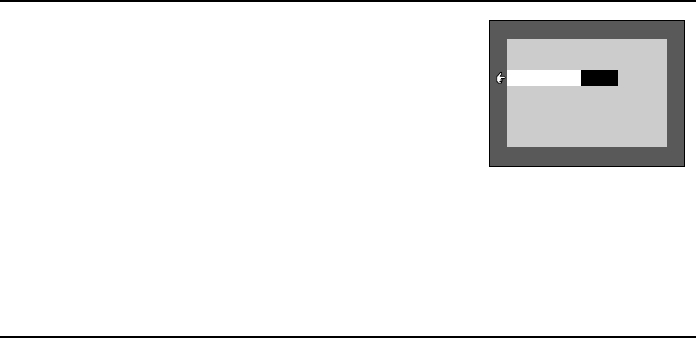
3Set whether to display the date during playback.
1Press the SET button.
œThe current setting turns orange.
2Press j or l to select “ON” or “OFF.”
DISP [ON]: Displays the date during playback.
DISP [OFF]: Does not display the date during playback.
3Press the SET button.
œSetting of whether to display the date during playback is
completed.
œTo set the clock, perform steps 4 through 6 below.
œTo return to the Option Setting Screens, press the
MODE button, or select “EXIT” and press the SET button.
4Set the clock (date and time).
1Press l to select the date setting.
2Press the SET button.
œThe year turns orange.
3Using the arrow and SET buttons, change the setting to
“2001/08/28.”
œYear setting Ö SET button Ö Month setting Ö SET
button Ö Day setting.
œPress j to decrease the setting.
œPress l to increase the setting.
4Press the SET button.
œThis completes the date setting.
5Press l to select the time setting.
6Press the SET button.
7Using the arrow and SET buttons, change the setting to
“19:30.”
œHour setting Ö SET button Ö Minute setting
œThe hour is set with a 24-hour clock.
8Press the SET button.
œThis completes the time setting.