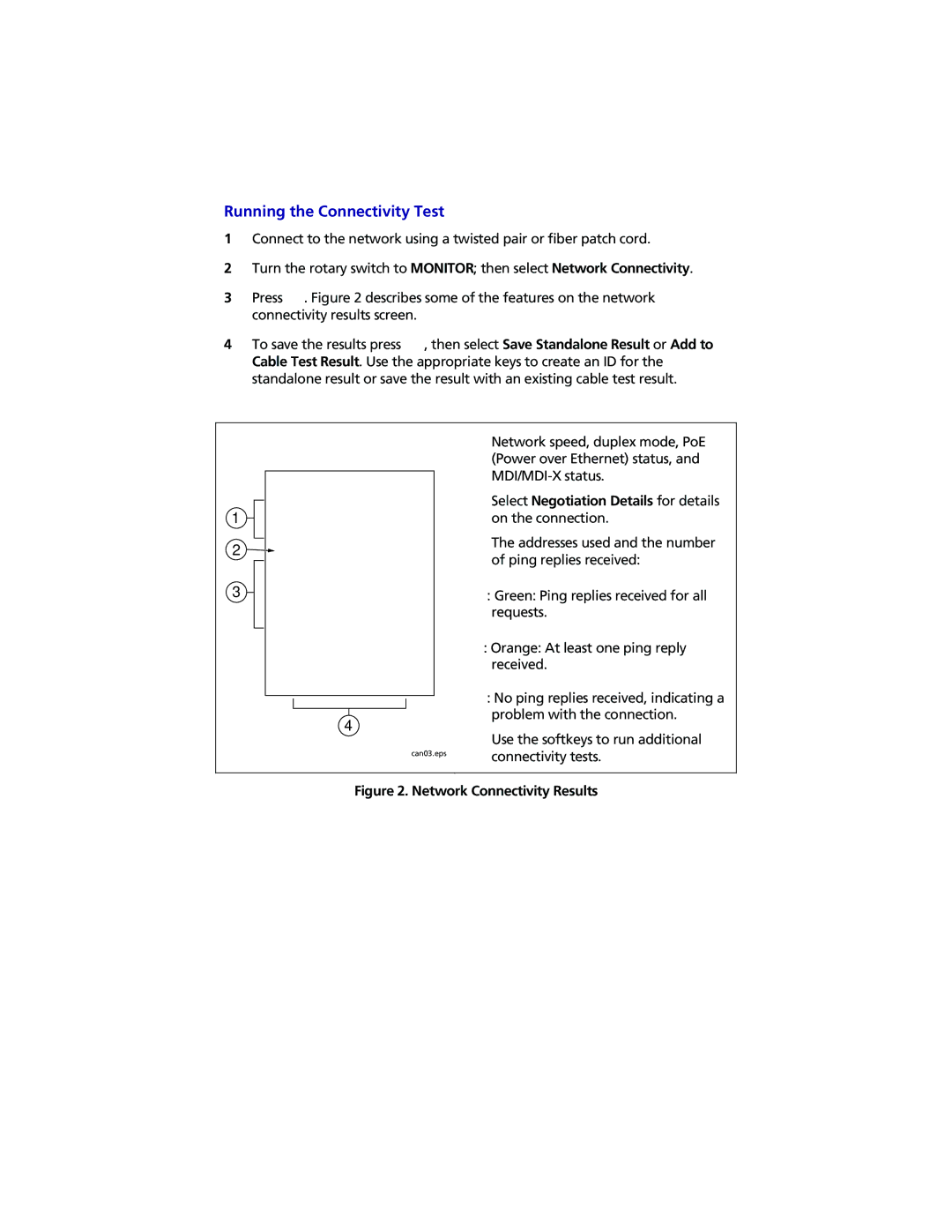Running the Connectivity Test
1Connect to the network using a twisted pair or fiber patch cord.
2Turn the rotary switch to MONITOR; then select Network Connectivity.
3Press P. Figure 2 describes some of the features on the network connectivity results screen.
4To save the results press N, then select Save Standalone Result or Add to Cable Test Result. Use the appropriate keys to create an ID for the standalone result or save the result with an existing cable test result.
1
2![]()
A Network speed, duplex mode, PoE
| (Power over Ethernet) status, and | |
| ||
| ||
| B Select Negotiation Details for details | |
| on the connection. | |
| C The addresses used and the number | |
| of ping replies received: | |
| : Green: Ping replies received for all | |
| requests. | |
| : Orange: At least one ping reply | |
| received. | |
| : No ping replies received, indicating a | |
| ||
4 | problem with the connection. | |
D Use the softkeys to run additional | ||
|
can03.eps | connectivity tests. |
|