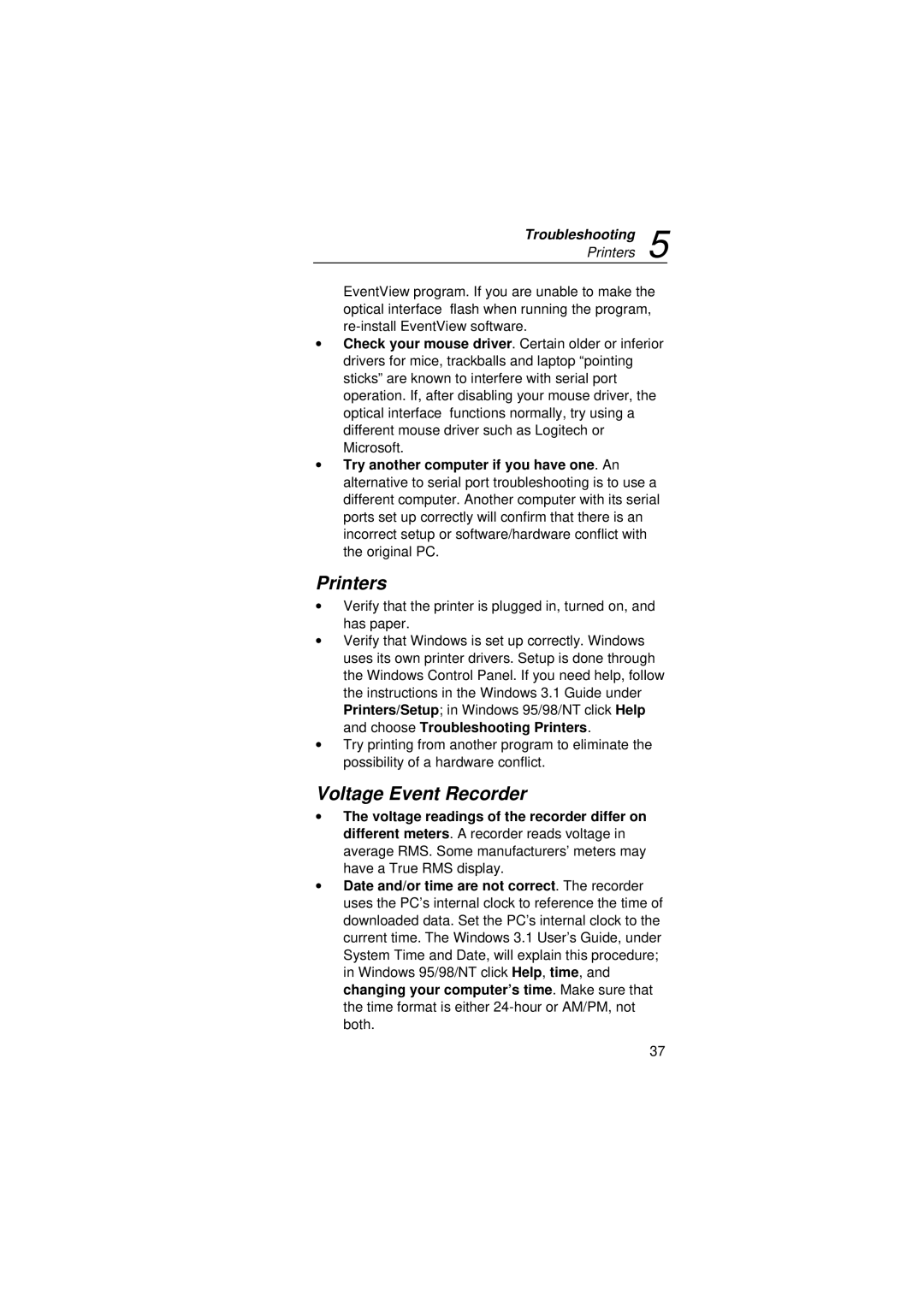VR101S specifications
The Fluke VR101S is a revolutionary tool designed for professionals in the electrical and maintenance fields, offering innovative features and technology that enhance safety and efficiency. This compact and versatile device is engineered to simplify the process of voltage verification and insulation testing, making it an indispensable addition to any toolkit.One of the standout features of the Fluke VR101S is its ability to perform a comprehensive range of tests with a single device. It allows users to check AC and DC voltages, perform insulation resistance tests, and verify the integrity of electrical systems. This versatility eliminates the need for multiple tools, streamlining workflows and minimizing the risk of errors.
The device utilizes advanced technology to ensure accurate and reliable measurements. With a wide voltage range capable of detecting voltage levels from 0 to 600V, the VR101S can cater to various applications, whether it be in residential, commercial, or industrial settings. The automatic voltage detection feature is particularly noteworthy; it automatically identifies the presence of voltage and indicators that provide visual alerts, enhancing user safety.
Another key characteristic of the Fluke VR101S is its robust design. Built to endure the rigors of fieldwork, the device features a rugged exterior that is resistant to drops and impacts, ensuring longevity in challenging environments. Additionally, its high-contrast LCD display provides clear readings in various lighting conditions, which boosts usability and reduces the tendency for user error.
The ergonomic design of the Fluke VR101S provides users with comfort during prolonged operation. Its lightweight form factor makes it easy to carry and handle, while the intuitive interface allows for quick navigation through its functions. Users appreciate how easy it is to switch between tests, as this efficiency translates into better productivity on the job.
Its battery life is another significant advantage, with the device designed to offer extended usage on a single charge. This feature is crucial for professionals who often work in the field and can face situations where recharging may not be immediately feasible.
In conclusion, the Fluke VR101S is a powerful and efficient voltage and insulation testing tool that brings together an array of features, robust technology, and dependable performance. Its versatility, user-friendly design, and emphasis on safety make it an essential instrument for electricians and maintenance professionals seeking to enhance their operational capabilities. Whether tackling routine maintenance or critical troubleshooting tasks, the Fluke VR101S stands out as a reliable partner for any electrical work.