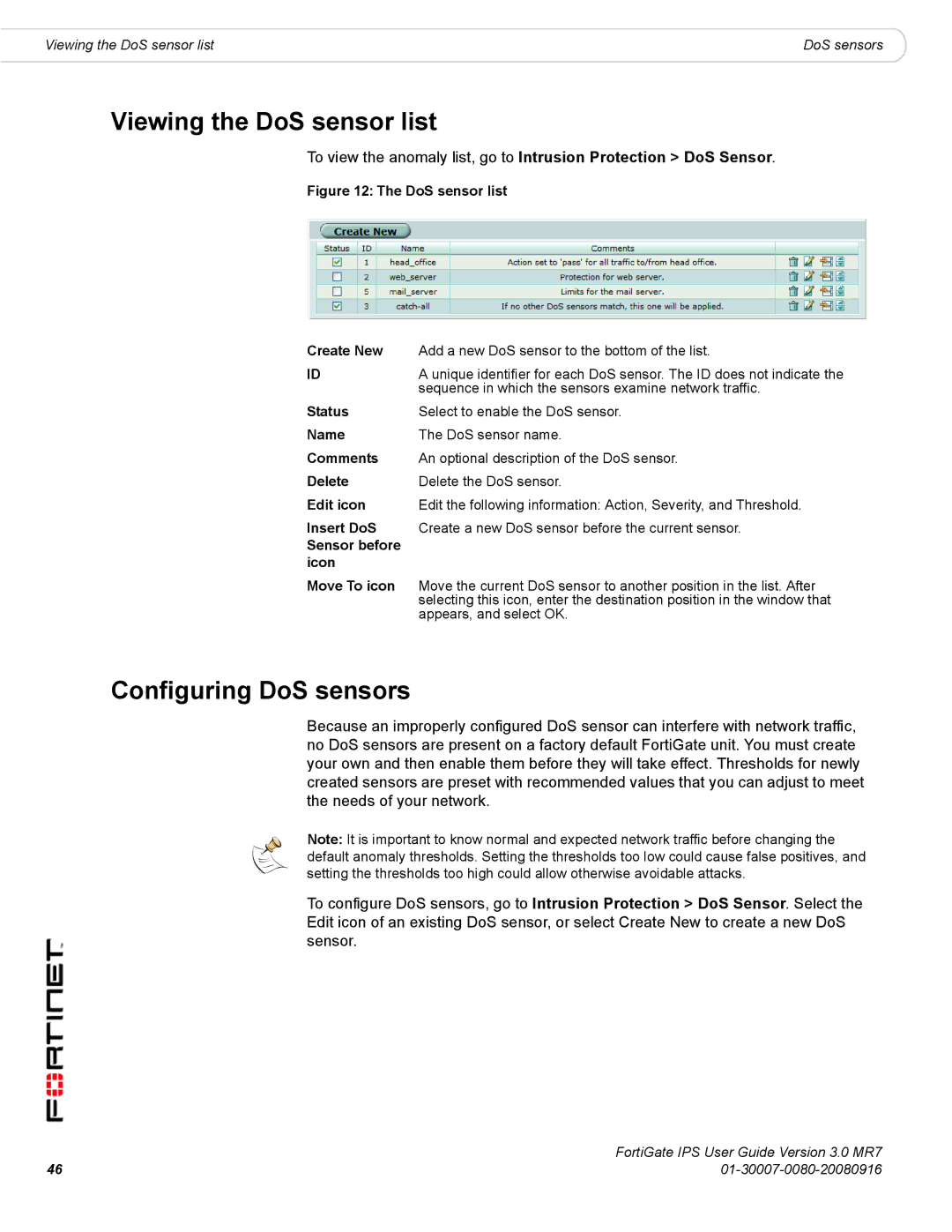Viewing the DoS sensor list | DoS sensors |
Viewing the DoS sensor list
To view the anomaly list, go to Intrusion Protection > DoS Sensor.
Figure 12: The DoS sensor list
Create New | Add a new DoS sensor to the bottom of the list. |
ID | A unique identifier for each DoS sensor. The ID does not indicate the |
| sequence in which the sensors examine network traffic. |
Status | Select to enable the DoS sensor. |
Name | The DoS sensor name. |
Comments | An optional description of the DoS sensor. |
Delete | Delete the DoS sensor. |
Edit icon | Edit the following information: Action, Severity, and Threshold. |
Insert DoS | Create a new DoS sensor before the current sensor. |
Sensor before |
|
icon |
|
Move To icon | Move the current DoS sensor to another position in the list. After |
| selecting this icon, enter the destination position in the window that |
| appears, and select OK. |
Configuring DoS sensors
Because an improperly configured DoS sensor can interfere with network traffic, no DoS sensors are present on a factory default FortiGate unit. You must create your own and then enable them before they will take effect. Thresholds for newly created sensors are preset with recommended values that you can adjust to meet the needs of your network.
Note: It is important to know normal and expected network traffic before changing the default anomaly thresholds. Setting the thresholds too low could cause false positives, and setting the thresholds too high could allow otherwise avoidable attacks.
To configure DoS sensors, go to Intrusion Protection > DoS Sensor. Select the Edit icon of an existing DoS sensor, or select Create New to create a new DoS sensor.
| FortiGate IPS User Guide Version 3.0 MR7 |
46 |