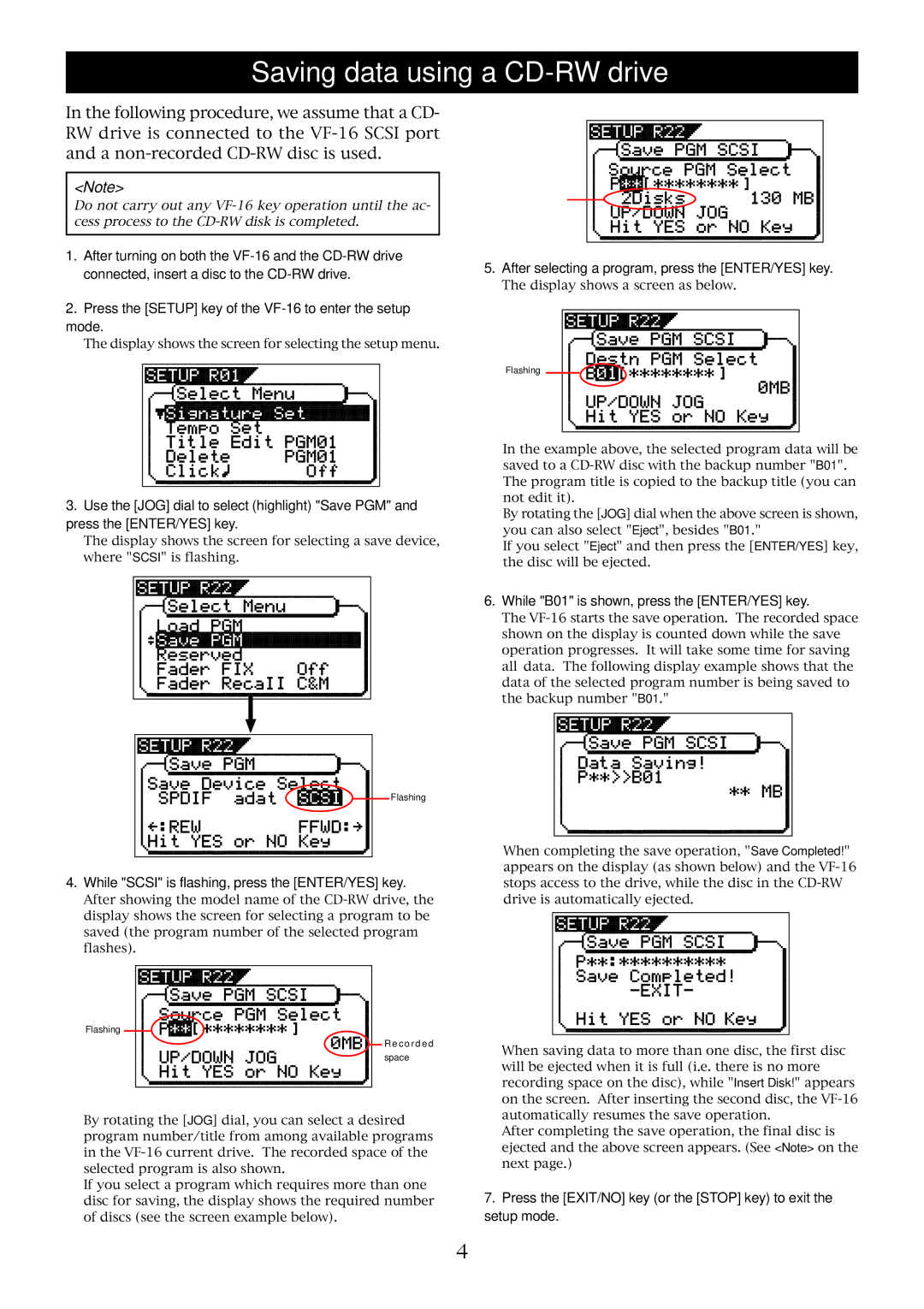Saving data using a CD-RW drive
In the following procedure, we assume that a CD- RW drive is connected to the
<Note>
Do not carry out any
1.After turning on both the
2.Press the [SETUP] key of the
The display shows the screen for selecting the setup menu.
5.After selecting a program, press the [ENTER/YES] key.
The display shows a screen as below.
Flashing |
3.Use the [JOG] dial to select (highlight) "Save PGM" and press the [ENTER/YES] key.
The display shows the screen for selecting a save device, where "SCSI" is flashing.
In the example above, the selected program data will be saved to a
By rotating the [JOG] dial when the above screen is shown, you can also select "Eject", besides "B01."
If you select "Eject" and then press the [ENTER/YES] key, the disc will be ejected.
6.While "B01" is shown, press the [ENTER/YES] key.
The
Flashing |
4.While "SCSI" is flashing, press the [ENTER/YES] key.
After showing the model name of the
When completing the save operation, "Save Completed!" appears on the display (as shown below) and the
Flashing |
R e c o r d e d | When saving data to more than one disc, the first disc | |
space | ||
will be ejected when it is full (i.e. there is no more | ||
| ||
| recording space on the disc), while "Insert Disk!" appears | |
| on the screen. After inserting the second disc, the | |
By rotating the [JOG] dial, you can select a desired | automatically resumes the save operation. | |
After completing the save operation, the final disc is | ||
program number/title from among available programs | ||
ejected and the above screen appears. (See <Note> on the | ||
in the | ||
next page.) | ||
selected program is also shown. | ||
| ||
If you select a program which requires more than one | 7. Press the [EXIT/NO] key (or the [STOP] key) to exit the | |
disc for saving, the display shows the required number | ||
of discs (see the screen example below). | setup mode. |
4