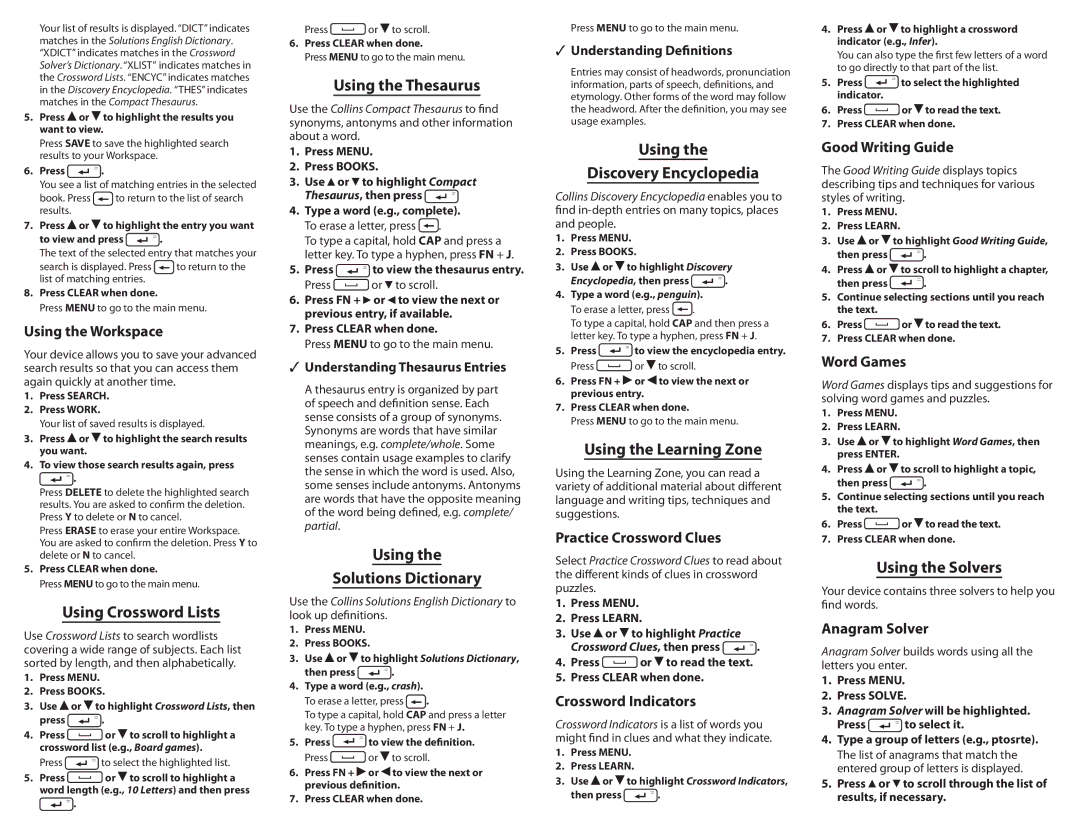Your list of results is displayed. “DICT” indicates matches in the Solutions English Dictionary. “XDICT” indicates matches in the Crossword Solver’s Dictionary. “XLIST” indicates matches in the Crossword Lists. “ENCYC” indicates matches in the Discovery Encyclopedia. “THES” indicates matches in the Compact Thesaurus.
5.Press ![]() or
or ![]() to highlight the results you want to view.
to highlight the results you want to view.
Press SAVE to save the highlighted search results to your Workspace.
6.Press 
 .
.
You see a list of matching entries in the selected
book. Press ![]() to return to the list of search results.
to return to the list of search results.
7.Press  or
or  to highlight the entry you want
to highlight the entry you want
to view and press | . |
The text of the selected entry that matches your
search is displayed. Press ![]() to return to the list of matching entries.
to return to the list of matching entries.
8.Press CLEAR when done.
Press MENU to go to the main menu.
Using the Workspace
Your device allows you to save your advanced search results so that you can access them again quickly at another time.
1.Press SEARCH.
2.Press WORK.
Your list of saved results is displayed.
3.Press ![]() or
or ![]() to highlight the search results you want.
to highlight the search results you want.
4.To view those search results again, press
![]()
![]() .
.
Press DELETE to delete the highlighted search results. You are asked to confirm the deletion. Press Y to delete or N to cancel.
Press ERASE to erase your entire Workspace. You are asked to confirm the deletion. PressY to delete or N to cancel.
5.Press CLEAR when done.
Press MENU to go to the main menu.
Using Crossword Lists
Use Crossword Lists to search wordlists covering a wide range of subjects. Each list sorted by length, and then alphabetically.
1.Press MENU.
2.Press BOOKS.
3.Use ![]() or
or ![]() to highlight Crossword Lists, then
to highlight Crossword Lists, then
press ![]()
![]() .
.
4. | Press | or | to scroll to highlight a |
| crossword list (e.g., Board games). | ||
| Press | to select the highlighted list. | |
5. | Press | or | to scroll to highlight a |
word length (e.g., 10 Letters) and then press ![]() .
.
Press | or to scroll. |
6.Press CLEAR when done.
Press MENU to go to the main menu.
Using the Thesaurus
Use the Collins Compact Thesaurus to find synonyms, antonyms and other information about a word.
1.Press MENU.
2.Press BOOKS.
3.Use ![]() or
or ![]() to highlight Compact
to highlight Compact
Thesaurus, then press
4.Type a word (e.g., complete).
To erase a letter, press![]() .
.
To type a capital, hold CAP and press a letter key. To type a hyphen, press FN + J.
5. Press | to view the thesaurus entry. |
Press | or to scroll. |
6.Press FN + ![]() or
or ![]() to view the next or previous entry, if available.
to view the next or previous entry, if available.
7.Press CLEAR when done.
Press MENU to go to the main menu.
✓✓ Understanding Thesaurus Entries
A thesaurus entry is organized by part of speech and definition sense. Each sense consists of a group of synonyms. Synonyms are words that have similar meanings, e.g. complete/whole. Some senses contain usage examples to clarify the sense in which the word is used. Also, some senses include antonyms. Antonyms are words that have the opposite meaning of the word being defined, e.g. complete/ partial.
Using the
Solutions Dictionary
Use the Collins Solutions English Dictionary to look up definitions.
1.Press MENU.
2.Press BOOKS.
3.Use ![]() or
or ![]() to highlight Solutions Dictionary,
to highlight Solutions Dictionary,
then press | . |
4.Type a word (e.g., crash). To erase a letter, press ![]() .
.
To type a capital, hold CAP and press a letter key. To type a hyphen, press FN + J.
5.Press![]() to view the definition.
to view the definition.
Press![]() or
or ![]() to scroll.
to scroll.
6.Press FN + ![]() or
or ![]() to view the next or previous definition.
to view the next or previous definition.
7.Press CLEAR when done.
Press MENU to go to the main menu.
✓✓ Understanding Definitions
Entries may consist of headwords, pronunciation information, parts of speech, definitions, and etymology. Other forms of the word may follow the headword. After the definition, you may see usage examples.
Using the
Discovery Encyclopedia
Collins Discovery Encyclopedia enables you to find
1.Press MENU.
2.Press BOOKS.
3.Use ![]() or
or ![]() to highlight Discovery
to highlight Discovery
Encyclopedia, then press | . |
4.Type a word (e.g., penguin).
To erase a letter, press![]() .
.
To type a capital, hold CAP and then press a letter key. To type a hyphen, press FN + J.
5.Press![]() to view the encyclopedia entry.
to view the encyclopedia entry.
Press![]() or
or ![]() to scroll.
to scroll.
6.Press FN + ![]() or
or ![]() to view the next or previous entry.
to view the next or previous entry.
7.Press CLEAR when done.
Press MENU to go to the main menu.
Using the Learning Zone
Using the Learning Zone, you can read a variety of additional material about different language and writing tips, techniques and suggestions.
Practice Crossword Clues
Select Practice Crossword Clues to read about the different kinds of clues in crossword puzzles.
1.Press MENU.
2.Press LEARN.
3.Use ![]() or
or ![]() to highlight Practice
to highlight Practice
Crossword Clues, then press | . |
4.Press![]() or
or ![]() to read the text.
to read the text.
5.Press CLEAR when done.
Crossword Indicators
Crossword Indicators is a list of words you might find in clues and what they indicate.
1.Press MENU.
2.Press LEARN.
3.Use ![]() or
or ![]() to highlight Crossword Indicators,
to highlight Crossword Indicators,
then press![]() .
.
4.Press ![]() or
or ![]() to highlight a crossword indicator (e.g., Infer).
to highlight a crossword indicator (e.g., Infer).
You can also type the first few letters of a word to go directly to that part of the list.
5. Press | to select the highlighted |
indicator. |
|
6.Press![]() or
or ![]() to read the text.
to read the text.
7.Press CLEAR when done.
Good Writing Guide
The Good Writing Guide displays topics describing tips and techniques for various styles of writing.
1.Press MENU.
2.Press LEARN.
3.Use ![]() or
or ![]() to highlight Good Writing Guide,
to highlight Good Writing Guide,
then press![]() .
.
4.Press ![]() or
or ![]() to scroll to highlight a chapter,
to scroll to highlight a chapter,
then press![]() .
.
5.Continue selecting sections until you reach the text.
6.Press![]() or
or ![]() to read the text.
to read the text.
7.Press CLEAR when done.
Word Games
Word Games displays tips and suggestions for solving word games and puzzles.
1.Press MENU.
2.Press LEARN.
3.Use ![]() or
or ![]() to highlight Word Games, then press ENTER.
to highlight Word Games, then press ENTER.
4.Press ![]() or
or ![]() to scroll to highlight a topic,
to scroll to highlight a topic,
then press | . |
5.Continue selecting sections until you reach the text.
6.Press![]() or
or ![]() to read the text.
to read the text.
7.Press CLEAR when done.
Using the Solvers
Your device contains three solvers to help you find words.
Anagram Solver
Anagram Solver builds words using all the letters you enter.
1.Press MENU.
2.Press SOLVE.
3.Anagram Solver will be highlighted.
Press | to select it. |
4.Type a group of letters (e.g., ptosrte).
The list of anagrams that match the entered group of letters is displayed.
5.Press ![]() or
or ![]() to scroll through the list of results, if necessary.
to scroll through the list of results, if necessary.