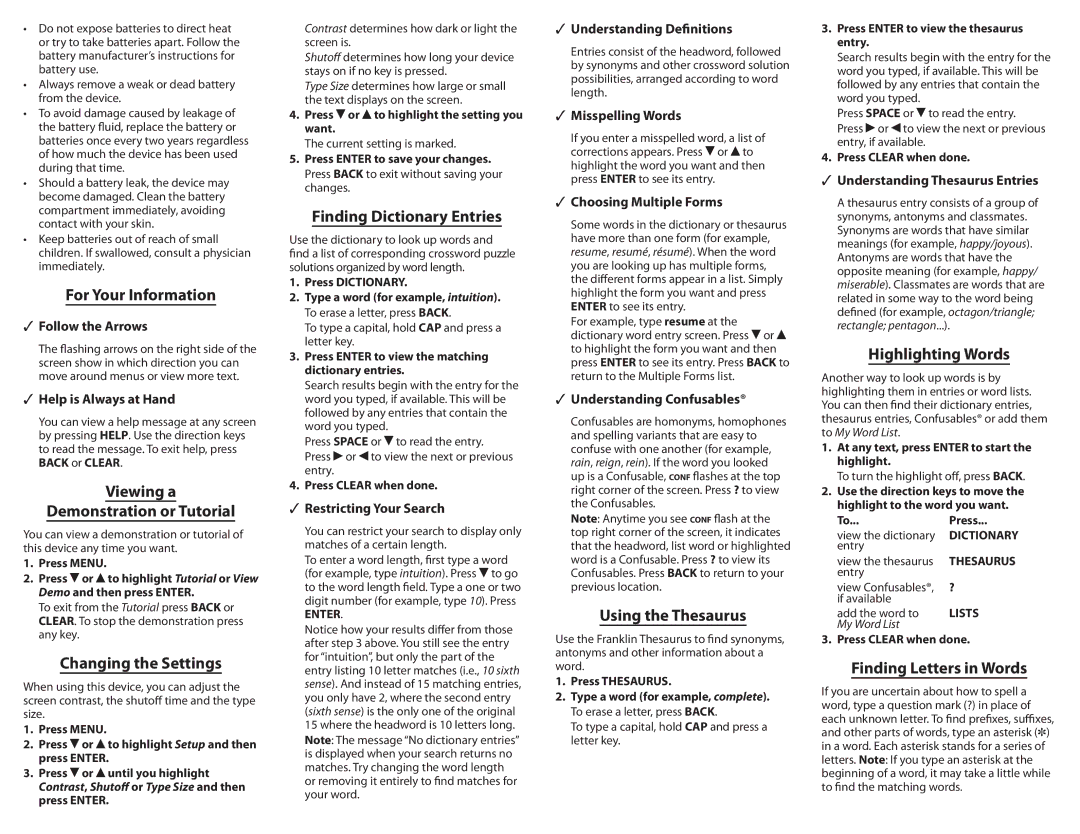•Do not expose batteries to direct heat or try to take batteries apart. Follow the battery manufacturer’s instructions for battery use.
•Always remove a weak or dead battery from the device.
•To avoid damage caused by leakage of the battery fluid, replace the battery or batteries once every two years regardless of how much the device has been used during that time.
•Should a battery leak, the device may become damaged. Clean the battery compartment immediately, avoiding contact with your skin.
•Keep batteries out of reach of small children. If swallowed, consult a physician immediately.
For Your Information
✓✓ Follow the Arrows
The flashing arrows on the right side of the screen show in which direction you can move around menus or view more text.
✓✓ Help is Always at Hand
You can view a help message at any screen by pressing HELP. Use the direction keys to read the message. To exit help, press BACK or CLEAR.
Viewing a
Demonstration or Tutorial
You can view a demonstration or tutorial of this device any time you want.
1.Press MENU.
2.Press ![]() or
or ![]() to highlight Tutorial or View Demo and then press ENTER.
to highlight Tutorial or View Demo and then press ENTER.
To exit from the Tutorial press BACK or CLEAR. To stop the demonstration press any key.
Changing the Settings
When using this device, you can adjust the screen contrast, the shutoff time and the type size.
1.Press MENU.
2.Press ![]() or
or ![]() to highlight Setup and then press ENTER.
to highlight Setup and then press ENTER.
3.Press ![]() or
or ![]() until you highlight Contrast, Shutoff or Type Size and then press ENTER.
until you highlight Contrast, Shutoff or Type Size and then press ENTER.
Contrast determines how dark or light the screen is.
Shutoff determines how long your device stays on if no key is pressed.
Type Size determines how large or small the text displays on the screen.
4.Press ![]() or
or ![]() to highlight the setting you want.
to highlight the setting you want.
The current setting is marked.
5.Press ENTER to save your changes.
Press BACK to exit without saving your changes.
Finding Dictionary Entries
Use the dictionary to look up words and find a list of corresponding crossword puzzle solutions organized by word length.
1.Press DICTIONARY.
2.Type a word (for example, intuition). To erase a letter, press BACK.
To type a capital, hold CAP and press a letter key.
3.Press ENTER to view the matching dictionary entries.
Search results begin with the entry for the word you typed, if available. This will be followed by any entries that contain the word you typed.
Press SPACE or ![]() to read the entry.
to read the entry.
Press ![]() or
or ![]() to view the next or previous entry.
to view the next or previous entry.
4.Press CLEAR when done.
✓✓ Restricting Your Search
You can restrict your search to display only matches of a certain length.
To enter a word length, first type a word (for example, type intuition). Press ![]() to go to the word length field. Type a one or two digit number (for example, type 10). Press
to go to the word length field. Type a one or two digit number (for example, type 10). Press
ENTER.
Notice how your results differ from those after step 3 above. You still see the entry for “intuition”, but only the part of the entry listing 10 letter matches (i.e., 10 sixth sense). And instead of 15 matching entries, you only have 2, where the second entry (sixth sense) is the only one of the original 15 where the headword is 10 letters long.
Note: The message “No dictionary entries” is displayed when your search returns no matches. Try changing the word length or removing it entirely to find matches for your word.
✓✓ Understanding Definitions
Entries consist of the headword, followed by synonyms and other crossword solution possibilities, arranged according to word length.
✓✓ Misspelling Words
If you enter a misspelled word, a list of corrections appears. Press ![]() or
or ![]() to highlight the word you want and then press ENTER to see its entry.
to highlight the word you want and then press ENTER to see its entry.
✓✓ Choosing Multiple Forms
Some words in the dictionary or thesaurus have more than one form (for example, resume, resumé, résumé). When the word you are looking up has multiple forms, the different forms appear in a list. Simply highlight the form you want and press ENTER to see its entry.
For example, type resume at the dictionary word entry screen. Press ![]() or
or ![]() to highlight the form you want and then press ENTER to see its entry. Press BACK to return to the Multiple Forms list.
to highlight the form you want and then press ENTER to see its entry. Press BACK to return to the Multiple Forms list.
✓✓ Understanding Confusables®
Confusables are homonyms, homophones and spelling variants that are easy to confuse with one another (for example, rain, reign, rein). If the word you looked up is a Confusable, conf flashes at the top right corner of the screen. Press ? to view the Confusables.
Note: Anytime you see conf flash at the top right corner of the screen, it indicates that the headword, list word or highlighted word is a Confusable. Press ? to view its Confusables. Press BACK to return to your previous location.
Using the Thesaurus
Use the Franklin Thesaurus to find synonyms, antonyms and other information about a word.
1.Press THESAURUS.
2.Type a word (for example, complete). To erase a letter, press BACK.
To type a capital, hold CAP and press a letter key.
3.Press ENTER to view the thesaurus entry.
Search results begin with the entry for the word you typed, if available. This will be followed by any entries that contain the word you typed.
Press SPACE or ![]() to read the entry.
to read the entry.
Press ![]() or
or ![]() to view the next or previous entry, if available.
to view the next or previous entry, if available.
4.Press CLEAR when done.
✓✓ Understanding Thesaurus Entries
A thesaurus entry consists of a group of synonyms, antonyms and classmates. Synonyms are words that have similar meanings (for example, happy/joyous). Antonyms are words that have the opposite meaning (for example, happy/ miserable). Classmates are words that are related in some way to the word being defined (for example, octagon/triangle; rectangle; pentagon...).
Highlighting Words
Another way to look up words is by highlighting them in entries or word lists. You can then find their dictionary entries, thesaurus entries, Confusables® or add them to My Word List.
1.At any text, press ENTER to start the highlight.
To turn the highlight off, press BACK.
2.Use the direction keys to move the highlight to the word you want.
To... | Press... |
view the dictionary | DICTIONARY |
entry |
|
view the thesaurus | THESAURUS |
entry |
|
view Confusables®, | ? |
if available | LISTS |
add the word to | |
My Word List |
|
3. Press CLEAR when done.
Finding Letters in Words
If you are uncertain about how to spell a word, type a question mark (?) in place of each unknown letter. To find prefixes, suffixes, and other parts of words, type an asterisk (]) in a word. Each asterisk stands for a series of letters. Note: If you type an asterisk at the beginning of a word, it may take a little while to find the matching words.