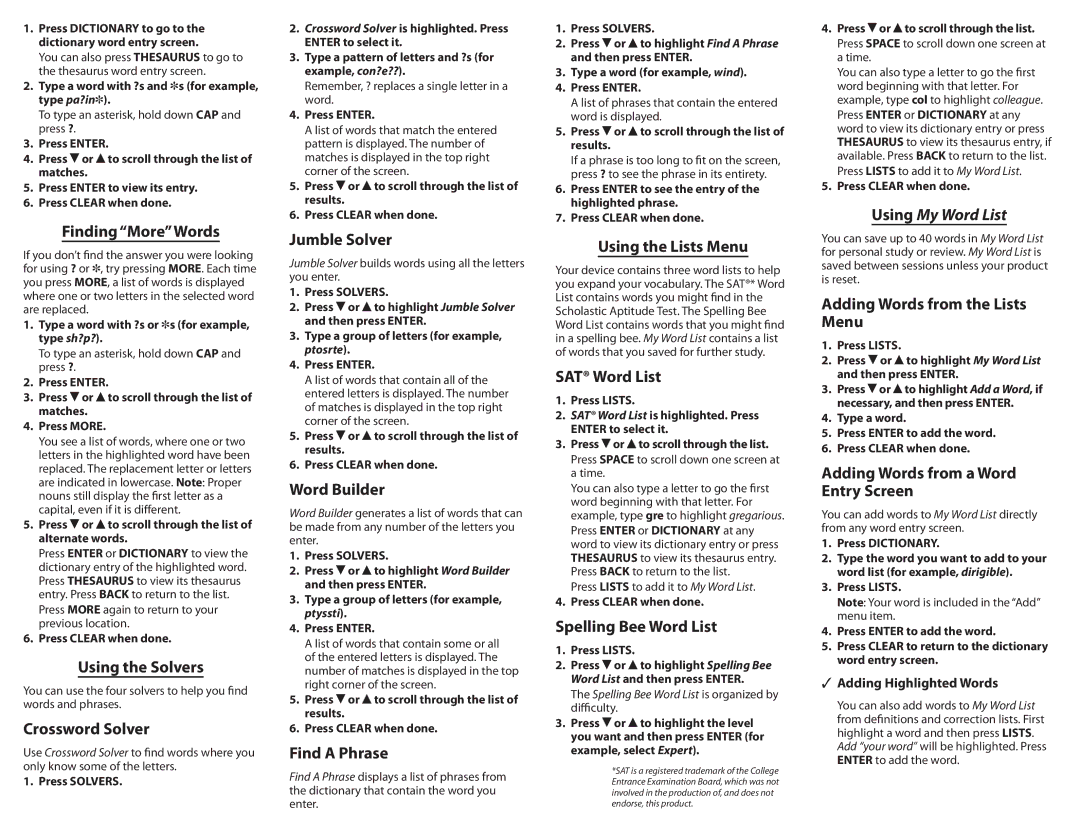1.Press DICTIONARY to go to the dictionary word entry screen.
You can also press THESAURUS to go to the thesaurus word entry screen.
2.Type a word with ?s and ]s (for example, type pa?in]).
To type an asterisk, hold down CAP and press ?.
3.Press ENTER.
4.Press ![]() or
or ![]() to scroll through the list of matches.
to scroll through the list of matches.
5.Press ENTER to view its entry.
6.Press CLEAR when done.
Finding “More”Words
If you don’t find the answer you were looking for using ? or ], try pressing MORE. Each time you press MORE, a list of words is displayed where one or two letters in the selected word are replaced.
1.Type a word with ?s or ]s (for example, type sh?p?).
To type an asterisk, hold down CAP and press ?.
2.Press ENTER.
3.Press ![]() or
or ![]() to scroll through the list of matches.
to scroll through the list of matches.
4.Press MORE.
You see a list of words, where one or two letters in the highlighted word have been replaced. The replacement letter or letters are indicated in lowercase. Note: Proper nouns still display the first letter as a capital, even if it is different.
5.Press  or
or  to scroll through the list of alternate words.
to scroll through the list of alternate words.
Press ENTER or DICTIONARY to view the dictionary entry of the highlighted word. Press THESAURUS to view its thesaurus entry. Press BACK to return to the list.
Press MORE again to return to your previous location.
6.Press CLEAR when done.
Using the Solvers
You can use the four solvers to help you find words and phrases.
Crossword Solver
Use Crossword Solver to find words where you only know some of the letters.
1. Press SOLVERS.
2.Crossword Solver is highlighted. Press ENTER to select it.
3.Type a pattern of letters and ?s (for example, con?e??).
Remember, ? replaces a single letter in a word.
4.Press ENTER.
A list of words that match the entered pattern is displayed. The number of matches is displayed in the top right corner of the screen.
5.Press ![]() or
or ![]() to scroll through the list of results.
to scroll through the list of results.
6.Press CLEAR when done.
Jumble Solver
Jumble Solver builds words using all the letters you enter.
1.Press SOLVERS.
2.Press ![]() or
or ![]() to highlight Jumble Solver and then press ENTER.
to highlight Jumble Solver and then press ENTER.
3.Type a group of letters (for example, ptosrte).
4.Press ENTER.
A list of words that contain all of the entered letters is displayed. The number of matches is displayed in the top right corner of the screen.
5.Press ![]() or
or ![]() to scroll through the list of results.
to scroll through the list of results.
6.Press CLEAR when done.
Word Builder
Word Builder generates a list of words that can be made from any number of the letters you enter.
1.Press SOLVERS.
2.Press ![]() or
or ![]() to highlight Word Builder and then press ENTER.
to highlight Word Builder and then press ENTER.
3.Type a group of letters (for example, ptyssti).
4.Press ENTER.
A list of words that contain some or all of the entered letters is displayed. The number of matches is displayed in the top right corner of the screen.
5.Press ![]() or
or ![]() to scroll through the list of results.
to scroll through the list of results.
6.Press CLEAR when done.
Find A Phrase
Find A Phrase displays a list of phrases from the dictionary that contain the word you enter.
1.Press SOLVERS.
2.Press ![]() or
or ![]() to highlight Find A Phrase and then press ENTER.
to highlight Find A Phrase and then press ENTER.
3.Type a word (for example, wind).
4.Press ENTER.
A list of phrases that contain the entered word is displayed.
5.Press ![]() or
or ![]() to scroll through the list of results.
to scroll through the list of results.
If a phrase is too long to fit on the screen, press ? to see the phrase in its entirety.
6.Press ENTER to see the entry of the highlighted phrase.
7.Press CLEAR when done.
Using the Lists Menu
Your device contains three word lists to help you expand your vocabulary. The SAT®* Word List contains words you might find in the Scholastic Aptitude Test. The Spelling Bee Word List contains words that you might find in a spelling bee. My Word List contains a list of words that you saved for further study.
SAT® Word List
1.Press LISTS.
2.SAT® Word List is highlighted. Press ENTER to select it.
3.Press ![]() or
or ![]() to scroll through the list.
to scroll through the list.
Press SPACE to scroll down one screen at a time.
You can also type a letter to go the first word beginning with that letter. For example, type gre to highlight gregarious.
Press ENTER or DICTIONARY at any word to view its dictionary entry or press THESAURUS to view its thesaurus entry. Press BACK to return to the list.
Press LISTS to add it to My Word List.
4.Press CLEAR when done.
Spelling Bee Word List
1.Press LISTS.
2.Press ![]() or
or ![]() to highlight Spelling Bee Word List and then press ENTER.
to highlight Spelling Bee Word List and then press ENTER.
The Spelling Bee Word List is organized by difficulty.
3.Press ![]() or
or ![]() to highlight the level you want and then press ENTER (for example, select Expert).
to highlight the level you want and then press ENTER (for example, select Expert).
*SAT is a registered trademark of the College Entrance Examination Board, which was not involved in the production of, and does not endorse, this product.
4.Press ![]() or
or ![]() to scroll through the list.
to scroll through the list.
Press SPACE to scroll down one screen at a time.
You can also type a letter to go the first word beginning with that letter. For example, type col to highlight colleague.
Press ENTER or DICTIONARY at any word to view its dictionary entry or press THESAURUS to view its thesaurus entry, if available. Press BACK to return to the list. Press LISTS to add it to My Word List.
5.Press CLEAR when done.
Using My Word List
You can save up to 40 words in My Word List for personal study or review. My Word List is saved between sessions unless your product is reset.
Adding Words from the Lists Menu
1.Press LISTS.
2.Press ![]() or
or ![]() to highlight My Word List and then press ENTER.
to highlight My Word List and then press ENTER.
3.Press ![]() or
or ![]() to highlight Add a Word, if necessary, and then press ENTER.
to highlight Add a Word, if necessary, and then press ENTER.
4.Type a word.
5.Press ENTER to add the word.
6.Press CLEAR when done.
Adding Words from a Word Entry Screen
You can add words to My Word List directly from any word entry screen.
1.Press DICTIONARY.
2.Type the word you want to add to your word list (for example, dirigible).
3.Press LISTS.
Note: Your word is included in the “Add” menu item.
4.Press ENTER to add the word.
5.Press CLEAR to return to the dictionary word entry screen.
✓✓ Adding Highlighted Words
You can also add words to My Word List from definitions and correction lists. First highlight a word and then press LISTS. Add “your word” will be highlighted. Press ENTER to add the word.