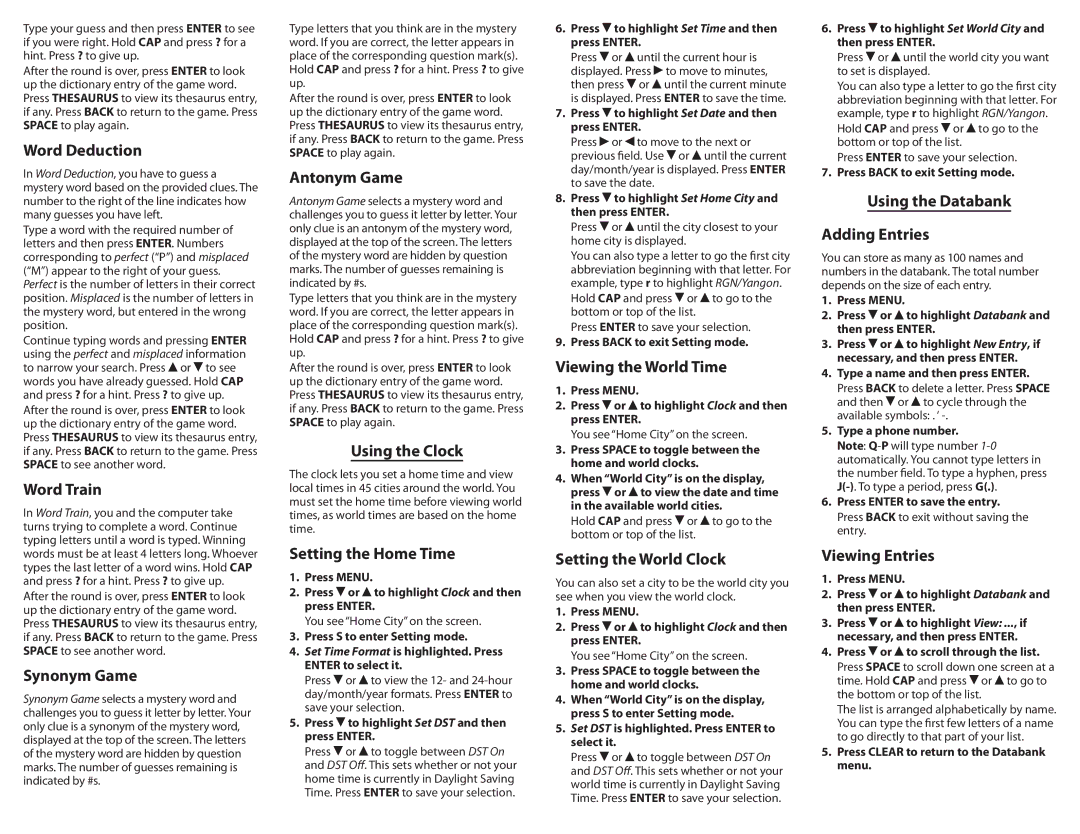Type your guess and then press ENTER to see if you were right. Hold CAP and press ? for a hint. Press ? to give up.
After the round is over, press ENTER to look up the dictionary entry of the game word. Press THESAURUS to view its thesaurus entry, if any. Press BACK to return to the game. Press SPACE to play again.
Word Deduction
In Word Deduction, you have to guess a mystery word based on the provided clues. The number to the right of the line indicates how many guesses you have left.
Type a word with the required number of letters and then press ENTER. Numbers corresponding to perfect (“P”) and misplaced (“M”) appear to the right of your guess. Perfect is the number of letters in their correct position. Misplaced is the number of letters in the mystery word, but entered in the wrong position.
Continue typing words and pressing ENTER using the perfect and misplaced information to narrow your search. Press ![]() or
or ![]() to see words you have already guessed. Hold CAP and press ? for a hint. Press ? to give up.
to see words you have already guessed. Hold CAP and press ? for a hint. Press ? to give up.
After the round is over, press ENTER to look up the dictionary entry of the game word. Press THESAURUS to view its thesaurus entry, if any. Press BACK to return to the game. Press SPACE to see another word.
Word Train
In Word Train, you and the computer take turns trying to complete a word. Continue typing letters until a word is typed. Winning words must be at least 4 letters long. Whoever types the last letter of a word wins. Hold CAP and press ? for a hint. Press ? to give up.
After the round is over, press ENTER to look up the dictionary entry of the game word. Press THESAURUS to view its thesaurus entry, if any. Press BACK to return to the game. Press SPACE to see another word.
Synonym Game
Synonym Game selects a mystery word and challenges you to guess it letter by letter. Your only clue is a synonym of the mystery word, displayed at the top of the screen. The letters of the mystery word are hidden by question marks. The number of guesses remaining is indicated by #s.
Type letters that you think are in the mystery word. If you are correct, the letter appears in place of the corresponding question mark(s).
Hold CAP and press ? for a hint. Press ? to give up.
After the round is over, press ENTER to look up the dictionary entry of the game word. Press THESAURUS to view its thesaurus entry, if any. Press BACK to return to the game. Press SPACE to play again.
Antonym Game
Antonym Game selects a mystery word and challenges you to guess it letter by letter. Your only clue is an antonym of the mystery word, displayed at the top of the screen. The letters of the mystery word are hidden by question marks. The number of guesses remaining is indicated by #s.
Type letters that you think are in the mystery word. If you are correct, the letter appears in place of the corresponding question mark(s).
Hold CAP and press ? for a hint. Press ? to give up.
After the round is over, press ENTER to look up the dictionary entry of the game word. Press THESAURUS to view its thesaurus entry, if any. Press BACK to return to the game. Press SPACE to play again.
Using the Clock
The clock lets you set a home time and view local times in 45 cities around the world. You must set the home time before viewing world times, as world times are based on the home time.
Setting the Home Time
1.Press MENU.
2.Press ![]() or
or ![]() to highlight Clock and then press ENTER.
to highlight Clock and then press ENTER.
You see “Home City” on the screen.
3.Press S to enter Setting mode.
4.Set Time Format is highlighted. Press ENTER to select it.
Press ![]() or
or ![]() to view the 12- and
to view the 12- and
5.Press  to highlight Set DST and then press ENTER.
to highlight Set DST and then press ENTER.
Press ![]() or
or ![]() to toggle between DST On and DST Off. This sets whether or not your home time is currently in Daylight Saving Time. Press ENTER to save your selection.
to toggle between DST On and DST Off. This sets whether or not your home time is currently in Daylight Saving Time. Press ENTER to save your selection.
6.Press  to highlight Set Time and then press ENTER.
to highlight Set Time and then press ENTER.
Press ![]() or
or ![]() until the current hour is displayed. Press
until the current hour is displayed. Press ![]() to move to minutes, then press
to move to minutes, then press ![]() or
or ![]() until the current minute is displayed. Press ENTER to save the time.
until the current minute is displayed. Press ENTER to save the time.
7.Press  to highlight Set Date and then press ENTER.
to highlight Set Date and then press ENTER.
Press ![]() or
or ![]() to move to the next or previous field. Use
to move to the next or previous field. Use ![]() or
or ![]() until the current day/month/year is displayed. Press ENTER to save the date.
until the current day/month/year is displayed. Press ENTER to save the date.
8.Press  to highlight Set Home City and then press ENTER.
to highlight Set Home City and then press ENTER.
Press ![]() or
or ![]() until the city closest to your home city is displayed.
until the city closest to your home city is displayed.
You can also type a letter to go the first city abbreviation beginning with that letter. For example, type r to highlight RGN/Yangon.
Hold CAP and press ![]() or
or ![]() to go to the bottom or top of the list.
to go to the bottom or top of the list.
Press ENTER to save your selection.
9.Press BACK to exit Setting mode.
Viewing the World Time
1.Press MENU.
2.Press ![]() or
or ![]() to highlight Clock and then press ENTER.
to highlight Clock and then press ENTER.
You see “Home City” on the screen.
3.Press SPACE to toggle between the home and world clocks.
4.When “World City” is on the display, press ![]() or
or ![]() to view the date and time in the available world cities.
to view the date and time in the available world cities.
Hold CAP and press ![]() or
or ![]() to go to the bottom or top of the list.
to go to the bottom or top of the list.
Setting the World Clock
You can also set a city to be the world city you see when you view the world clock.
1.Press MENU.
2.Press ![]() or
or ![]() to highlight Clock and then press ENTER.
to highlight Clock and then press ENTER.
You see “Home City” on the screen.
3.Press SPACE to toggle between the home and world clocks.
4.When “World City” is on the display, press S to enter Setting mode.
5.Set DST is highlighted. Press ENTER to select it.
Press ![]() or
or ![]() to toggle between DST On and DST Off. This sets whether or not your world time is currently in Daylight Saving Time. Press ENTER to save your selection.
to toggle between DST On and DST Off. This sets whether or not your world time is currently in Daylight Saving Time. Press ENTER to save your selection.
6.Press  to highlight Set World City and then press ENTER.
to highlight Set World City and then press ENTER.
Press  or
or  until the world city you want to set is displayed.
until the world city you want to set is displayed.
You can also type a letter to go the first city abbreviation beginning with that letter. For example, type r to highlight RGN/Yangon.
Hold CAP and press ![]() or
or ![]() to go to the bottom or top of the list.
to go to the bottom or top of the list.
Press ENTER to save your selection.
7.Press BACK to exit Setting mode.
Using the Databank
Adding Entries
You can store as many as 100 names and numbers in the databank. The total number depends on the size of each entry.
1.Press MENU.
2.Press ![]() or
or ![]() to highlight Databank and then press ENTER.
to highlight Databank and then press ENTER.
3.Press ![]() or
or ![]() to highlight New Entry, if necessary, and then press ENTER.
to highlight New Entry, if necessary, and then press ENTER.
4.Type a name and then press ENTER.
Press BACK to delete a letter. Press SPACE and then ![]() or
or ![]() to cycle through the available symbols: . ‘
to cycle through the available symbols: . ‘
5.Type a phone number.
Note:
6.Press ENTER to save the entry.
Press BACK to exit without saving the entry.
Viewing Entries
1.Press MENU.
2.Press ![]() or
or ![]() to highlight Databank and then press ENTER.
to highlight Databank and then press ENTER.
3.Press ![]() or
or ![]() to highlight View: ..., if necessary, and then press ENTER.
to highlight View: ..., if necessary, and then press ENTER.
4.Press ![]() or
or ![]() to scroll through the list.
to scroll through the list.
Press SPACE to scroll down one screen at a time. Hold CAP and press ![]() or
or ![]() to go to the bottom or top of the list.
to go to the bottom or top of the list.
The list is arranged alphabetically by name. You can type the first few letters of a name to go directly to that part of your list.
5.Press CLEAR to return to the Databank menu.