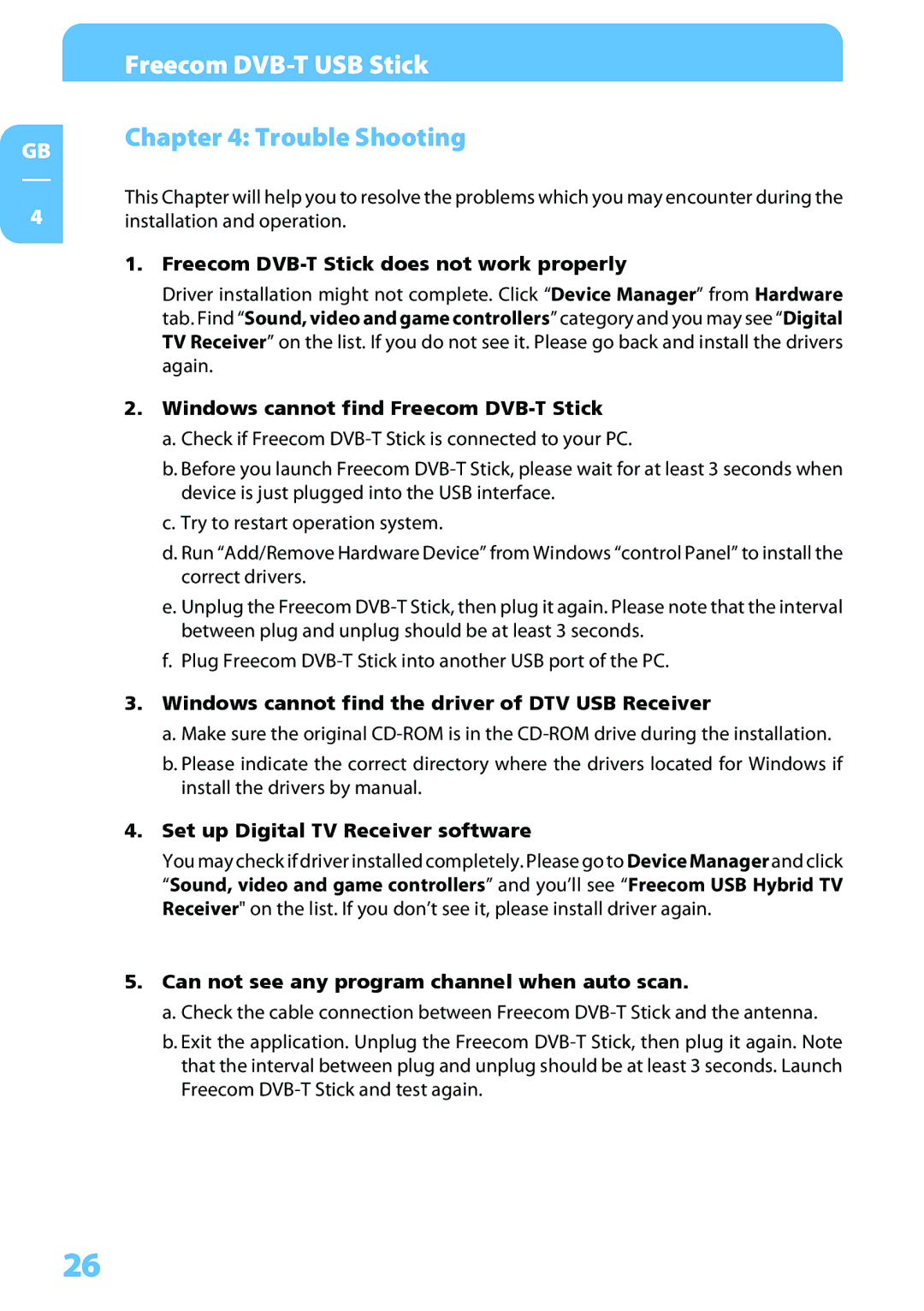GB
4
Freecom DVB-T USB Stick
Chapter 4: Trouble Shooting
This Chapter will help you to resolve the problems which you may encounter during the installation and operation.
1.Freecom DVB-T Stick does not work properly
Driver installation might not complete. Click “Device Manager” from Hardware tab. Find “Sound, video and game controllers” category and you may see “Digital TV Receiver” on the list. If you do not see it. Please go back and install the drivers again.
2.Windows cannot find Freecom DVB-T Stick
a.Check if Freecom
b.Before you launch Freecom
c.Try to restart operation system.
d.Run “Add/Remove Hardware Device” from Windows “control Panel” to install the correct drivers.
e.Unplug the Freecom
f.Plug Freecom
3.Windows cannot find the driver of DTV USB Receiver
a.Make sure the original
b.Please indicate the correct directory where the drivers located for Windows if install the drivers by manual.
4.Set up Digital TV Receiver software
You may check if driver installed completely. Please go to Device Manager and click “Sound, video and game controllers” and you’ll see “Freecom USB Hybrid TV Receiver" on the list. If you don’t see it, please install driver again.
5.Can not see any program channel when auto scan.
a.Check the cable connection between Freecom
b.Exit the application. Unplug the Freecom
26