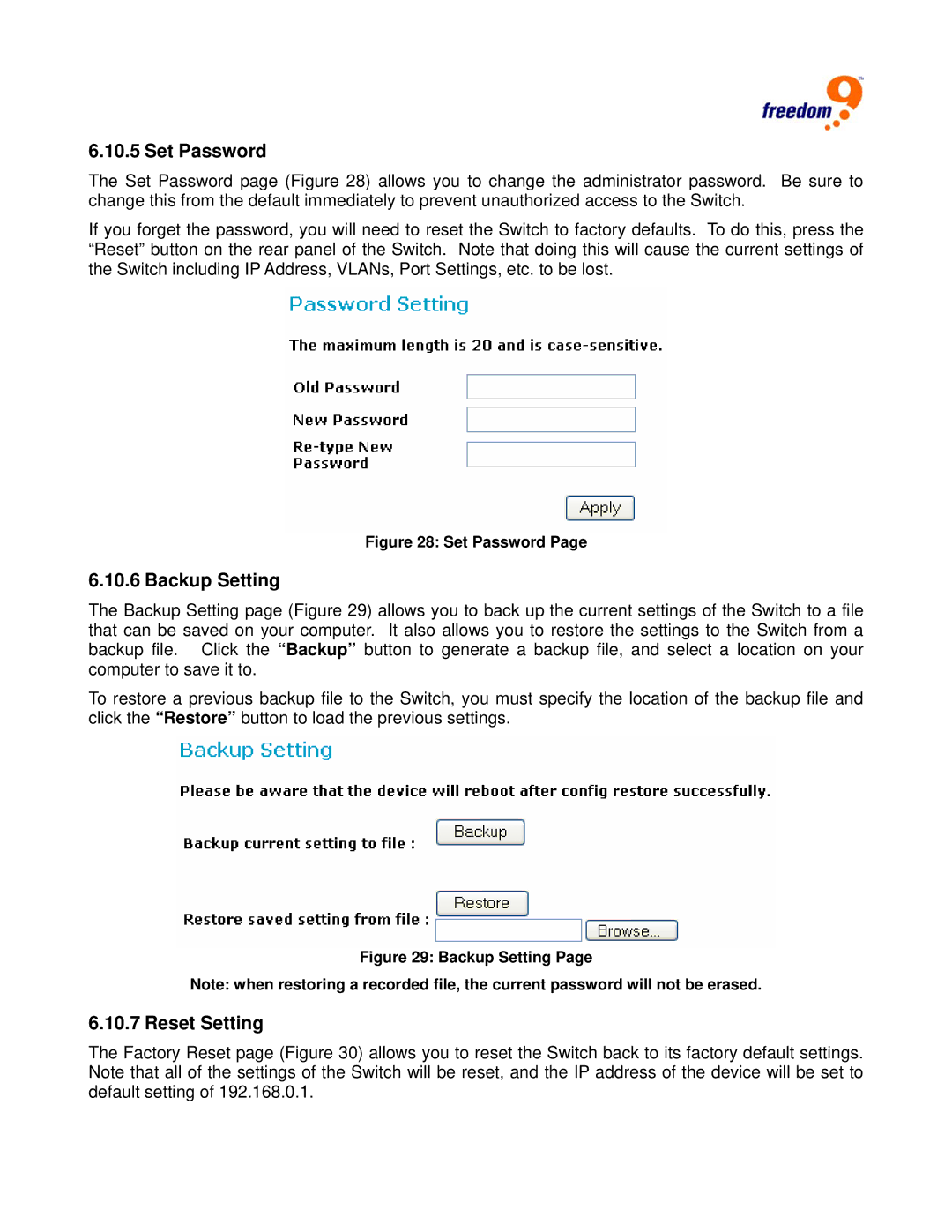6.10.5 Set Password
The Set Password page (Figure 28) allows you to change the administrator password. Be sure to change this from the default immediately to prevent unauthorized access to the Switch.
If you forget the password, you will need to reset the Switch to factory defaults. To do this, press the “Reset” button on the rear panel of the Switch. Note that doing this will cause the current settings of the Switch including IP Address, VLANs, Port Settings, etc. to be lost.
Figure 28: Set Password Page
6.10.6 Backup Setting
The Backup Setting page (Figure 29) allows you to back up the current settings of the Switch to a file that can be saved on your computer. It also allows you to restore the settings to the Switch from a backup file. Click the “Backup” button to generate a backup file, and select a location on your computer to save it to.
To restore a previous backup file to the Switch, you must specify the location of the backup file and click the “Restore” button to load the previous settings.
Figure 29: Backup Setting Page
Note: when restoring a recorded file, the current password will not be erased.
6.10.7 Reset Setting
The Factory Reset page (Figure 30) allows you to reset the Switch back to its factory default settings. Note that all of the settings of the Switch will be reset, and the IP address of the device will be set to default setting of 192.168.0.1.