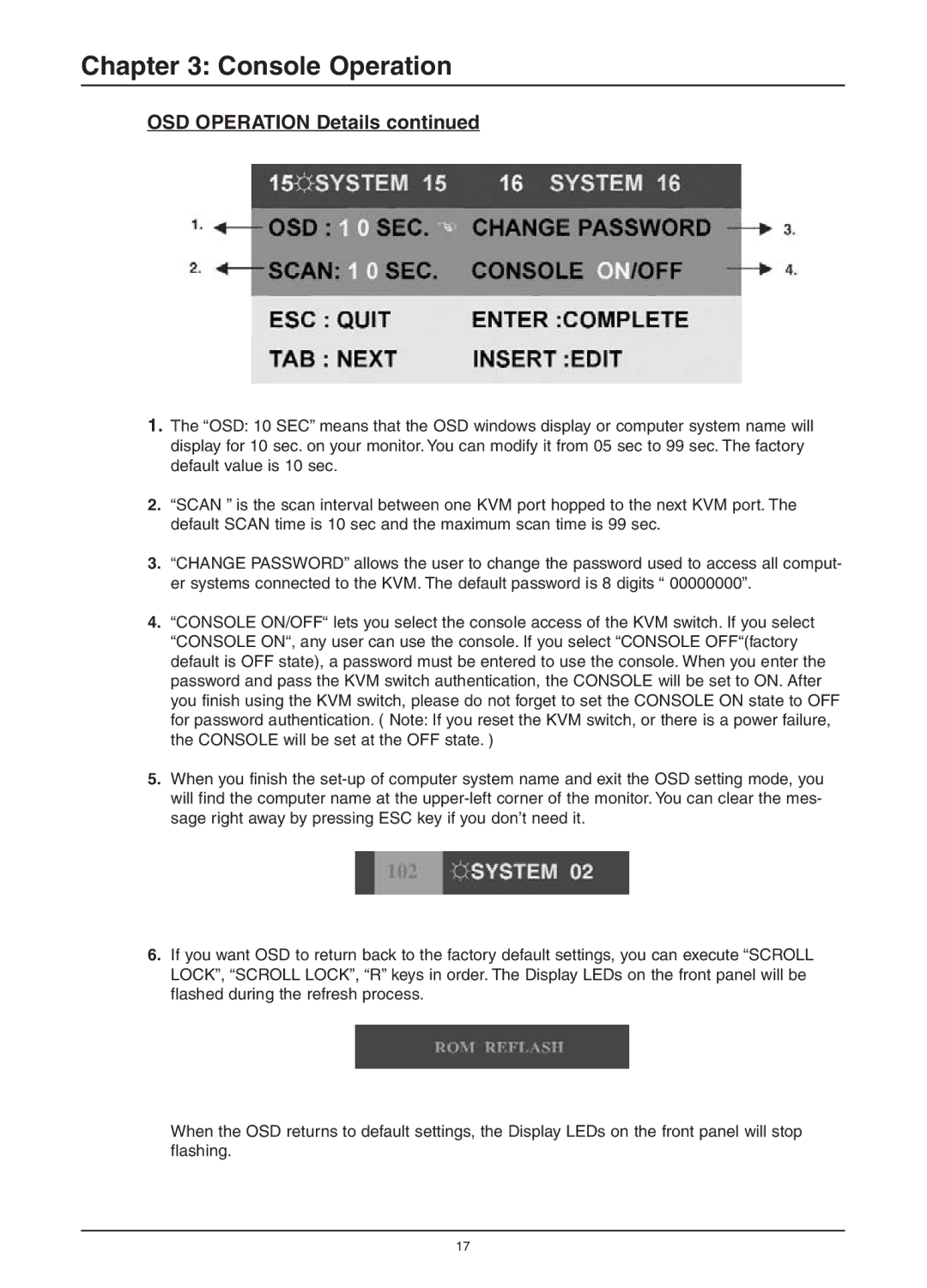Chapter 3: Console Operation
OSD OPERATION Details continued
1.The “OSD: 10 SEC” means that the OSD windows display or computer system name will display for 10 sec. on your monitor. You can modify it from 05 sec to 99 sec. The factory default value is 10 sec.
2.“SCAN ” is the scan interval between one KVM port hopped to the next KVM port. The default SCAN time is 10 sec and the maximum scan time is 99 sec.
3.“CHANGE PASSWORD” allows the user to change the password used to access all comput- er systems connected to the KVM. The default password is 8 digits “ 00000000”.
4.“CONSOLE ON/OFF“ lets you select the console access of the KVM switch. If you select “CONSOLE ON“, any user can use the console. If you select “CONSOLE OFF“(factory default is OFF state), a password must be entered to use the console. When you enter the password and pass the KVM switch authentication, the CONSOLE will be set to ON. After you finish using the KVM switch, please do not forget to set the CONSOLE ON state to OFF for password authentication. ( Note: If you reset the KVM switch, or there is a power failure, the CONSOLE will be set at the OFF state. )
5.When you finish the
6.If you want OSD to return back to the factory default settings, you can execute “SCROLL LOCK”, “SCROLL LOCK”, “R” keys in order. The Display LEDs on the front panel will be flashed during the refresh process.
When the OSD returns to default settings, the Display LEDs on the front panel will stop flashing.
17