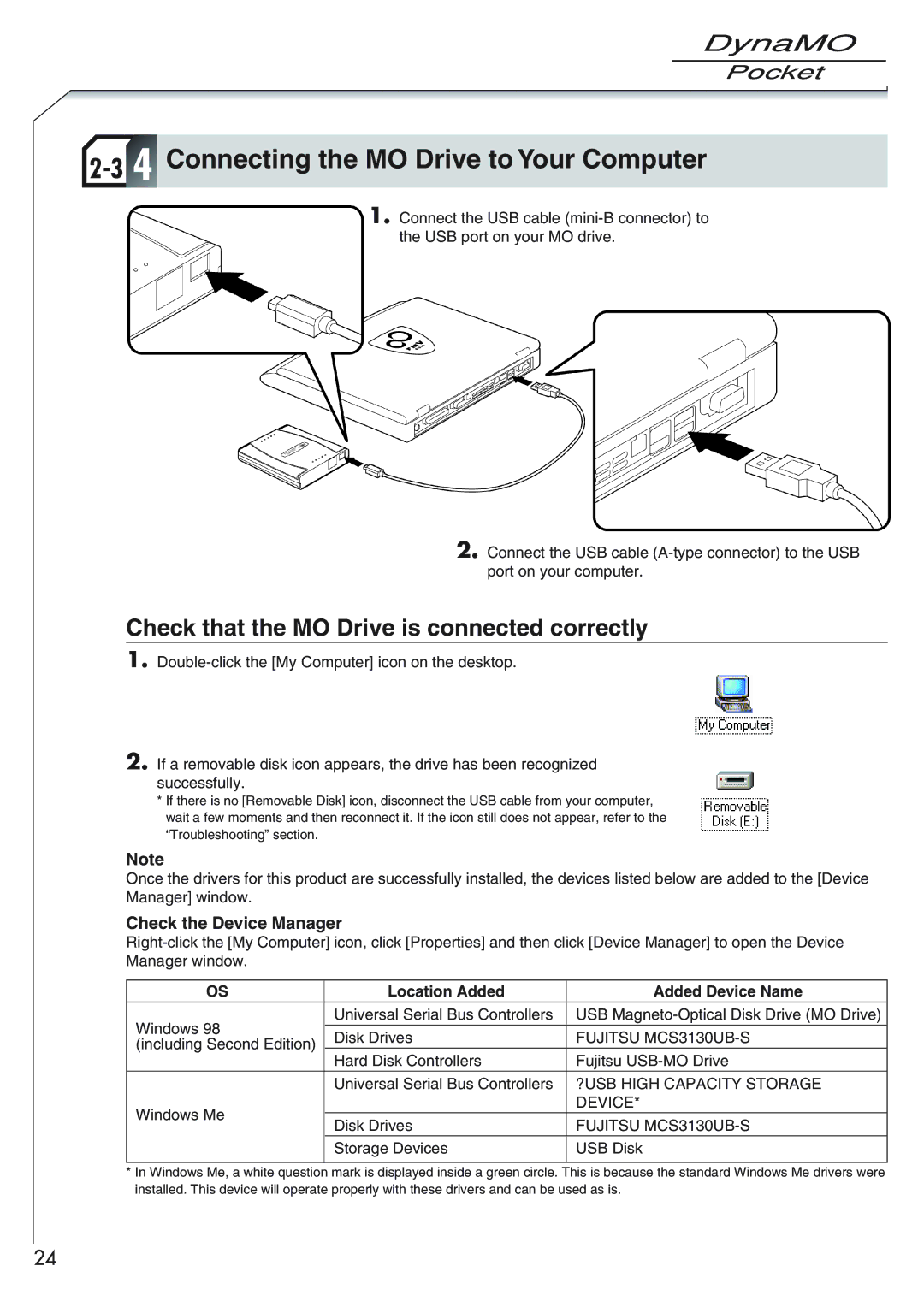1300U2 specifications
The Fujitsu 1300U2 is a renowned document scanner designed to deliver high-quality and reliable scanning solutions for businesses and professionals. This device stands out due to its compact size, making it ideal for workspaces with limited desk space, while still boasting an array of advanced features that cater to diverse document management needs.One of the main highlights of the Fujitsu 1300U2 is its impressive scanning speed. It can process up to 25 pages per minute, facilitating quick and efficient digitization of documents. This feature is particularly beneficial for organizations that manage large volumes of paperwork, allowing them to streamline their workflow and enhance productivity. The device is equipped with a Two-Sided Scanning function that enables simultaneous scanning of both sides of a document, effectively doubling efficiency.
The scanner supports various media types and sizes, from business cards to legal-sized documents, accommodating a wide range of document handling requirements. Its Automatic Document Feeder (ADF) can hold up to 50 sheets, optimizing the scanning process by reducing the need for manual feeding. Additionally, the Fujitsu 1300U2 employs advanced paper handling technology that minimizes the risk of paper jams and misfeeds, ensuring smooth operation.
Integrating innovative imaging technologies, the Fujitsu 1300U2 enhances scanned image quality. Features such as Automatic Color Detection and Text Enhancement allow users to achieve clear and accurate digital representations of their documents. Furthermore, the scanner supports a high optical resolution of 600 dpi, ensuring that even the most detailed documents are captured with precision.
In terms of connectivity, the Fujitsu 1300U2 provides flexible options, including USB 3.0, which enables quick data transfer to connected devices. This model also supports the Fujitsu ScanSnap software, simplifying the scanning process and integrating seamlessly into various document management systems.
The Fujitsu 1300U2 is a versatile and efficient scanning solution that combines speed, quality, and reliability. Its compact design, robust feature set, and advanced technologies make it an excellent choice for businesses looking to improve their document workflow and management systems. Whether in a small office or a large enterprise, the Fujitsu 1300U2 stands ready to meet the demands of modern document handling with ease and efficiency.