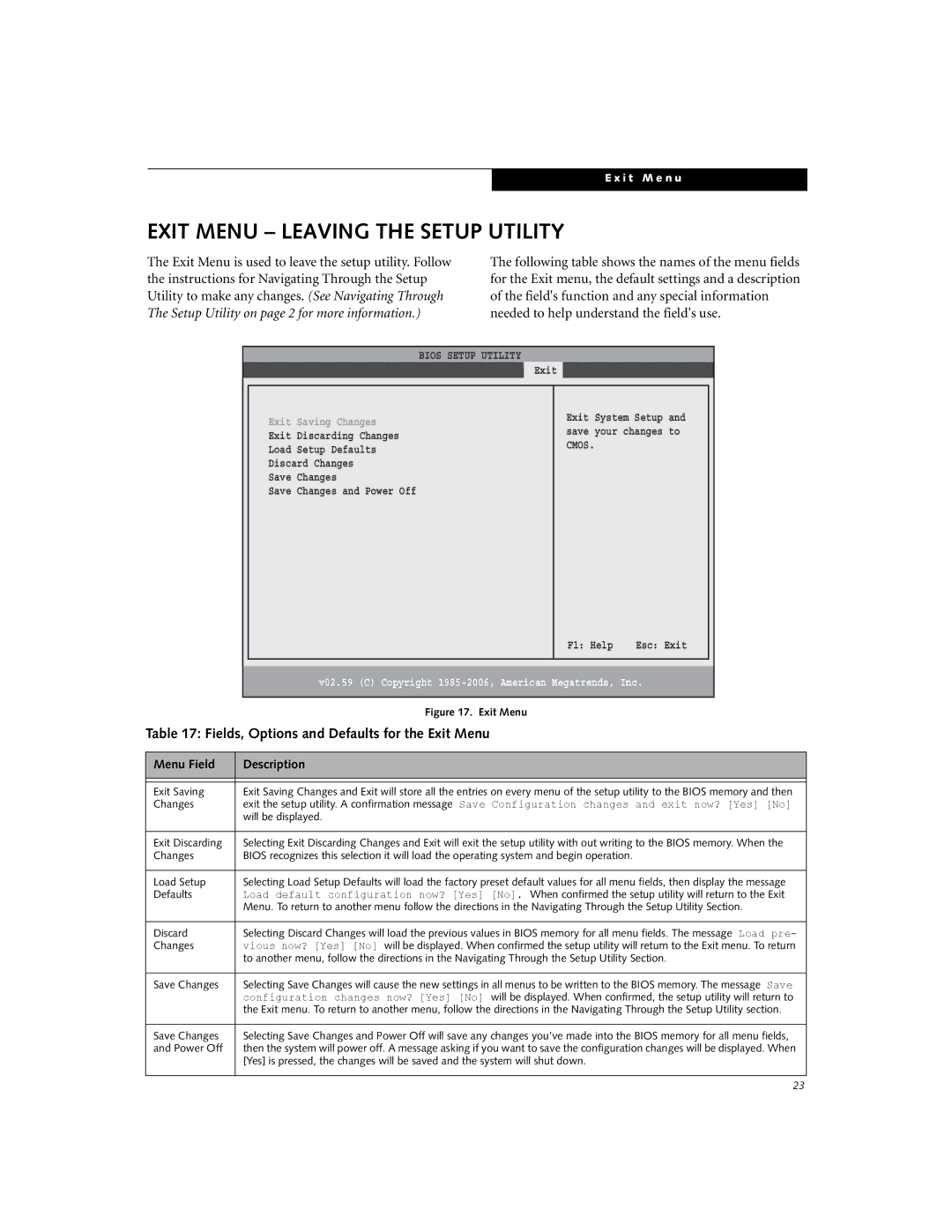A3040 specifications
The Fujitsu A3040 is a cutting-edge mobile device that incorporates advanced technology, making it an ideal choice for both professionals and tech enthusiasts. This smartphone boasts an impressive blend of features that cater to the demands of modern users who seek efficiency, performance, and versatility in their handheld devices.One of the standout characteristics of the Fujitsu A3040 is its striking display. With a vibrant 6.5-inch AMOLED screen, the device offers excellent color reproduction and sharp contrast, enhancing the viewing experience whether you're streaming videos, browsing the web, or playing games. The screen is also designed with Corning Gorilla Glass, providing durability and protection against scratches and drops.
Powered by a robust octa-core processor, the A3040 delivers smooth performance and can handle multiple tasks with ease. This is complemented by ample RAM and storage options, allowing users to store a vast array of applications, media, and documents without worrying about running out of space. The device supports expandable storage through a microSD slot, catering to users who require additional memory for their files.
Photography enthusiasts will appreciate the Fujitsu A3040's advanced camera system. It features a dual rear camera setup, including a high-resolution primary lens and a depth sensor that enables capturing stunning images with impressive detail and clarity. The device also excels in low-light conditions, thanks to its improved night mode. The front-facing camera is equally impressive, making it perfect for selfies and video calls.
Connectivity is another key highlight of the A3040. It supports 5G networks, ensuring that users can take advantage of faster data speeds for streaming, gaming, and downloading large files. Moreover, the device offers various connectivity options, including Wi-Fi 6, Bluetooth 5.0, and NFC, enabling seamless interactions with other devices and services.
Battery life on the Fujitsu A3040 is also noteworthy, featuring a long-lasting battery that keeps you connected throughout the day. With fast charging support, users can quickly recharge their device and remain engaged without prolonged downtime.
In terms of software, the A3040 runs on a user-friendly interface that offers customization options to suit individual preferences. The device is equipped with the latest security features, including biometric authentication, ensuring that your data remains safe and protected.
In summary, the Fujitsu A3040 stands out in the competitive smartphone market, offering a combination of advanced display technology, powerful performance, excellent camera capabilities, and reliable connectivity. Its thoughtful design and feature-rich specifications make it a formidable choice for anyone looking to invest in a reliable and advanced mobile device. Whether for professional use or personal enjoyment, the A3040 is engineered to meet the needs of today's dynamic lifestyle.