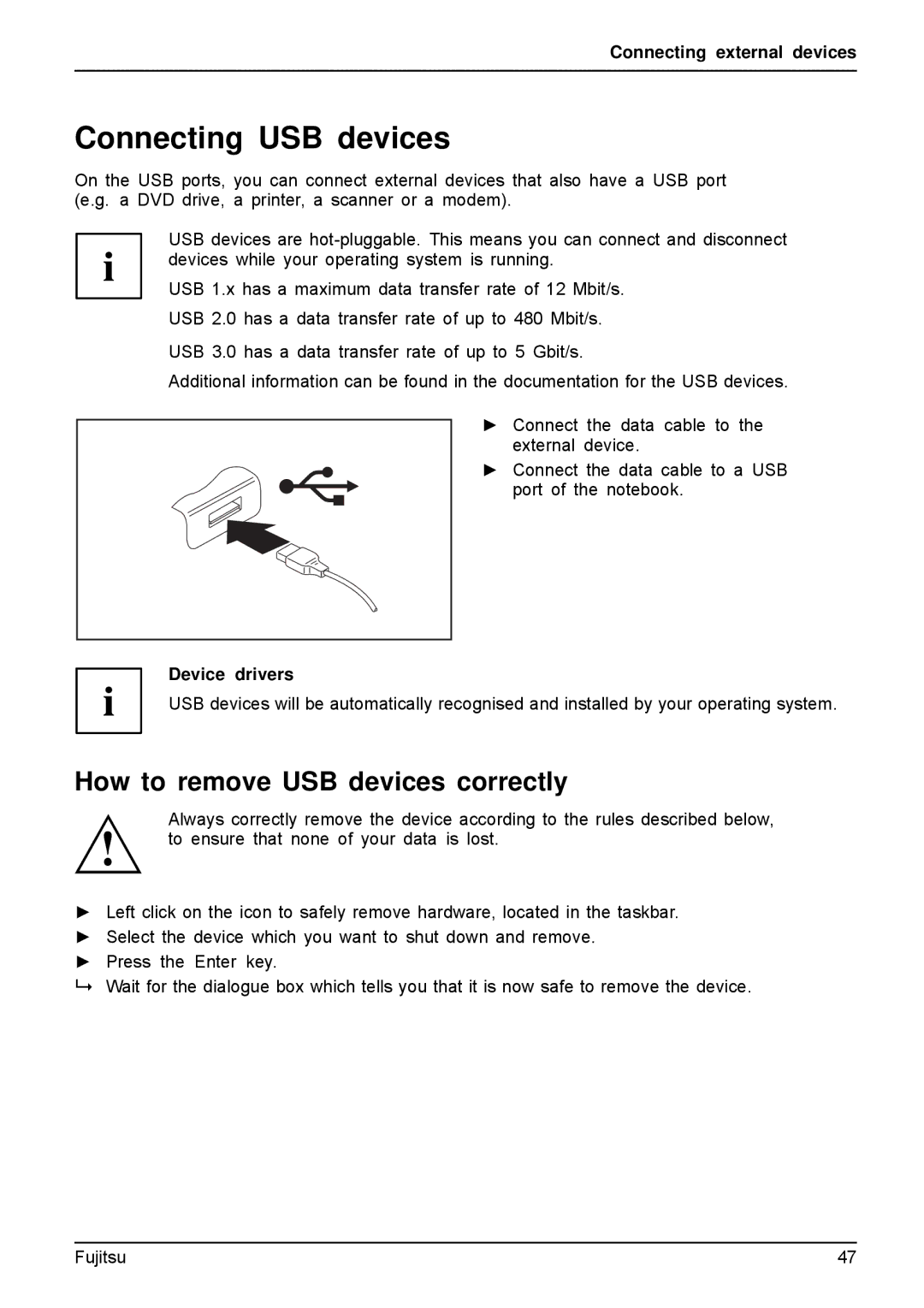A512, AH512 specifications
Fujitsu A512 and AH512 laptops represent a blend of performance, durability, and versatility that caters particularly to business users and students. Both models are designed to meet the demands of various professional and educational environments, ensuring reliability and efficiency in daily operations.One of the standout features of the A512 model is its robust design, crafted to withstand the rigors of frequent travel. The chassis of the A512 is not only sturdy but also lightweight, making it an ideal companion for on-the-go professionals. The laptop boasts a 15.6-inch display that offers crisp visuals, making it suitable for presentations, document editing, and multimedia consumption. The anti-glare screen technology ensures comfortable viewing in various lighting conditions, which is essential for business users who often work outdoors or in bright environments.
In terms of performance, the A512 is powered by the latest Intel processors, providing users with the speed and efficiency required for multitasking and demanding applications. With options for up to 16GB of RAM, the laptop can easily handle simultaneous applications, making it perfect for users who run complex software or work with large datasets.
The AH512 variant offers similar specifications but comes with enhanced features tailored for advanced business needs. It includes a comprehensive set of security features, such as a fingerprint reader and TPM (Trusted Platform Module) for secure data encryption. This is particularly important for organizations that prioritize data protection and need to comply with various regulatory standards.
Both models come equipped with SSD options, significantly improving boot times and application loading speeds compared to traditional HDDs. Additionally, the inclusion of multiple USB ports, an HDMI output, and a card reader ensures that users can connect various peripherals with ease. The long-lasting battery life of both laptops allows for extended use during meetings, lectures, or while traveling without the need for frequent recharging.
Fujitsu’s commitment to sustainability is reflected in the energy-efficient components used in the A512 and AH512, reducing their environmental impact. With comprehensive support and services from Fujitsu, users can be confident in the long-term usability of these laptops.
In summary, the Fujitsu A512 and AH512 are well-rounded laptops that specify performance, security, and durability, making them excellent choices for business professionals and students alike. Whether it’s for presentations, complex tasks, or simple note-taking, these laptops are designed to deliver reliability and efficiency in every scenario.