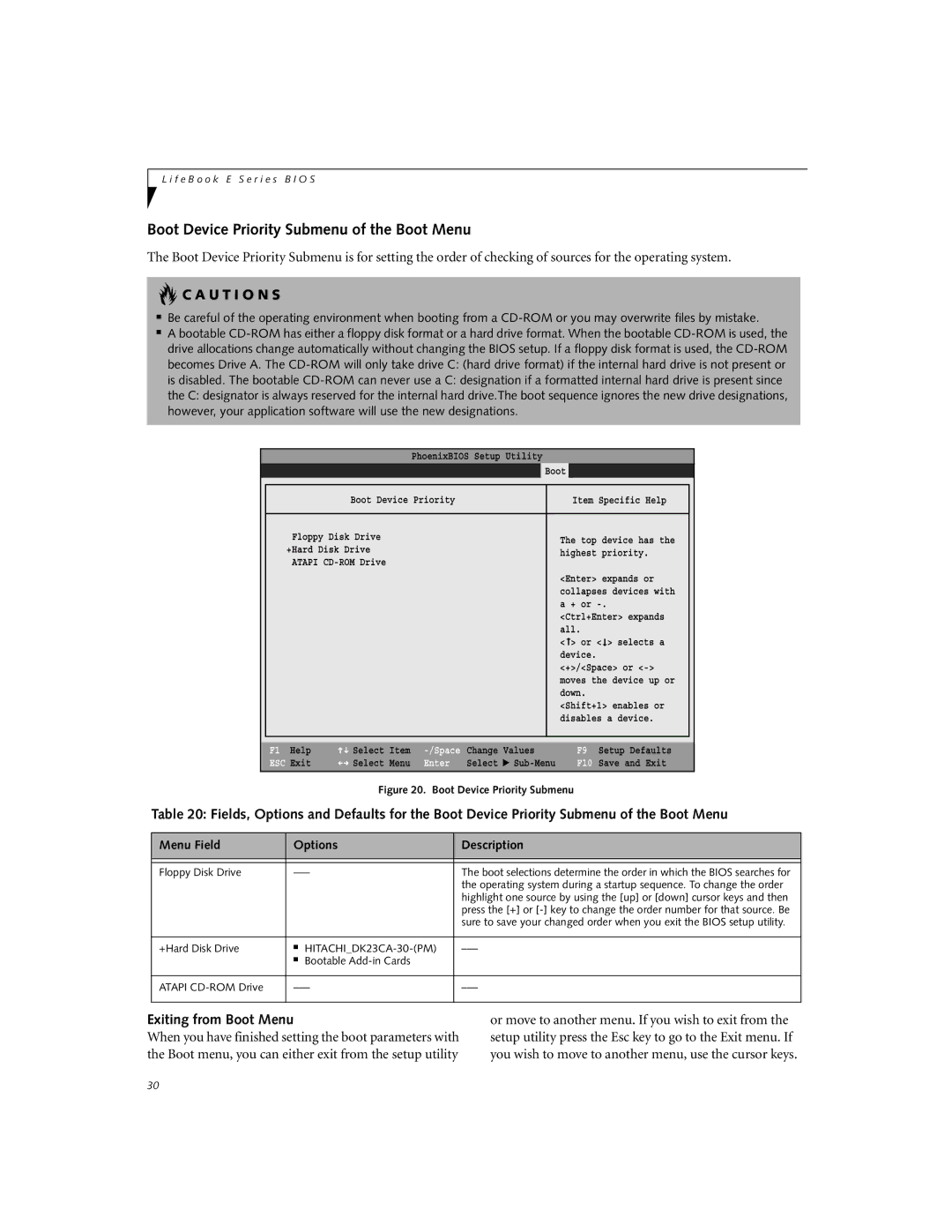L i f e B o o k E S e r i e s B I O S
Boot Device Priority Submenu of the Boot Menu
The Boot Device Priority Submenu is for setting the order of checking of sources for the operating system.
 C A U T I O N S
C A U T I O N S
■Be careful of the operating environment when booting from a
■A bootable
|
|
| PhoenixBIOS Setup Utility |
|
| |
| Main | Advanced | Security | Power Savings | Boot | |
|
|
|
|
| ||
|
| Boot Device Priority |
| Item Specific Help |
| |
|
|
|
|
|
| |
| Floppy Disk Drive |
|
| The top device has the |
| |
| +Hard Disk Drive |
|
|
| ||
|
|
| highest priority. |
| ||
| ATAPI |
|
|
| ||
|
|
|
|
| ||
|
|
|
|
| <Enter> expands or |
|
|
|
|
|
| collapses devices with |
|
|
|
|
|
| a + or |
|
|
|
|
|
| <Ctrl+Enter> expands |
|
|
|
|
|
| all. |
|
|
|
|
|
| <➞> or <➞> selects a |
|
|
|
|
|
| device. |
|
|
|
|
|
| <+>/<Space> or |
|
|
|
|
|
| moves the device up or |
|
|
|
|
|
| down. |
|
|
|
|
|
| <Shift+1> enables or |
|
|
|
|
|
| disables a device. |
|
|
|
|
|
|
|
|
|
|
|
|
|
|
|
F1 Help | Select | Item |
ESC Exit | Select | Menu |
Change | Values | |
Enter | Select | ▲ |
F9 Setup Defaults
F10 Save and Exit
Figure 20. Boot Device Priority Submenu
Table 20: Fields, Options and Defaults for the Boot Device Priority Submenu of the Boot Menu
Menu Field | Options | Description |
|
|
|
|
|
|
Floppy Disk Drive | The boot selections determine the order in which the BIOS searches for | |
|
| the operating system during a startup sequence. To change the order |
|
| highlight one source by using the [up] or [down] cursor keys and then |
|
| press the [+] or |
|
| sure to save your changed order when you exit the BIOS setup utility. |
|
|
|
+Hard Disk Drive | ■ | |
| ■ Bootable |
|
|
|
|
ATAPI | ||
|
|
|
Exiting from Boot Menu
When you have finished setting the boot parameters with the Boot menu, you can either exit from the setup utility
or move to another menu. If you wish to exit from the setup utility press the Esc key to go to the Exit menu. If you wish to move to another menu, use the cursor keys.
30