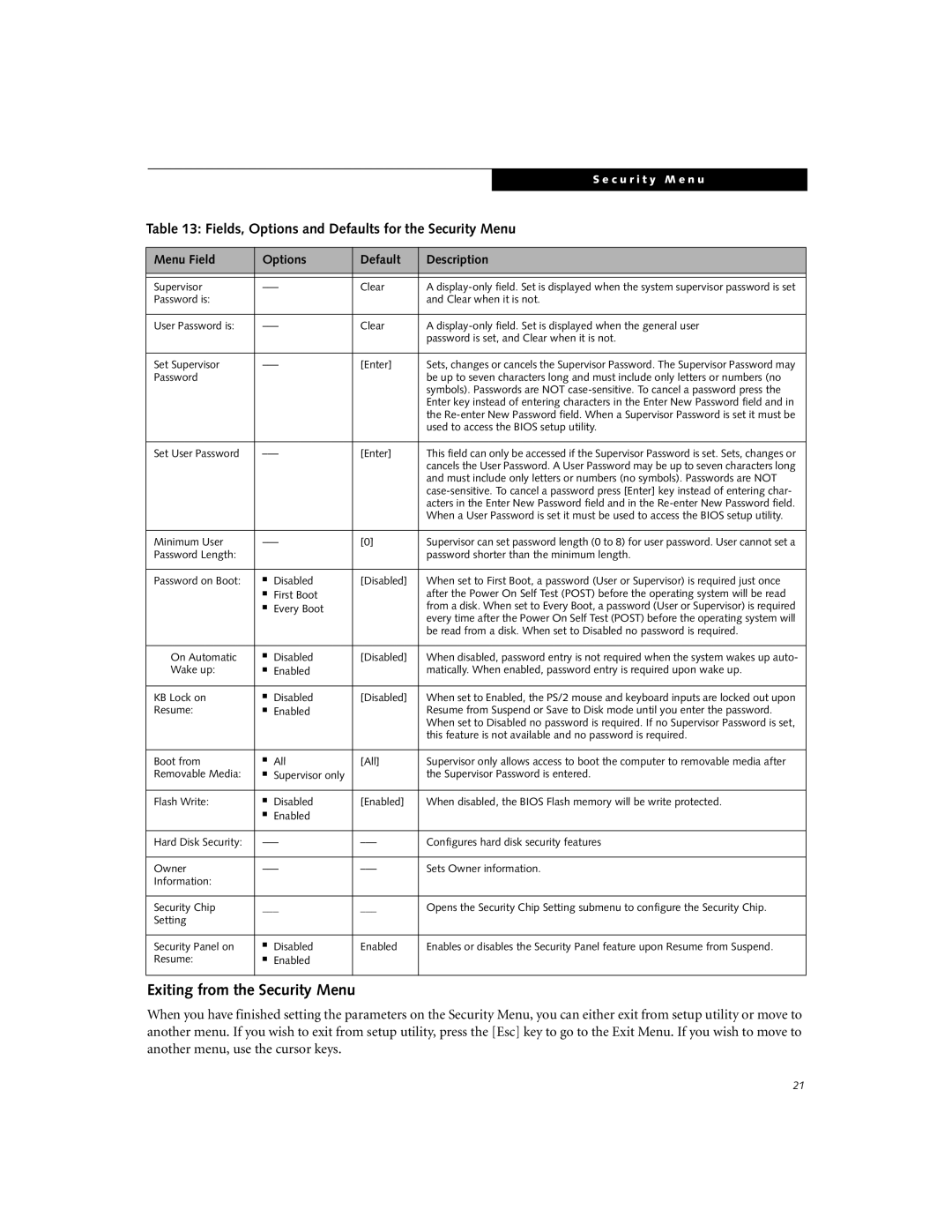|
|
|
|
| S e c u r i t y M e n u |
|
|
|
|
| |
Table 13: Fields, Options and Defaults for the Security Menu | |||||
|
|
|
| ||
Menu Field | Options | Default | Description | ||
|
|
|
| ||
|
|
|
| ||
Supervisor | Clear | A | |||
Password is: |
|
|
| and Clear when it is not. | |
|
|
|
| ||
User Password is: | Clear | A | |||
|
|
|
| password is set, and Clear when it is not. | |
|
|
|
| ||
Set Supervisor | [Enter] | Sets, changes or cancels the Supervisor Password. The Supervisor Password may | |||
Password |
|
|
| be up to seven characters long and must include only letters or numbers (no | |
|
|
|
| symbols). Passwords are NOT | |
|
|
|
| Enter key instead of entering characters in the Enter New Password field and in | |
|
|
|
| the | |
|
|
|
| used to access the BIOS setup utility. | |
|
|
|
| ||
Set User Password | [Enter] | This field can only be accessed if the Supervisor Password is set. Sets, changes or | |||
|
|
|
| cancels the User Password. A User Password may be up to seven characters long | |
|
|
|
| and must include only letters or numbers (no symbols). Passwords are NOT | |
|
|
|
| ||
|
|
|
| acters in the Enter New Password field and in the | |
|
|
|
| When a User Password is set it must be used to access the BIOS setup utility. | |
|
|
|
| ||
Minimum User | [0] | Supervisor can set password length (0 to 8) for user password. User cannot set a | |||
Password Length: |
|
|
| password shorter than the minimum length. | |
|
|
|
|
| |
Password on Boot: | ■ | Disabled | [Disabled] | When set to First Boot, a password (User or Supervisor) is required just once | |
| ■ | First Boot |
| after the Power On Self Test (POST) before the operating system will be read | |
| ■ | Every Boot |
| from a disk. When set to Every Boot, a password (User or Supervisor) is required | |
|
|
|
| every time after the Power On Self Test (POST) before the operating system will | |
|
|
|
| be read from a disk. When set to Disabled no password is required. | |
|
|
|
|
| |
On Automatic | ■ | Disabled | [Disabled] | When disabled, password entry is not required when the system wakes up auto- | |
Wake up: | ■ | Enabled |
| matically. When enabled, password entry is required upon wake up. | |
|
|
|
|
| |
KB Lock on | ■ | Disabled | [Disabled] | When set to Enabled, the PS/2 mouse and keyboard inputs are locked out upon | |
Resume: | ■ | Enabled |
| Resume from Suspend or Save to Disk mode until you enter the password. | |
|
|
|
| When set to Disabled no password is required. If no Supervisor Password is set, | |
|
|
|
| this feature is not available and no password is required. | |
|
|
|
|
| |
Boot from | ■ | All | [All] | Supervisor only allows access to boot the computer to removable media after | |
Removable Media: | ■ | Supervisor only |
| the Supervisor Password is entered. | |
|
|
|
|
| |
Flash Write: | ■ | Disabled | [Enabled] | When disabled, the BIOS Flash memory will be write protected. | |
| ■ | Enabled |
|
|
|
|
|
|
| ||
Hard Disk Security: | Configures hard disk security features | ||||
|
|
|
| ||
Owner | Sets Owner information. | ||||
Information: |
|
|
|
|
|
|
|
|
| ||
Security Chip | ___ | ___ | Opens the Security Chip Setting submenu to configure the Security Chip. | ||
Setting |
|
|
|
|
|
|
|
|
|
| |
Security Panel on | ■ | Disabled | Enabled | Enables or disables the Security Panel feature upon Resume from Suspend. | |
Resume: | ■ | Enabled |
|
|
|
|
|
|
|
|
|
Exiting from the Security Menu
When you have finished setting the parameters on the Security Menu, you can either exit from setup utility or move to another menu. If you wish to exit from setup utility, press the [Esc] key to go to the Exit Menu. If you wish to move to another menu, use the cursor keys.
21