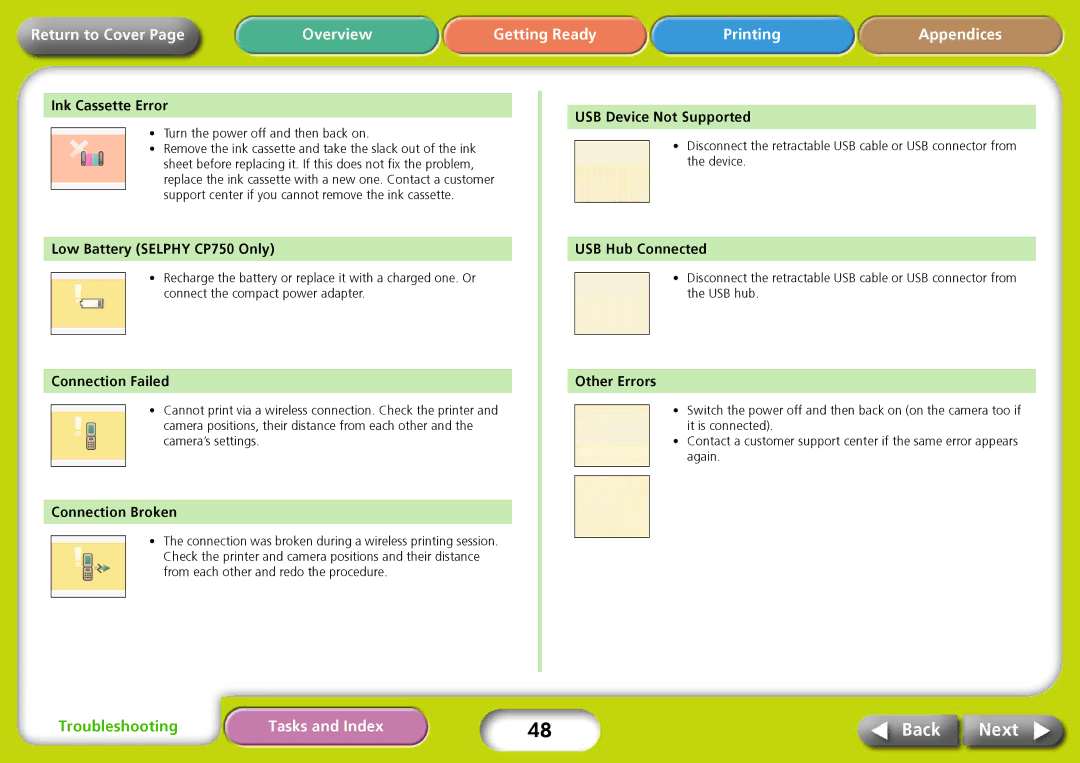Return to Cover Page | Overview | Getting Ready | Printing | Appendices |
Ink Cassette Error
•Turn the power off and then back on.
•Remove the ink cassette and take the slack out of the ink sheet before replacing it. If this does not fix the problem, replace the ink cassette with a new one. Contact a customer support center if you cannot remove the ink cassette.
Low Battery (SELPHY CP750 Only)
•Recharge the battery or replace it with a charged one. Or connect the compact power adapter.
Connection Failed
•Cannot print via a wireless connection. Check the printer and camera positions, their distance from each other and the camera’s settings.
Connection Broken
•The connection was broken during a wireless printing session. Check the printer and camera positions and their distance from each other and redo the procedure.
USB Device Not Supported
•Disconnect the retractable USB cable or USB connector from the device.
USB Hub Connected
•Disconnect the retractable USB cable or USB connector from the USB hub.
Other Errors
•Switch the power off and then back on (on the camera too if it is connected).
•Contact a customer support center if the same error appears again.
Troubleshooting | Tasks and Index | 48 | Back | Next |