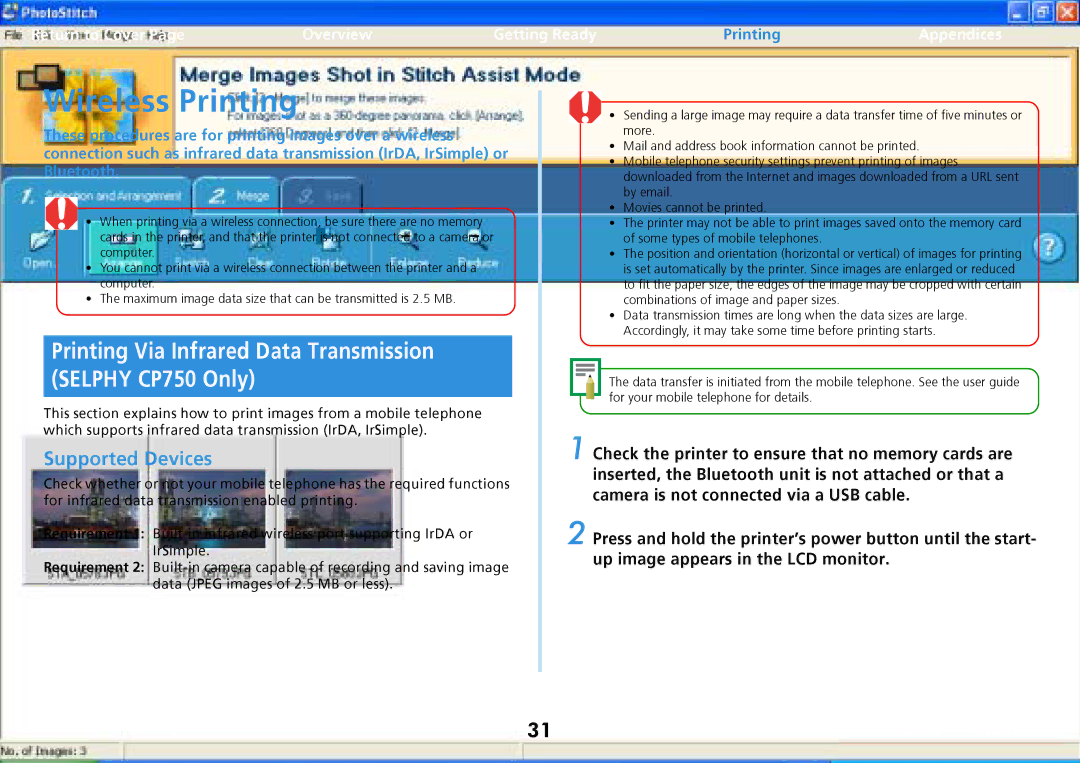Return to Cover Page | Overview | Getting Ready | Printing | Appendices |
Wireless Printing
These procedures are for printing images over a wireless connection such as infrared data transmission (IrDA, IrSimple) or Bluetooth.
• When printing via a wireless connection, be sure there are no memory cards in the printer, and that the printer is not connected to a camera or computer.
•You cannot print via a wireless connection between the printer and a computer.
•The maximum image data size that can be transmitted is 2.5 MB.
Printing Via Infrared Data Transmission (SELPHY CP750 Only)
This section explains how to print images from a mobile telephone which supports infrared data transmission (IrDA, IrSimple).
Supported Devices
Check whether or not your mobile telephone has the required functions for infrared data transmission enabled printing.
Requirement 1:
Requirement 2:
• Sending a large image may require a data transfer time of five minutes or more.
•Mail and address book information cannot be printed.
•Mobile telephone security settings prevent printing of images downloaded from the Internet and images downloaded from a URL sent by email.
•Movies cannot be printed.
•The printer may not be able to print images saved onto the memory card of some types of mobile telephones.
•The position and orientation (horizontal or vertical) of images for printing is set automatically by the printer. Since images are enlarged or reduced to fit the paper size, the edges of the image may be cropped with certain combinations of image and paper sizes.
•Data transmission times are long when the data sizes are large. Accordingly, it may take some time before printing starts.
The data transfer is initiated from the mobile telephone. See the user guide for your mobile telephone for details.
1 Check the printer to ensure that no memory cards are inserted, the Bluetooth unit is not attached or that a camera is not connected via a USB cable.
2 Press and hold the printer’s power button until the start- up image appears in the LCD monitor.
Troubleshooting | Tasks and Index | 31 | Back | Next |