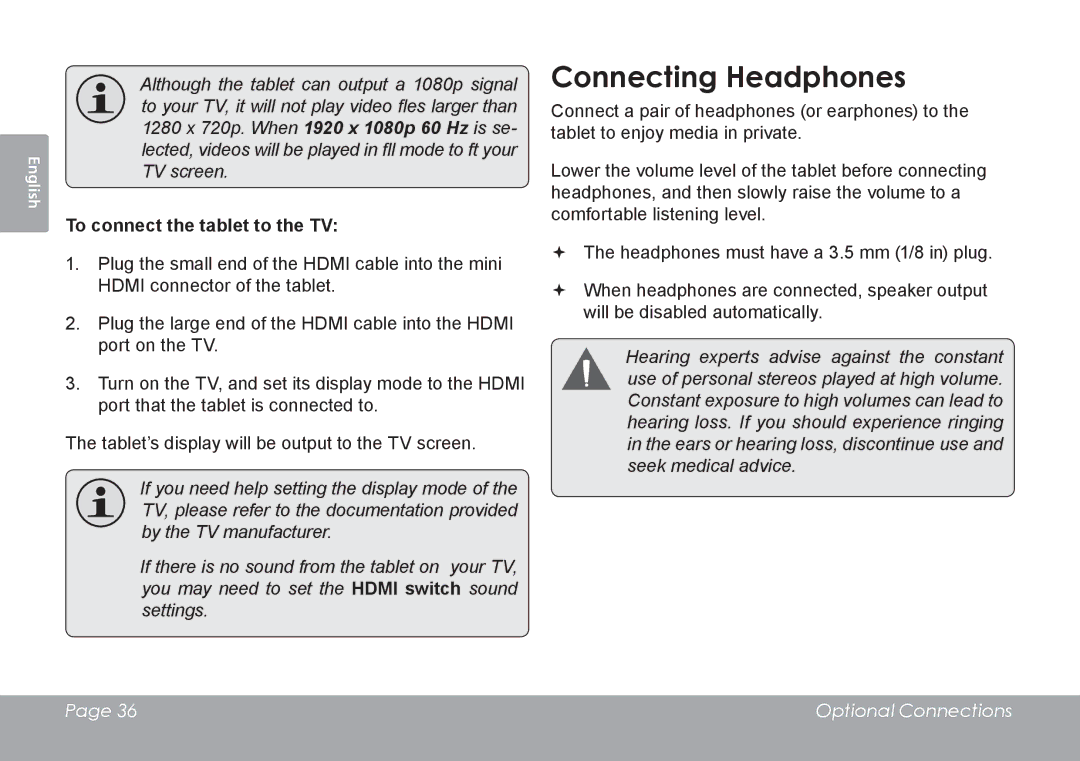English
Although the tablet can output a 1080p signal to your TV, it will not play video fles larger than 1280 x 720p. When 1920 x 1080p 60 Hz is se- lected, videos will be played in fll mode to ft your TV screen.
To connect the tablet to the TV:
1.Plug the small end of the HDMI cable into the mini HDMI connector of the tablet.
2.Plug the large end of the HDMI cable into the HDMI port on the TV.
3.Turn on the TV, and set its display mode to the HDMI port that the tablet is connected to.
The tablet’s display will be output to the TV screen.
If you need help setting the display mode of the TV, please refer to the documentation provided by the TV manufacturer.
If there is no sound from the tablet on your TV, you may need to set the HDMI switch sound settings.
Connecting Headphones
Connect a pair of headphones (or earphones) to the tablet to enjoy media in private.
Lower the volume level of the tablet before connecting headphones, and then slowly raise the volume to a comfortable listening level.
The headphones must have a 3.5 mm (1/8 in) plug.
When headphones are connected, speaker output will be disabled automatically.
Hearing experts advise against the constant use of personal stereos played at high volume. Constant exposure to high volumes can lead to hearing loss. If you should experience ringing in the ears or hearing loss, discontinue use and seek medical advice.
Page 36 | Optional Connections |
|
|