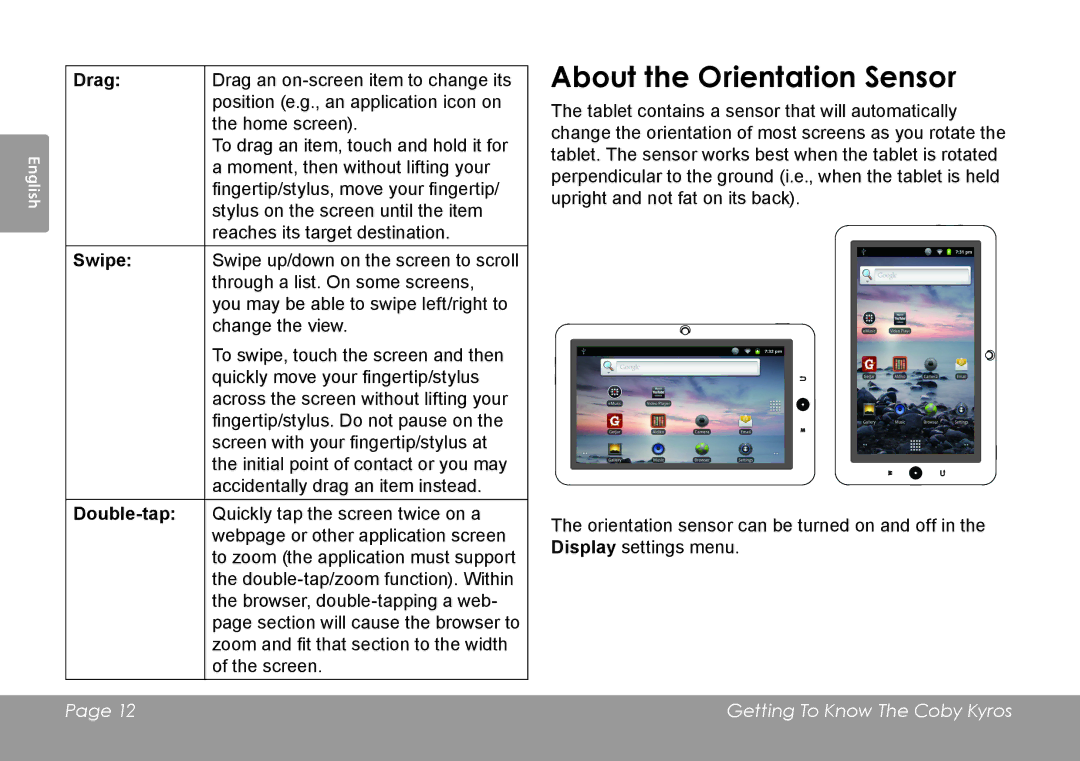| Drag: | Drag an |
|
| position (e.g., an application icon on |
|
| the home screen). |
English |
| To drag an item, touch and hold it for |
| a moment, then without lifting your | |
| fingertip/stylus, move your fingertip/ | |
|
| |
|
| stylus on the screen until the item |
|
| reaches its target destination. |
| Swipe: | Swipe up/down on the screen to scroll |
|
| through a list. On some screens, |
|
| you may be able to swipe left/right to |
|
| change the view. |
|
| To swipe, touch the screen and then |
|
| quickly move your fingertip/stylus |
|
| across the screen without lifting your |
|
| fingertip/stylus. Do not pause on the |
|
| screen with your fingertip/stylus at |
|
| the initial point of contact or you may |
|
| accidentally drag an item instead. |
|
| Quickly tap the screen twice on a |
|
| webpage or other application screen |
|
| to zoom (the application must support |
|
| the |
|
| the browser, |
|
| page section will cause the browser to |
|
| zoom and fit that section to the width |
|
| of the screen. |
About the Orientation Sensor
The tablet contains a sensor that will automatically change the orientation of most screens as you rotate the tablet. The sensor works best when the tablet is rotated perpendicular to the ground (i.e., when the tablet is held upright and not fat on its back).
The orientation sensor can be turned on and off in the Display settings menu.
Page 12 | Getting To Know The Coby Kyros |
|
|