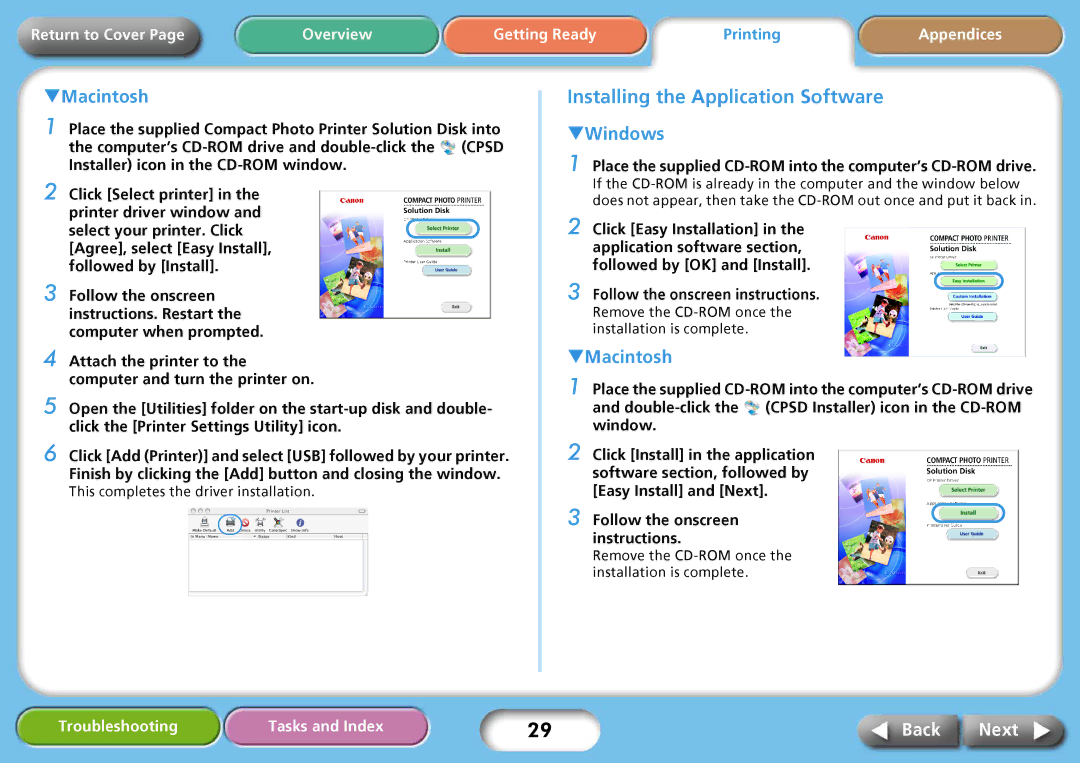Return to Cover Page | Overview | Getting Ready | Printing | Appendices |
TMacintosh
1 Place the supplied Compact Photo Printer Solution Disk into the computer’s ![]() (CPSD Installer) icon in the
(CPSD Installer) icon in the
2 Click [Select printer] in the printer driver window and
select your printer. Click [Agree], select [Easy Install],
followed by [Install].
3 Follow the onscreen instructions. Restart the computer when prompted.
4 Attach the printer to the computer and turn the printer on.
5 Open the [Utilities] folder on the
6 Click [Add (Printer)] and select [USB] followed by your printer. Finish by clicking the [Add] button and closing the window.
This completes the driver installation.
Installing the Application Software
TWindows
1 Place the supplied CD-ROM into the computer’s CD-ROM drive.
If the
2 Click [Easy Installation] in the application software section, followed by [OK] and [Install].
3 Follow the onscreen instructions.
Remove the CD-ROM once the installation is complete.
TMacintosh
1 Place the supplied ![]() (CPSD Installer) icon in the
(CPSD Installer) icon in the
2 Click [Install] in the application software section, followed by [Easy Install] and [Next].
3 Follow the onscreen instructions.
Remove the
Troubleshooting | Tasks and Index | 29 | Back | Next |