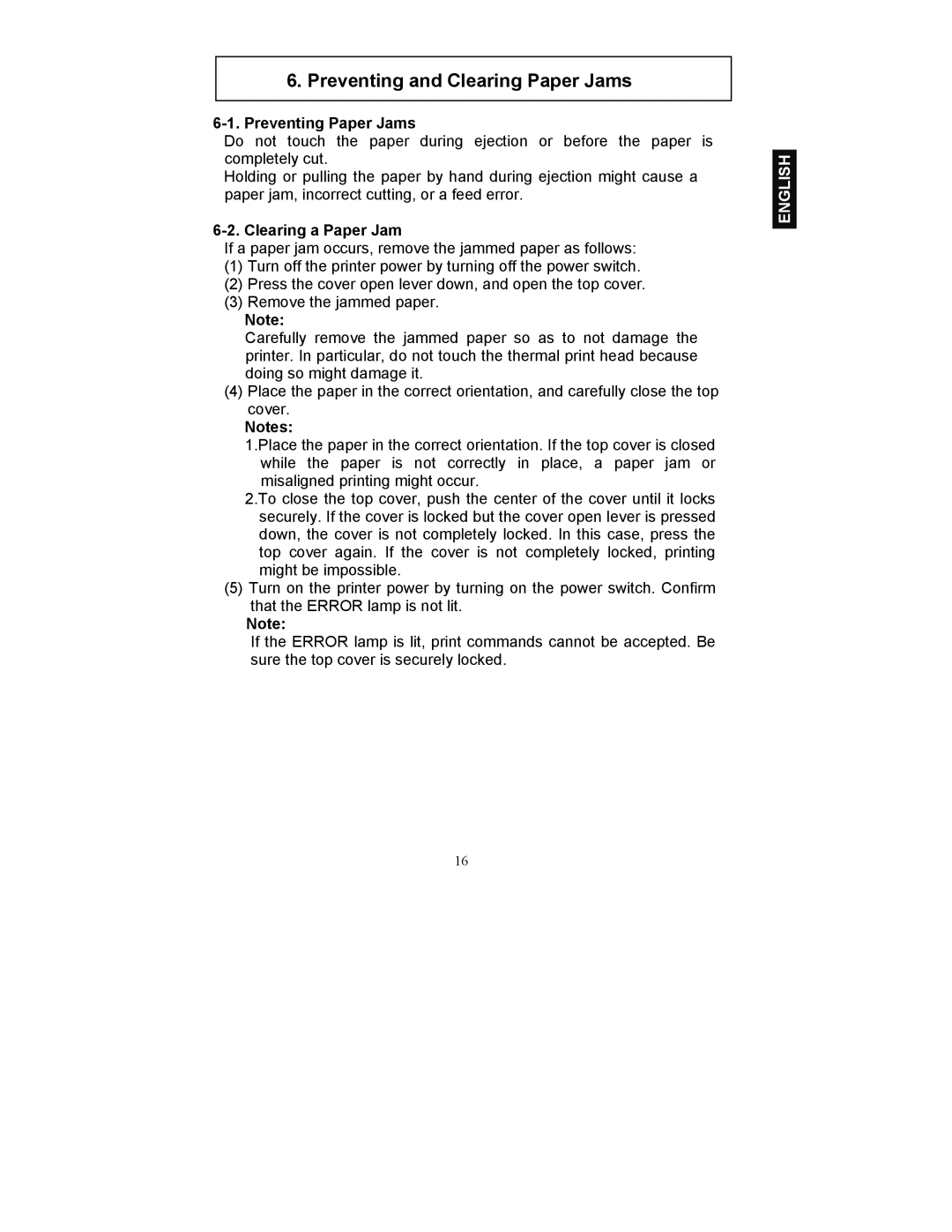6. Preventing and Clearing Paper Jams
6-1. Preventing Paper Jams
Do not touch the paper during ejection or before the paper is completely cut.
Holding or pulling the paper by hand during ejection might cause a paper jam, incorrect cutting, or a feed error.
6-2. Clearing a Paper Jam
If a paper jam occurs, remove the jammed paper as follows:
(1)Turn off the printer power by turning off the power switch.
(2)Press the cover open lever down, and open the top cover.
(3)Remove the jammed paper.
Note:
Carefully remove the jammed paper so as to not damage the printer. In particular, do not touch the thermal print head because doing so might damage it.
(4)Place the paper in the correct orientation, and carefully close the top cover.
Notes:
1.Place the paper in the correct orientation. If the top cover is closed while the paper is not correctly in place, a paper jam or misaligned printing might occur.
2.To close the top cover, push the center of the cover until it locks securely. If the cover is locked but the cover open lever is pressed down, the cover is not completely locked. In this case, press the top cover again. If the cover is not completely locked, printing might be impossible.
(5)Turn on the printer power by turning on the power switch. Confirm that the ERROR lamp is not lit.
Note:
If the ERROR lamp is lit, print commands cannot be accepted. Be sure the top cover is securely locked.
ENGLISH
16