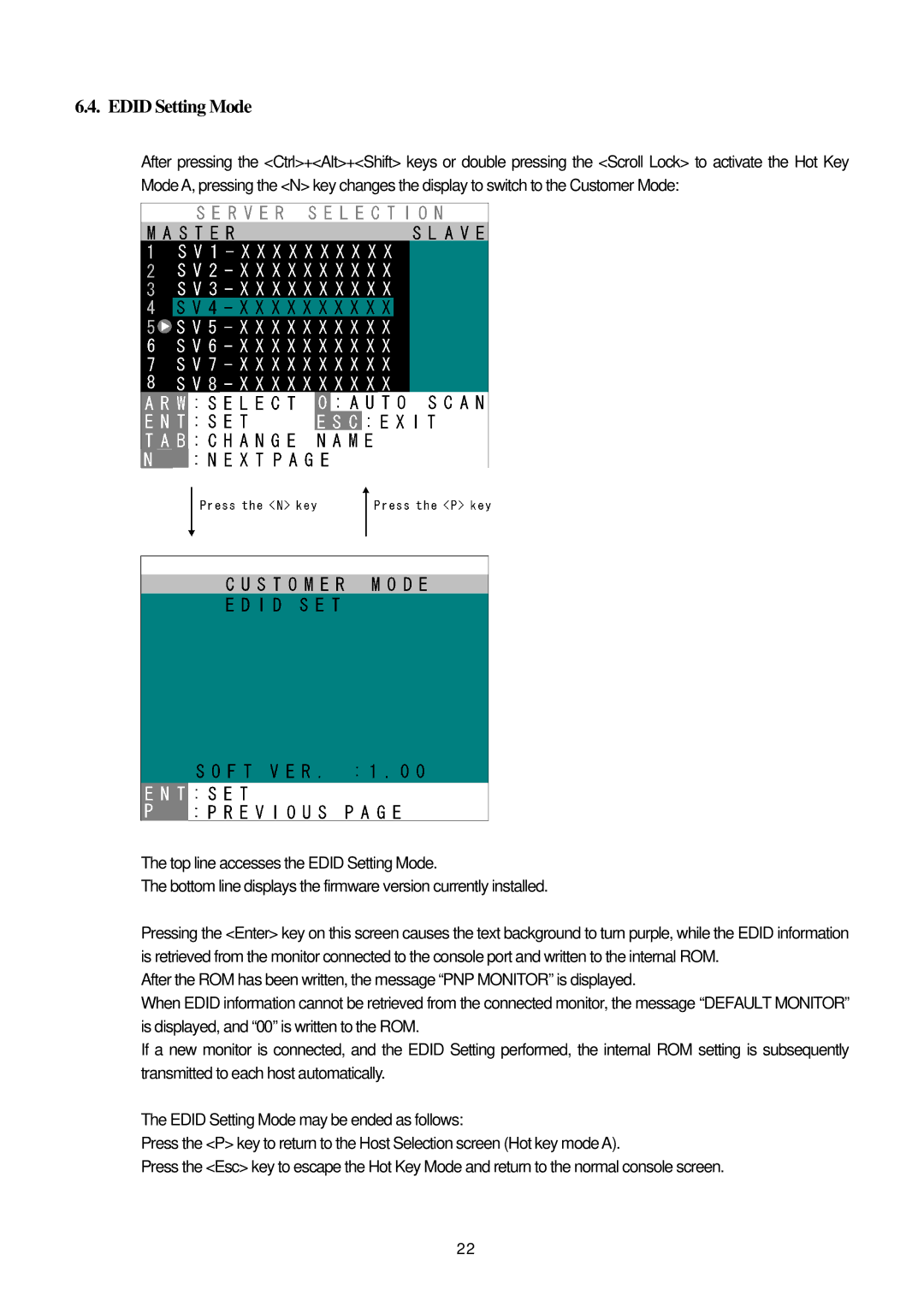6.4. EDID Setting Mode
After pressing the <Ctrl>+<Alt>+<Shift> keys or double pressing the <Scroll Lock> to activate the Hot Key Mode A, pressing the <N> key changes the display to switch to the Customer Mode:
The top line accesses the EDID Setting Mode.
The bottom line displays the firmware version currently installed.
Pressing the <Enter> key on this screen causes the text background to turn purple, while the EDID information is retrieved from the monitor connected to the console port and written to the internal ROM.
After the ROM has been written, the message “PNP MONITOR” is displayed.
When EDID information cannot be retrieved from the connected monitor, the message “DEFAULT MONITOR” is displayed, and “00” is written to the ROM.
If a new monitor is connected, and the EDID Setting performed, the internal ROM setting is subsequently transmitted to each host automatically.
The EDID Setting Mode may be ended as follows:
Press the <P> key to return to the Host Selection screen (Hot key mode A).
Press the <Esc> key to escape the Hot Key Mode and return to the normal console screen.
22