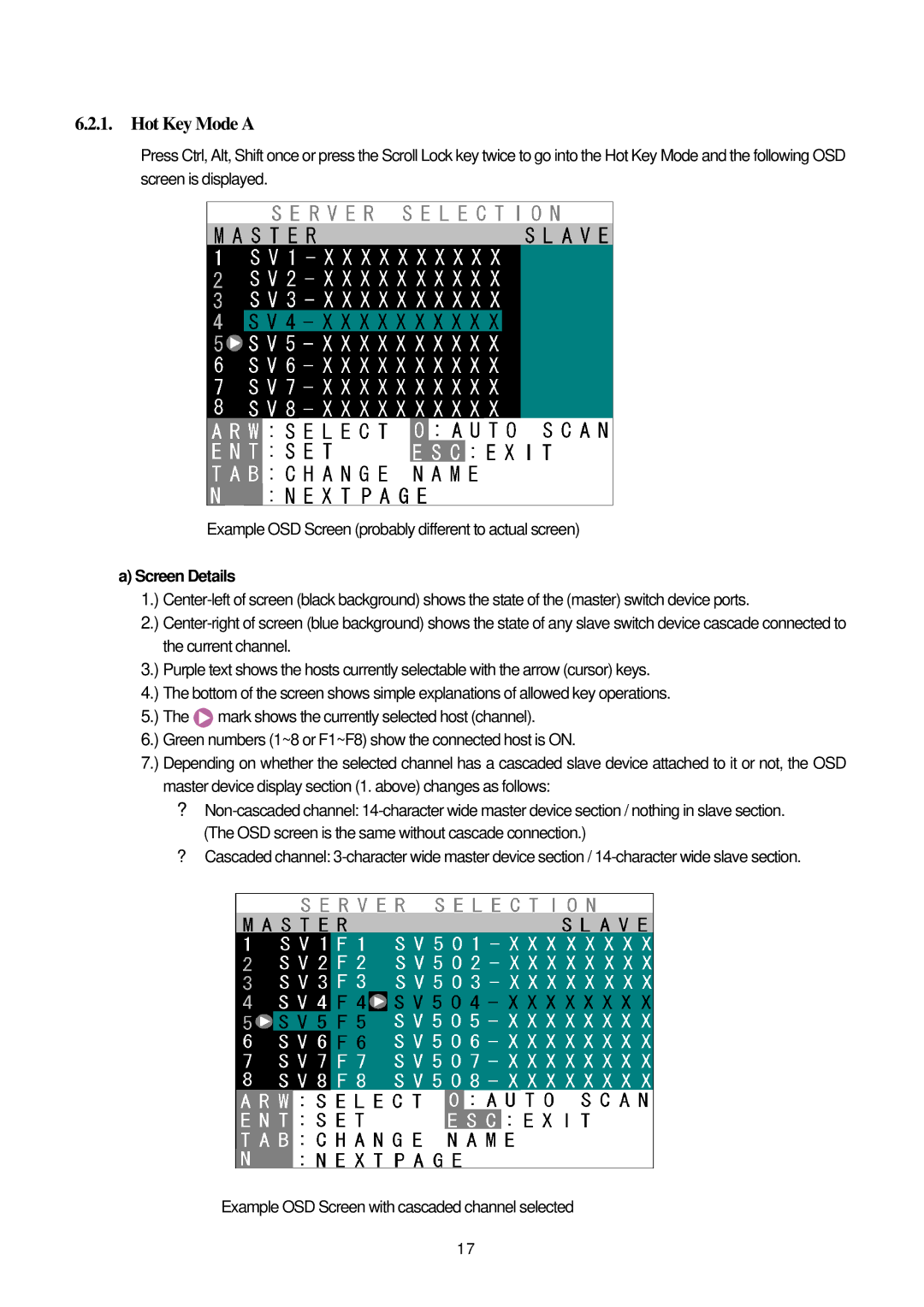6.2.1. Hot Key Mode A
Press Ctrl, Alt, Shift once or press the Scroll Lock key twice to go into the Hot Key Mode and the following OSD screen is displayed.
Example OSD Screen (probably different to actual screen)
a) Screen Details
1.) | ||
2.) | ||
| the current channel. | |
3.) | Purple text shows the hosts currently selectable with the arrow (cursor) keys. | |
4.) | The bottom of the screen shows simple explanations of allowed key operations. | |
5.) | The | mark shows the currently selected host (channel). |
6.) | Green numbers (1~8 or F1~F8) show the connected host is ON. | |
7.) | Depending on whether the selected channel has a cascaded slave device attached to it or not, the OSD | |
| master device display section (1. above) changes as follows: | |
?
?Cascaded channel:
Example OSD Screen with cascaded channel selected
17