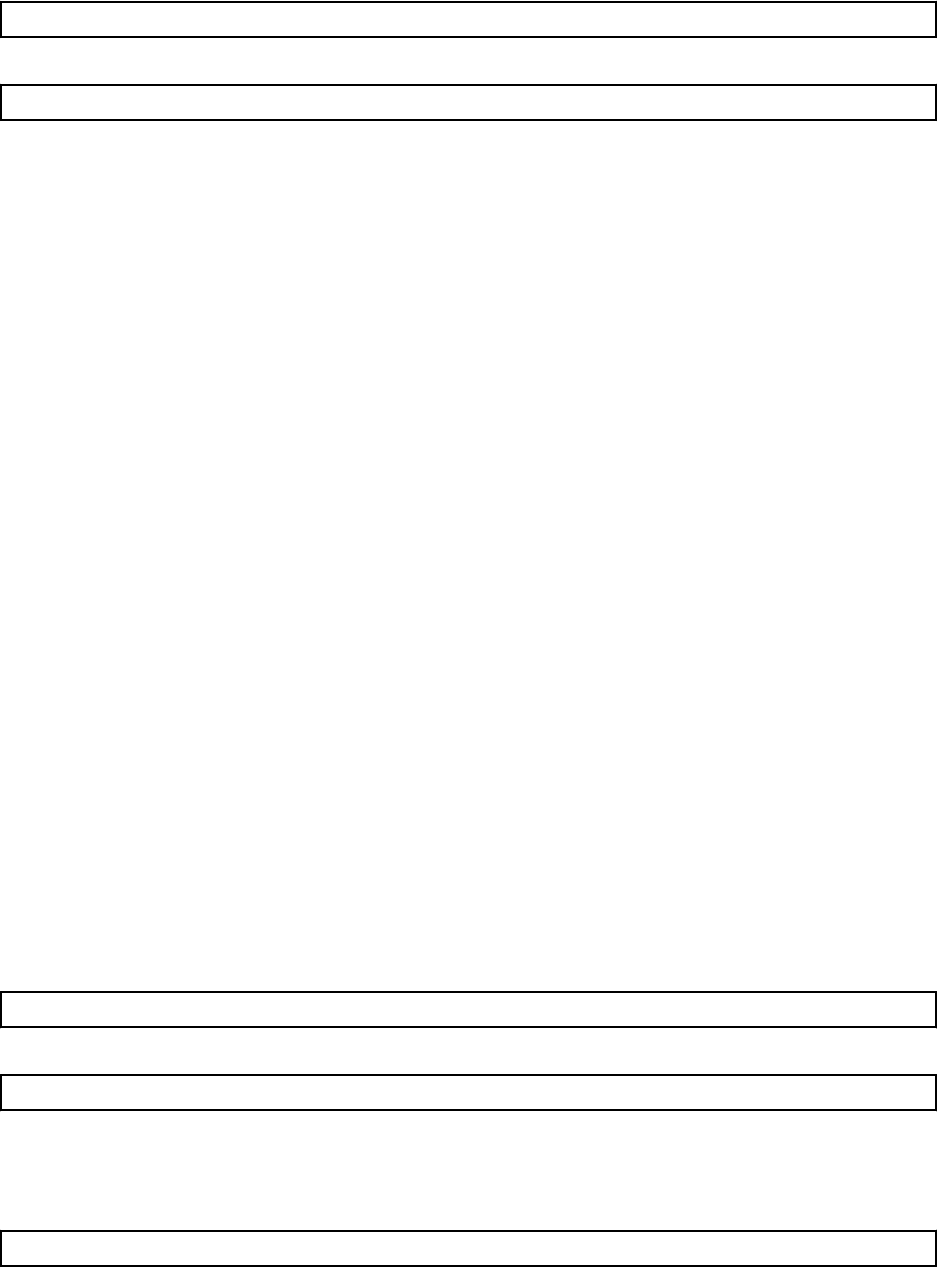
1. Modify the portal.properties file.
Open the following file:
[Windows Manager]
Installation_folder\RCXCTMG\SecurityManagement\conf\portal.properties
[Linux Manager]
/etc/opt/FJSVctsec/conf/portal.properties
Change the port numbers specified in the following URLs. Set the same values in the port numbers:
-portalSsl.url
-authedPortal.url
-sendmail.auth.url
2. Start the Interstage Management Console.
The procedure for starting the Interstage Management Console is as follows:
[Windows Manager]
From the Start menu, select All Programs > Interstage > Application Server > Interstage Management Console.
[Linux Manager]
1. Start the Web browser.
2. Specify the URL of the Interstage Management Console.
The URL format is as follows:
(If SSL encrypted communication is not being used)
http://[
Host name
]:[
Port number
]/IsAdmin/
(If SSL encrypted communication is being used)
https://[
Host name
]:[
Port number
]/IsAdmin/
3. Login to the Interstage Management Console.
3. Change the port number.
Select System > Services > Web Server > RCXCT-ext > Web Server Settings to change the port number.
Changing the port number of L-Platform management
The procedure for changing the port number is as follows.
1. Modify the portal.properties file.
Open the following file:
[Windows Manager]
Installation_folder\RCXCTMG\SecurityManagement\conf\portal.properties
[Linux Manager]
/etc/opt/FJSVctsec/conf/portal.properties
Change the port numbers specified in the following URL:
-vsys.host
An example is shown below. The parts in italics show the information that is changed.
vsys.host = http://192.168.11.22:8013/vsys/services/VSYS/
- 24 -