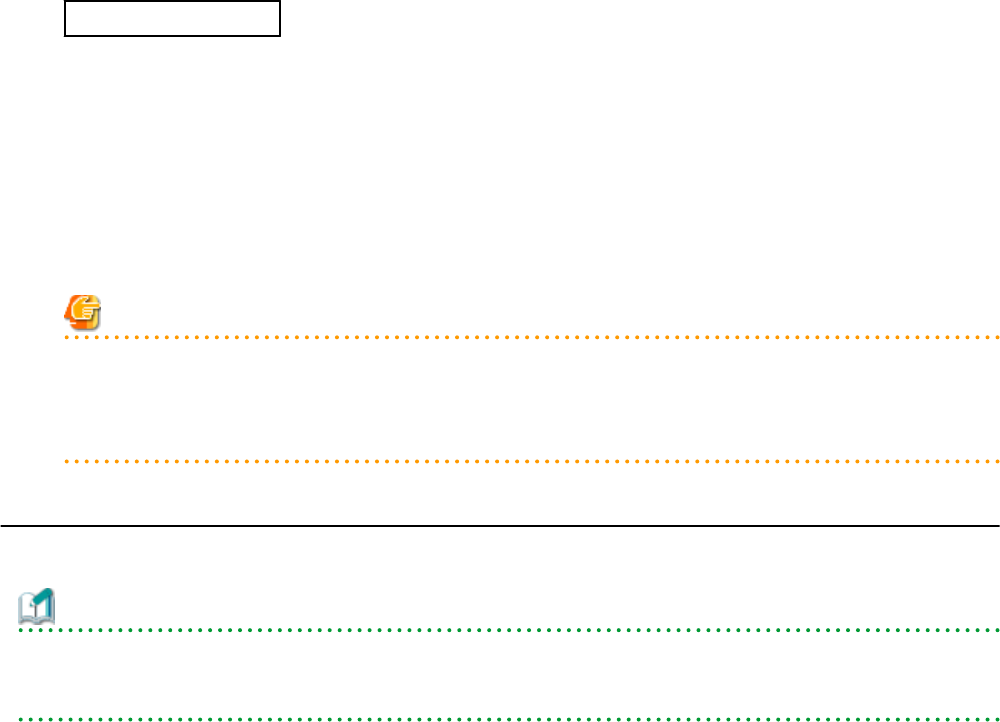
1. After hardware replacement, insert the server and check that the following message is displayed in the event log.
Server blade added
After the message is displayed, shut down the server if it is still powered on.
2. After approximately 30 seconds, right-click the target server in the ROR console server resource tree, and select [Hardware
Maintenance]-[Re-configure] from the popup menu.
The [Re-configure Hardware Properties] dialog is displayed.
3. Click <OK>.
The original hardware properties of the selected managed server are updated with new hardware properties obtained from the
replacement server. If the maintenance LED is on it will be turned off automatically.
Note
When registering an agent and performing backups of system images or cloning images, perform one of the following.
-Restart the managed server after reconfiguring the hardware properties
-Restart the related services described in "2.2 Starting and Stopping an Agent"
9.2.3 Replacing ServersThis section details the procedure to follow when replacing servers.
Information
-Follow the same procedure when replacing servers where VM hosts are running.
-No specific action is required in Resource Orchestrator when replacing admin servers or HBA address rename setup service servers.
-Replacing a Server Assigned with Spare Servers
Use the following procedure to switch applications over to a spare server and replace a server with minimal interruption.
1. Perform Server Switchover
Switch over the server to replace with its spare server.
For server switchover, refer to "Chapter 4 Server Switchover" in the "Operation Guide VE".
After the server has been switched over, its maintenance LED is automatically activated, and the server is powered down.
2. Replace the Server
Replace the server whose maintenance LED is activated.
Change the BIOS settings of the replacement server to match the operating environment.
For details on BIOS settings, refer to "8.2 Configure the Server Environment" in the "Design Guide CE".
Shut down the server after completing BIOS settings.
3. Re-configure Hardware Properties after Replacement
After replacing the server, re-configure Resource Orchestrator with the latest hardware properties.
For details on how to re-configure hardware properties, refer to "9.3.1 Reconfiguration of Hardware Properties".
After hardware properties have been re-configured, the maintenance LED is automatically turned off in the ROR console.
4. Perform Post-server Switchover Operations
For details on the operations that must be performed after server switchover, refer to "4.3 Post-Switchover Operations" in the
"Operation Guide VE".
- 49 -