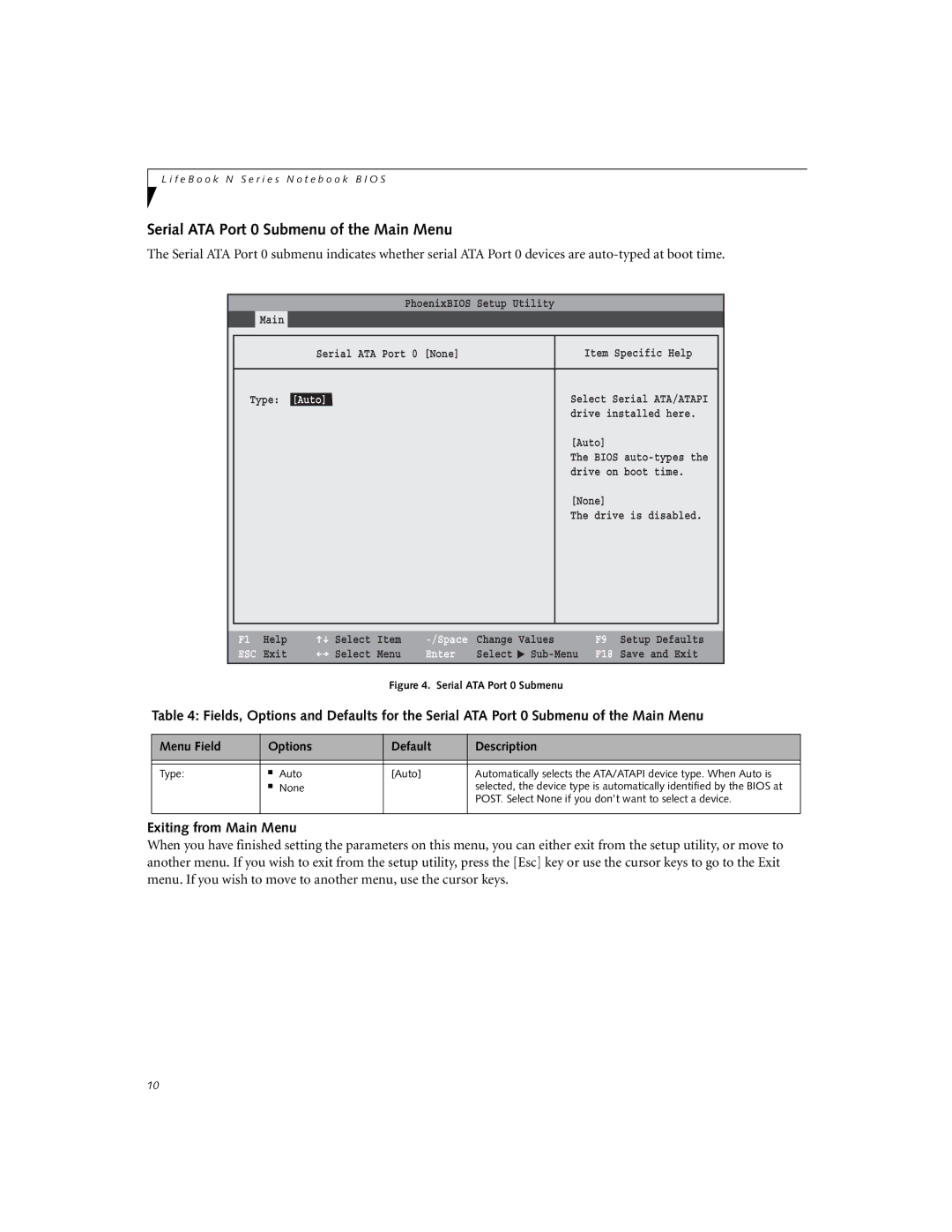L i f e B o o k N S e r i e s N o t e b o o k B I O S
Serial ATA Port 0 Submenu of the Main Menu
The Serial ATA Port 0 submenu indicates whether serial ATA Port 0 devices are
PhoenixBIOS Setup Utility
Main
|
|
|
|
| Serial ATA Port 0 [None] | Item Specific Help |
|
|
|
|
|
| Type: [Auto] | Select Serial ATA/ATAPI |
|
|
| drive installed here. |
|
|
| [Auto] |
|
|
| The BIOS |
|
|
| drive on boot time. |
|
|
| [None] |
|
|
| The drive is disabled. |
|
|
|
|
|
|
|
|
|
F1 | Help | Select | Item | Change | Values | |
ESC | Exit | Select | Menu | Enter | Select | ▲ |
Figure 4. Serial ATA Port 0 Submenu
F9 Setup Defaults
F10 Save and Exit
Table 4: Fields, Options and Defaults for the Serial ATA Port 0 Submenu of the Main Menu
Menu Field | Options | Default | Description | |
|
|
|
|
|
|
|
|
|
|
Type: | ■ | Auto | [Auto] | Automatically selects the ATA/ATAPI device type. When Auto is |
| ■ | None |
| selected, the device type is automatically identified by the BIOS at |
|
|
|
| POST. Select None if you don’t want to select a device. |
|
|
|
|
|
Exiting from Main Menu
When you have finished setting the parameters on this menu, you can either exit from the setup utility, or move to another menu. If you wish to exit from the setup utility, press the [Esc] key or use the cursor keys to go to the Exit menu. If you wish to move to another menu, use the cursor keys.
10