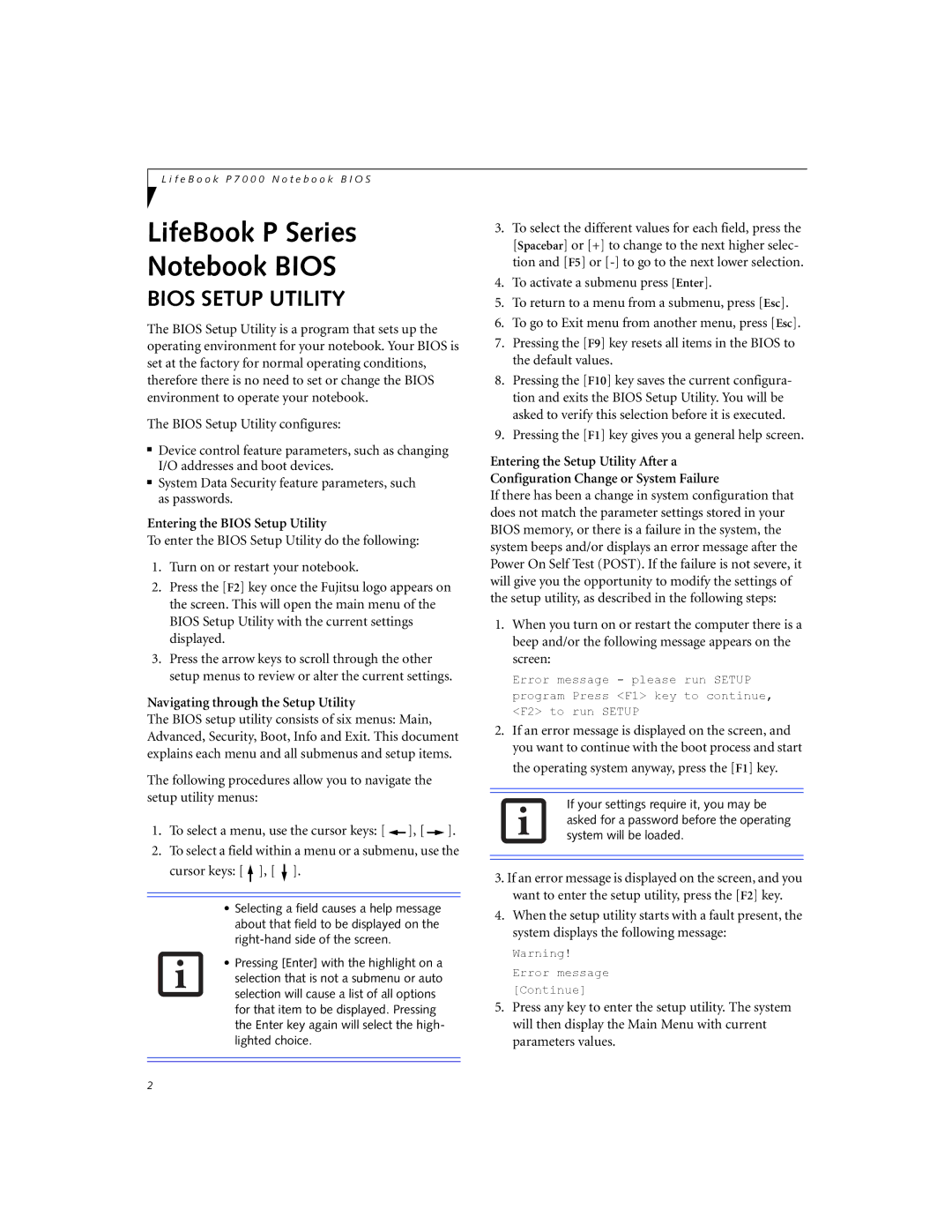P7120, P7120D specifications
The Fujitsu P7120D and P7120 represent a compelling duo in the realm of portable computing, providing a blend of performance, portability, and usability tailored for diverse user needs. These models are particularly renowned for their lightweight design and solid construction, making them an excellent choice for professionals who are often on the move.One of the standout features of the Fujitsu P7120 series is its compact size, which is ideal for users seeking a laptop that can easily fit into a bag without adding unnecessary weight. This makes it a popular choice for business professionals, students, and frequent travelers alike. Despite its small footprint, the P7120D and P7120 deliver impressive performance.
Both models are powered by Intel's reliable processors, which offer a balance of speed and efficiency. This ensures that users can engage in multitasking without noticeable lag, whether they are running office applications, browsing the web, or streaming media. The choice of various processor configurations allows for tailored performance that meets the needs of different users.
The display quality is also noteworthy; with a vibrant screen that provides clear and sharp visuals, users can enjoy a pleasant viewing experience, whether for work presentations or entertainment purposes. The high resolution enhances the reading experience, making it easier to view documents and images.
Another significant feature of these models is their robust connectivity options. The P7120D and P7120 come equipped with a range of ports, including USB connections, HDMI, and Ethernet. This ensures that users can easily connect to various peripherals and networks, enhancing their productivity.
In the realm of battery life, Fujitsu prioritizes reliability, allowing users to work for extended periods without needing to recharge frequently. This is essential for mobile professionals who often find themselves away from power outlets.
Additionally, the ergonomic keyboard design promotes comfortable typing, which is crucial for long work sessions. The touchpad is responsive and intuitive, further enhancing the overall user experience.
Overall, the Fujitsu P7120D and P7120 stand out due to their combination of portability, performance, and user-friendly features. They cater to the demands of mobile users, making them an excellent investment for anyone seeking a reliable laptop that doesn’t compromise on essential functionality. Whether for business or personal use, these models are designed to enhance productivity and deliver a satisfying computing experience.