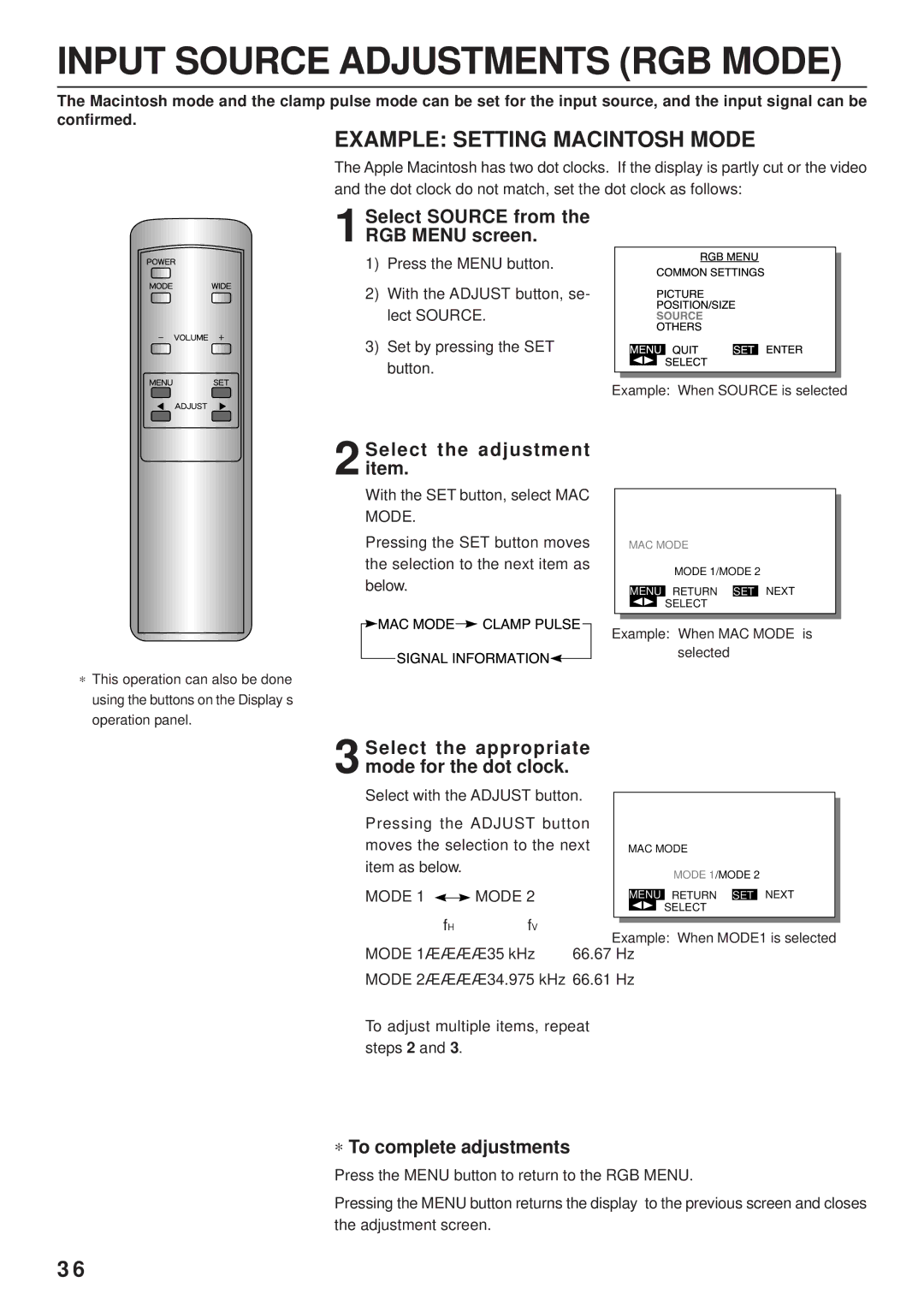PDS4203W-H / PDS4203E-H specifications
The Fujitsu PDS4203W-H and PDS4203E-H are advanced digital signage displays designed for both commercial and professional environments. These models reflect Fujitsu's commitment to providing high-quality visual solutions that enhance user experience and facilitate effective communication.One of the standout features of the PDS4203W-H and PDS4203E-H is their impressive image quality. With a full HD resolution of 1920x1080 pixels, these displays ensure bright and vibrant images with sharp details, making them ideal for advertising, presentations, and various multimedia applications. The displays employ advanced LED backlighting technology, which not only enhances brightness but also improves energy efficiency, allowing for reduced operational costs over time.
Both models come with wide viewing angles of up to 178 degrees, ensuring that the content remains clear and vivid regardless of the viewer's position. This characteristic is particularly beneficial in large spaces or crowded environments where viewers may not always be directly in front of the screen.
In terms of connectivity, the PDS4203W-H and PDS4203E-H offer a comprehensive array of options. They include multiple HDMI, VGA, and USB ports, making it seamless to connect various media players and devices. Additionally, these displays support a wide range of video formats, ensuring compatibility with different content sources.
Durability is another critical aspect of these displays. Designed for continuous operation, they are equipped with sturdy housings that can withstand the rigors of daily use in commercial settings. This makes them suitable for digital signage, retail displays, education, and corporate environments.
The user-friendly interface simplifies installation and operation, allowing users to easily manage display settings, configure inputs, and schedule content playback. The built-in software features enable remote monitoring and management, facilitating efficient upkeep and reducing maintenance costs.
Fujitsu's focus on creating versatile displays ensures that PDS4203W-H and PDS4203E-H cater to a variety of applications, from interactive kiosks to high-traffic retail locations. Their combination of superior image quality, robust connectivity, and reliable performance makes them a valuable asset for any organization looking to enhance its visual communication strategy. As a result, these models are highly regarded among professionals looking for reliable and impactful display solutions.